How to Add Auto Captions on TikTok
TikTok provides you with the auto-caption feature that helps you to generate and add captions to your video quickly based on intelligent technology. You can follow the below guide on how to add auto captions on TikTok.
Step 1. Record or Upload Your Video
Open the TikTok app and tap the plus icon at the bottom of the screen. You can tap on the Record button to record a new video and tap the tick icon to enter the editing interface. Alternatively, you can tap the Upload option to import your video and tap the Next tab.
Step 2. Turn on Captions
You need to click the Captions option from the right-side menu. Then it will translate your audio into captions automatically.
Step 3. Edit the Captions
Since the auto-caption feature can’t generate captions without mistakes, it is necessary to check and edit the captions. If there are some mistakes, you can tap on it to retype the captions and then tap on Save. You can also tap on A to change the text color, font, alignments, or others. Finally, tap on Save.
Step 4. Post the Video
After adding captions and making other editions, you can tap the Post button to share your video on TikTok.
How to Add Captions on TikTok Manually
In addition to using its auto-caption feature, TikTok also enables you to add captions or subtitles manually. Here’s how:
Step 1. After recording or uploading your video to TikTok, tap the Text option to open the text editing tool.
Step 2. Choose the font, text color, alignment, and others, listen to the audio, and enter the captions by yourself. Then tap on Done. Also, you can tap on the caption to set its duration or drag it to change its position.
Step 3. You can prepare to publish it after making other editions by tapping on Post.
How to Add Captions to Your TikTok Video with MiniTool MovieMaker
Though you can add captions with the built-in video editor of TikTok, you may not find the satisfied captions style or other editing features. To create or edit your video for TikTok, it is a good idea to make editions in advance before uploading on TikTok.
MiniTool MovieMaker is a good choice to make and edit TikTok videos. It can not only meet your needs for adding captions but also offers many useful editing features like making color corrections, adding social media elements, etc. to make your videos stand out. Furthermore, it has several professional video templates that enable you to create wonderful videos quickly and easily. To add captions to a TikTok video, you can follow the below steps.
Step 1. Download and install MiniTool MovieMaker and open it.
MiniTool MovieMakerClick to Download100%Clean & Safe
Step 2. Click the New Project button to enter its editing interface, click the Import Media Files area to upload the video for TikTok, and then directly drag and drop it onto the timeline.
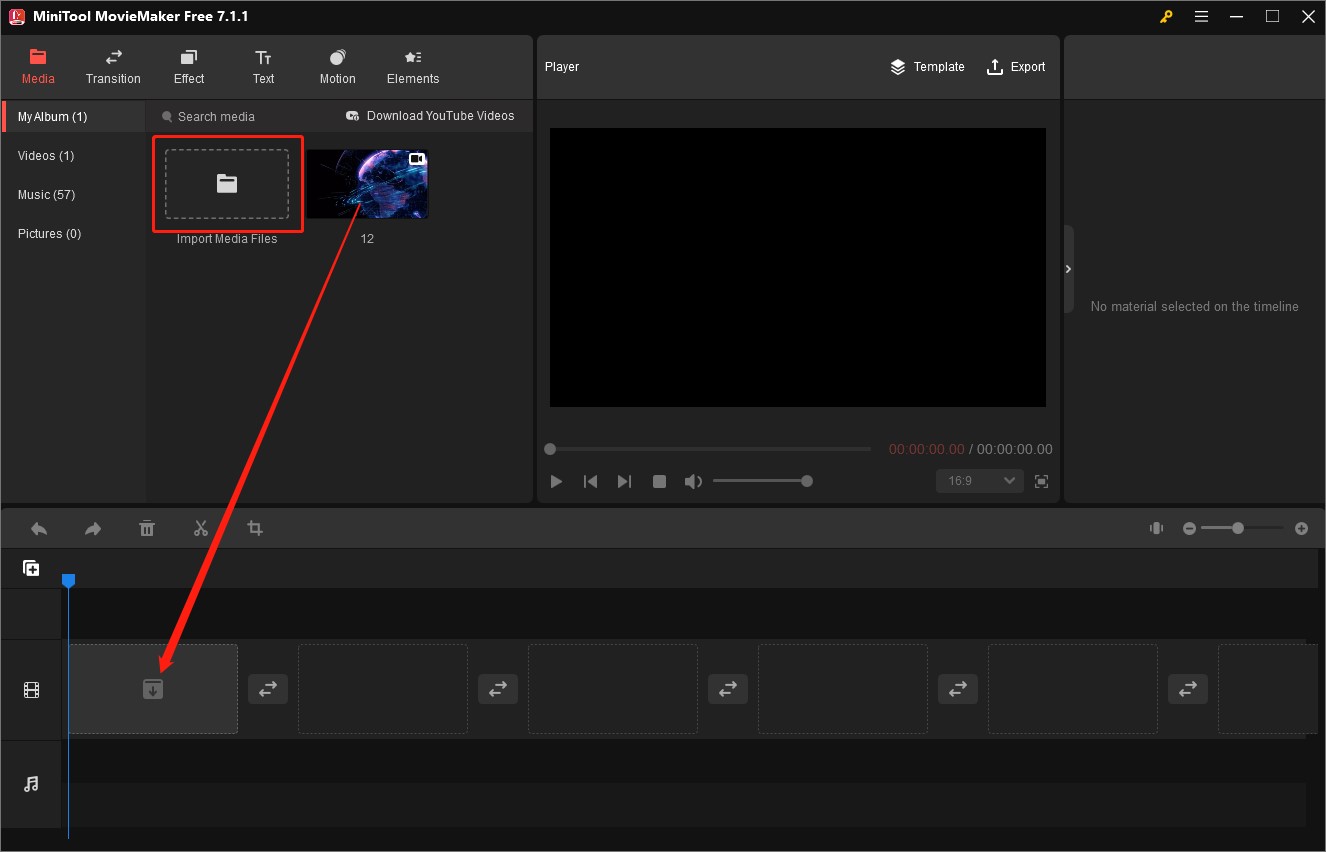
Step 3. Move the playhead to the place where the audio appears, click the Text tab, select the Caption option, and click the plus (+) icon to add the caption to the timeline.
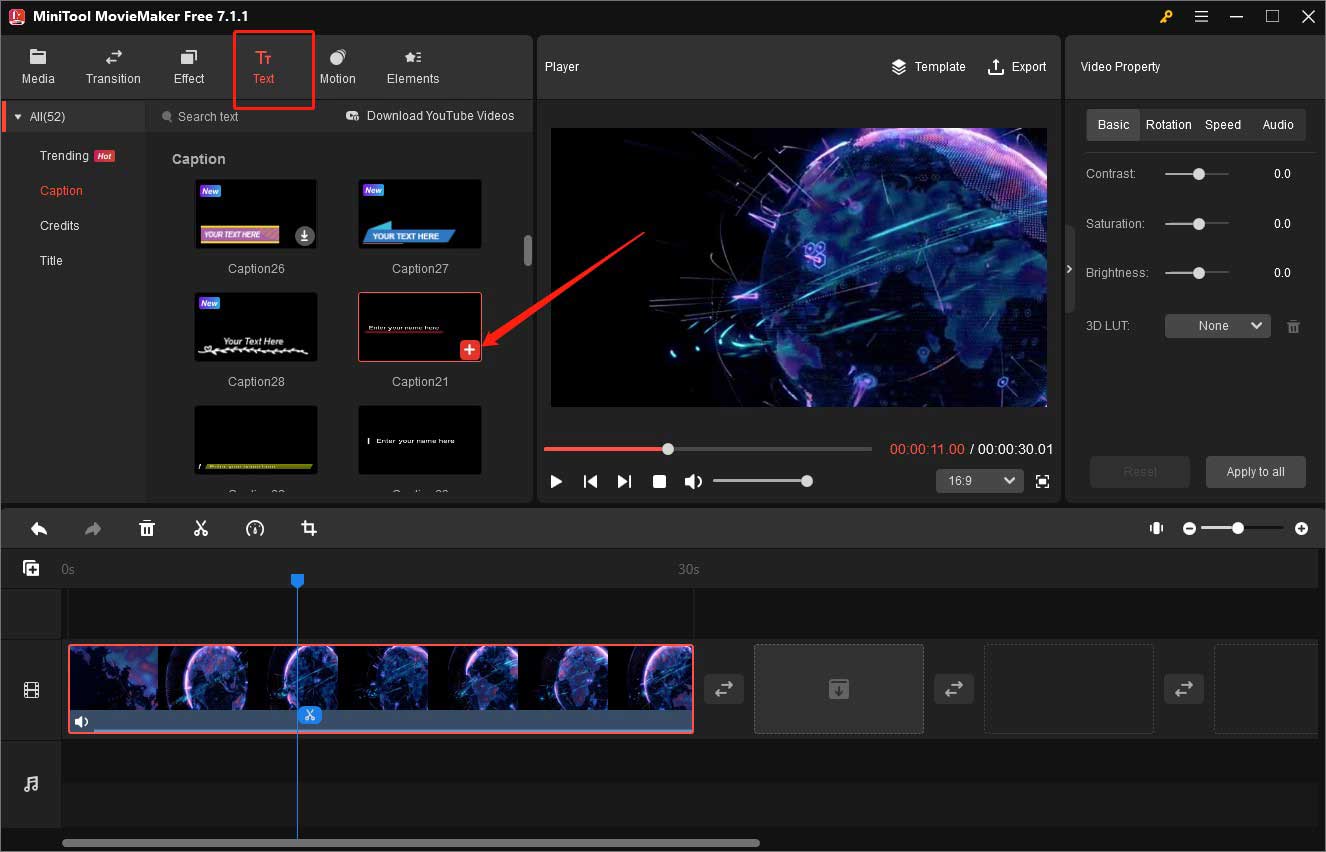
Step 4. Go to the Text Property section, enter the captions, and adjust its font, text color, and others. Furthermore, you can change the post and duration of the captions.
Step 5. You can also make other editions like adding transitions or filters, fading music, making slow motion, and more. Once finished, click the Export option in the Player section, personalize output parameters, and click on Export.
How to Add Captions on TikTok After Posting
Can you add captions or subtitles on TikTok after posting? Unfortunately, you can’t add captions on TikTok after posting. If you want to add captions to the already posted video, you can download the video and add captions when upload it again.
Conclusion
How to add captions on TikTok? You can add captions manually or using its auto-caption feature. For the detailed steps, you can refer to the above guidance.



![How to Fade Out Audio in Premiere [Step-by-Step Guide]](https://images.minitool.com/moviemaker.minitool.com/images/uploads/2023/12/how-to-fade-out-audio-in-premiere-thumbnail.jpg)
User Comments :