How do you share a video on Facebook? This post from MiniTool MovieMaker will give you the answer. In this post, we will explain how to share a video with friends on Facebook and how to share a video from other platforms.
Before getting into the step-by-step instructions for sharing a video on Facebook, here is the recommended video editing software – MiniTool MovieMaker. It is a completely free and safe video editor accessible to professionals and beginners, enabling them to create gorgeous videos.
MiniTool MovieMakerClick to Download100%Clean & Safe
MiniTool video editor contains a lot of powerful editing tools. With it, you can remix your videos with filters and effects, as well as adjust your video’s brightness, saturation, and contrast. Plus, it supports many basic video editing tools like splitting, cropping, trimming, speeding up, and so on.
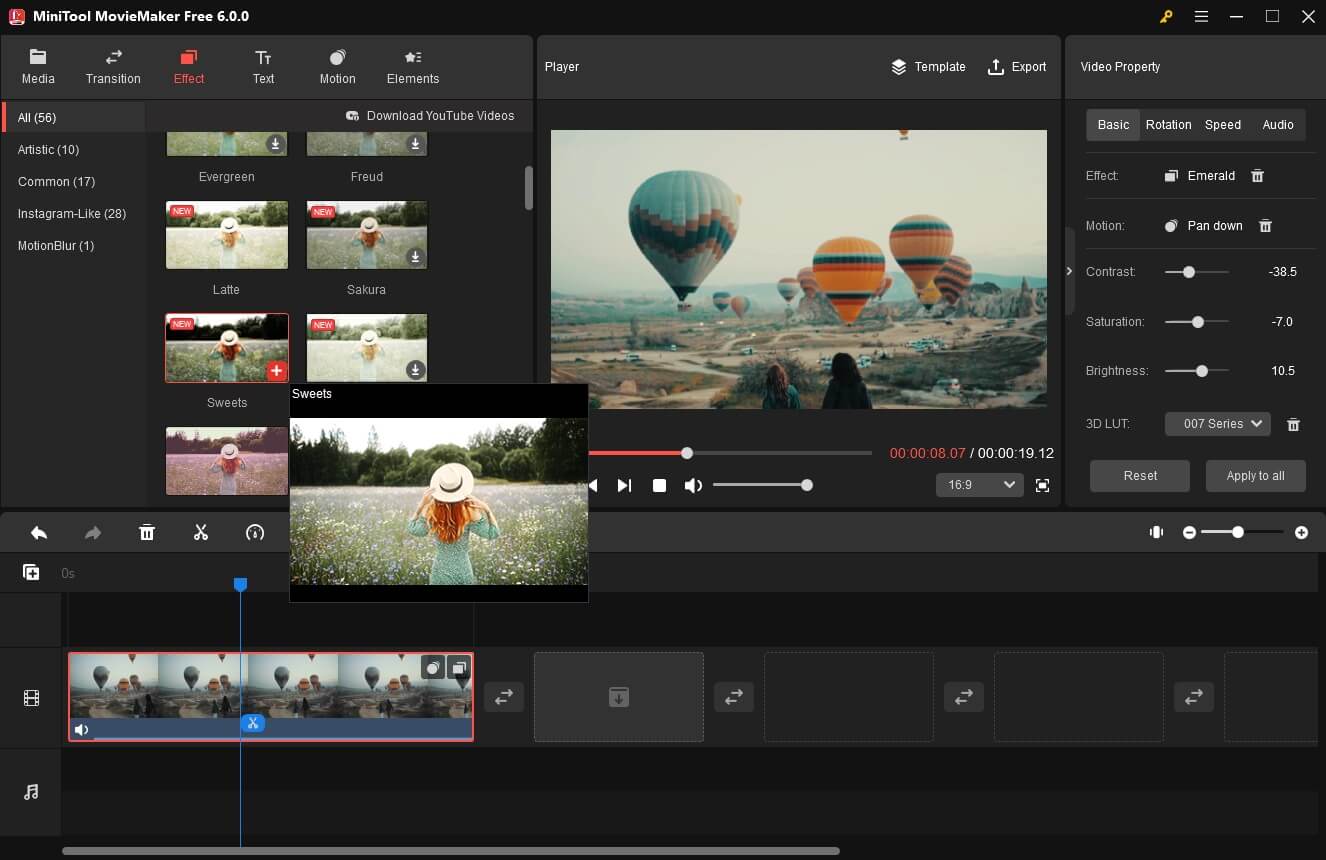
How Do You Share a Facebook Video on Facebook?
Would you like to show and send your friends a video on Facebook? Here are several ways.
Method 1. Directly Click the Share Button.
Step 1. Navigate to Facebook and log in. Locate a Facebook video that you want to share. There are three options at the bottom right of the video, respectively Like, Comment, and Share.
Step 2. Click the Share button and a drop-down list will be shown. Several options may be found on the list, including share now, share to feed, share to your story, send in Messenger, share on a friend’s profile, etc.
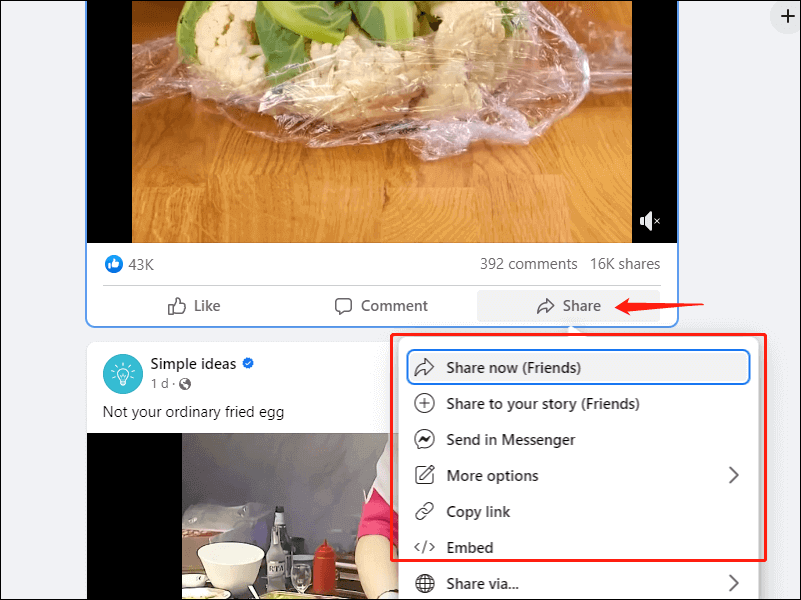
Method 2. Tag Your Friends in a Facebook Post or Comment.
If you would like to share others’ Facebook videos with your friends, tag her in the comment section of those videos by typing out her name and clicking her picture when it appears. Once you submit your comment, Facebook notifies your friend of the post.
If you would like to share your own video with your friends. You can click Tag people before posting your photos/videos on Facebook. Here are the detailed procedures:
Step 1. Click Photo/video on the Facebook homepage. Then a pop-up window will appear where you can upload your photos or videos.
Step 2. Edit the details of the post. Open the drop-down list under your name to choose who can see your post. Type your thoughts in the What’s on your mind section.
Step 3. In the Add to your post section, click Tag people to choose friends whom you would like to share videos with.
Step 4. Tap on the Post button. Facebook will notify people you have tagged to watch your post.
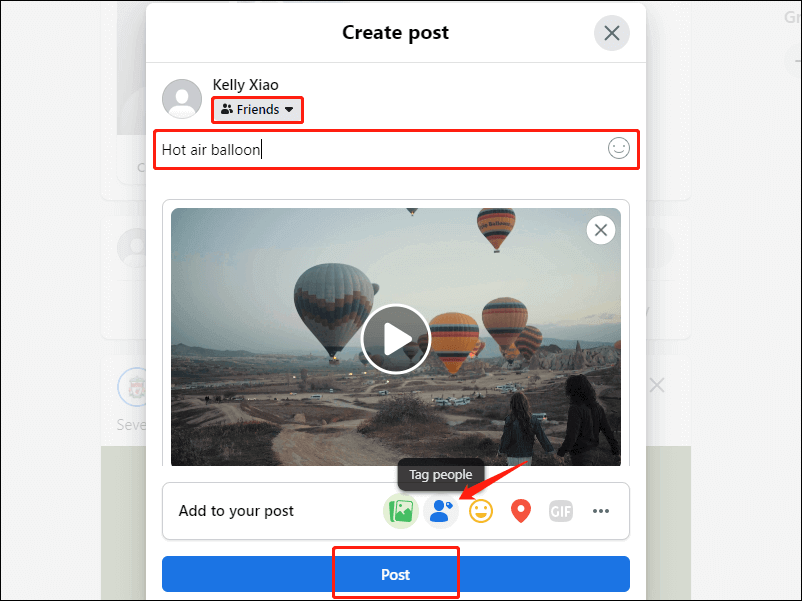
Method 3. Share Videos within a Facebook Chat Window.
If you want to share videos from sites that don’t support simple link forwarding, you can copy the URL of the Web page containing the video and paste it into a Facebook chat message.
However, if the video you would like to share is saved on your computer rather than the Internet, you can send it as an attachment.
Step 1. Open your chat window and click the photo icon on the bottom left of the chat window.
Step 2. Select a video from your computer and click the send icon. After waiting for a few minutes, Facebook will upload and send the video file to your friends. Your friend needs to download the video to watch it.
How do you share a video on Facebook? After reading the above content, you may have a clear understanding now. Next, the article will talk about how to share a video on Facebook from other websites.
How Do You Share an Instagram Video on Facebook?
Here are three methods to share a video from Instagram on Facebook.
Method 1. Copy and Paste the Instagram Video Link
Step 1. Log in to your Instagram account on a desktop browser and click the three-dot icon on the top-right corner of the post window as shown in the screenshot below. Click on Copy Link when a notification pops up.
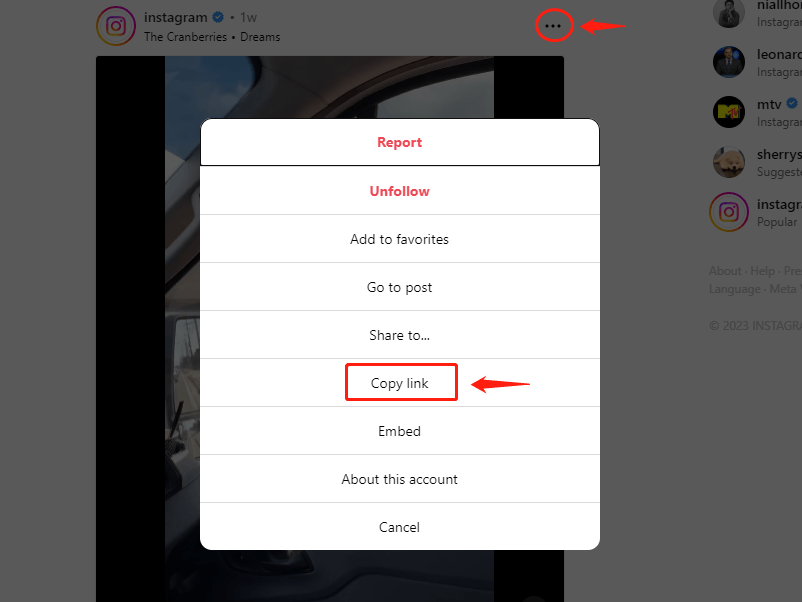
Step 2: Go to Facebook and paste the URL directly into your status box. A preview of the video will be visible below. Now you can delete the URL and insert a fresh update in its place. Finally, publish the post.
Method 2. Directly Share an Instagram Video via the Share Button
Step 1. Launch your Instagram on your web browser and sign in to your account. Select a video you would like to share and click the three-dot icon.
Step 2. Click the Share to… button rather than Copy link. There will be a pop-up window where you can share the video on other social platforms.
Step 3. Select Share to Facebook. Then you can choose to share the video to Feed or Story, as well as edit some details of it.
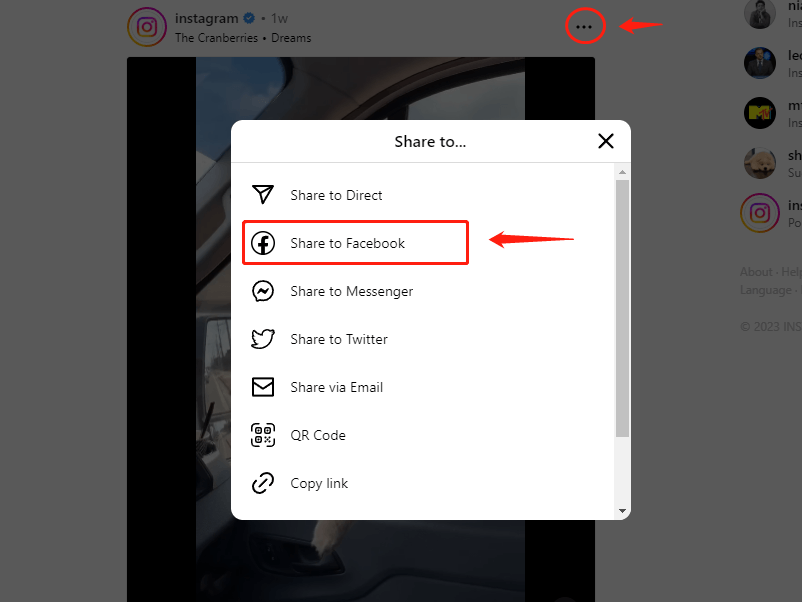
Method 3. Share Videos by Using the Instagram Embed Code
Step 1. Follow the same process as shown in Step 1 above of both the previous methods, but choose Embed rather than Copy Link.
Step 2. Copy the embed code using the button provided and check the Include Caption button.
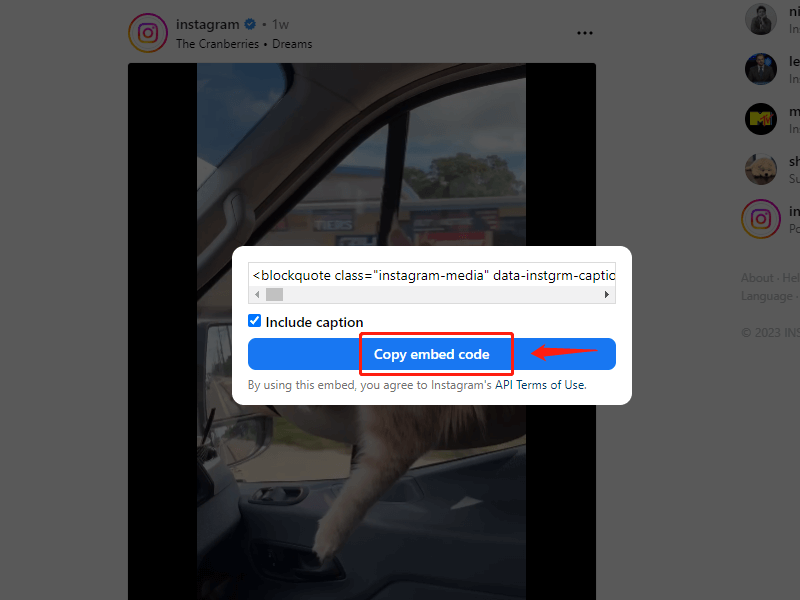
Step 3. Paste the embed code in your Facebook status box and wait for the Instagram video to render. Once you see the video, you can remove the code. Write your own status and click Publish.
How Do You Share a YouTube Video on Facebook?
Just like sharing an Instagram video on Facebook, there are two methods to share a YouTube video on Facebook. One is to copy the YouTube link and paste it into your Facebook status. The other is to click the Share button on YouTube.
If you want to learn more, you can read: How to Post a Video on Facebook.
MiniTool uTube DownloaderClick to Download100%Clean & Safe
Conclusion
Have you found it not so difficult to share a video on Facebook? Try those methods to share funny things or what you’re watching with your friends on Facebook.
By the way, if you have any need to create a wonderful video or save videos from YouTube, try MiniTool MovieMaker and MiniTool uTube Downloader. They will bring you a new experience!


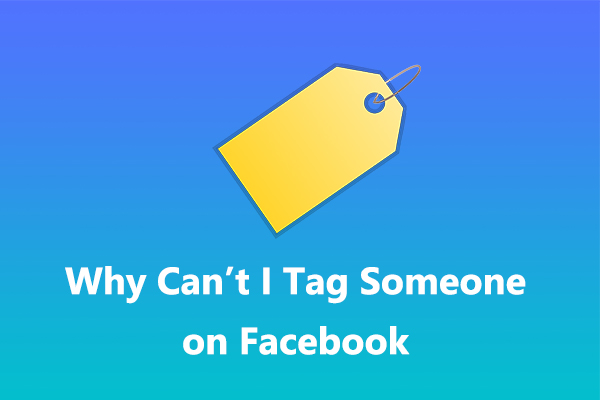
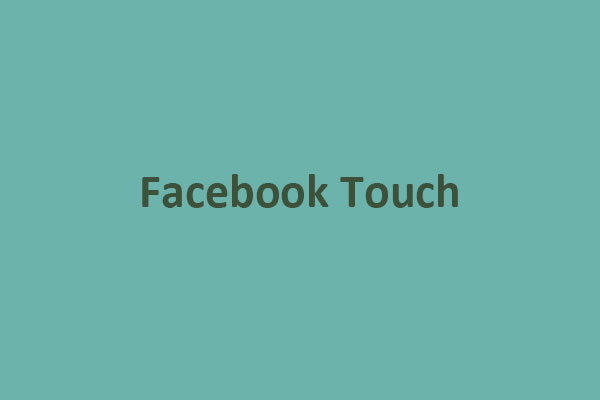
User Comments :