A good Facebook profile picture can help you attract more followers. Sometimes, you may want to change it. How to change profile picture on Facebook? Luckily, this post will give you clear instructions. Want to create a Facebook slideshow? Try the best photo slideshow maker – MiniTool MovieMaker.
As one of the most popular social networking services, Facebook is a good place to communicate with the world. The Facebook profile picture is very important because other followers will know you through your avatar and decide whether to follow you.
Sometimes, you’d like to add a new Facebook profile picture, but how to change Facebook profile picture on computer, or how to change Facebook profile picture on iPhone and Android? Here’s the answer.
How to Change Facebook Profile Picture on Computer?
Step 1. Go to the Facebook website using a web browser, and your Facebook News Feed will open if you’re already logged in.
Step 2. Tap on your profile picture at the top of the Facebook page.
Step 3. Click the Camera icon in the bottom right of your profile picture to open the Upload Profile Picture window.
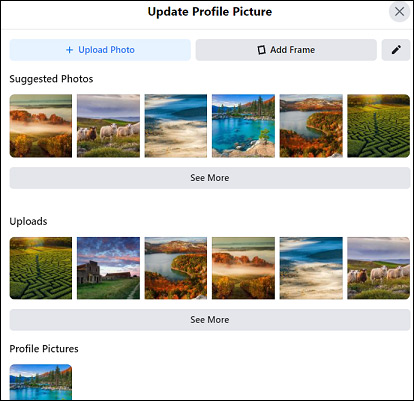
Step 4. Select the +Upload Photo to browse through your computer and choose a new picture.
Step 5. Add a description for your profile picture. If the picture is large, you can click the Crop photo. Then drag to reposition which part you want to save as your avatar.
Step 6. Click the Save to set the image as your new Facebook profile picture.
Apart from uploading a new picture, you can add frames to your profile picture to make it look different. In the Upload Profile Picture window, just click the Add Frame, then choose a frame you like, and click the Use as Profile Picture. Besides, you’re allowed to switch to the previous profile picture in a period and you can customize the time.
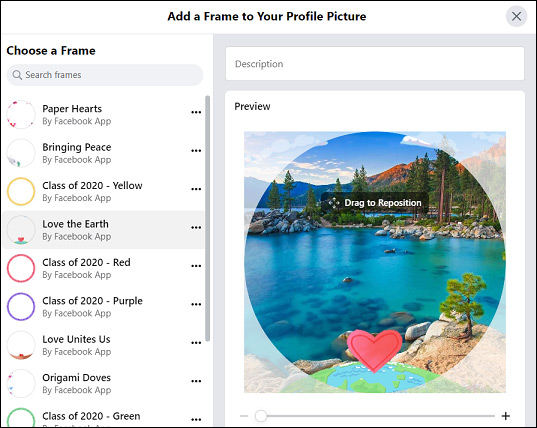
Also read: How to Create an Album on Facebook
How to Change Facebook Profile Picture Facebook on iPhone and Android?
Step 1. Open the Facebook app on your phone.
Step 2. Hit the button, click the red flag button and next click the profile picture(iPhone. Click your username and tap your profile picture (Android).
Step 3. Select the Choose new profile picture (iPhone) or click the Select Profile Picture (Android).
Step 4. Choose an image to upload from your iPhone or click the camera button to take a photo. Upload a new picture or add a frame to your profile picture (Android).
Step 5. Click the Use or Save to change your Facebook profile picture.
Also read: How to download Facebook photos?
How to Create a Facebook Profile Picture?
Before learning how to make a Facebook profile size, let’s learn about the Facebook profile picture size. If you desire to get a high-quality profile picture with a logo or text, you’d better use a PNG file. As for the dimensions, the profile picture displays at 170 x 170 pixels on computer, 128 x 128 pixels on smartphone, and 36 x 36 pixels on most feature phones.
Snappa is an excellent online Facebook profile picture maker with many templates, image backgrounds, and other tools you need. Here’s how to make a Facebook profile picture with Snappa.
Step 1. Navigate to the Snappa website, and log in.
Step 2. Find and click the Profile Picture.
Step 3. Select a template or click the Start from scratch.
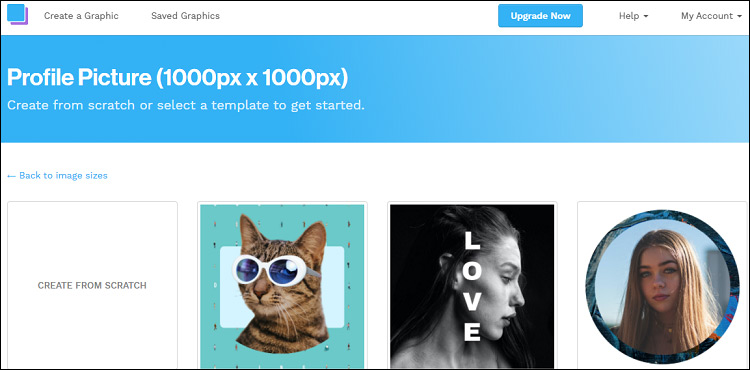
Step 4. Click the Uploads to upload your picture and add it to the editing window.
Step 5. Edit the picture as you like, and then click the Save.
Step 6. Tap the Download, choose an output format, and then the profile picture will be downloaded to your PC.
Conclusion
How to change profile picture on Facebook? It’s very easy, isn’t it? If you want to change your Facebook profile picture, just follow the above steps.


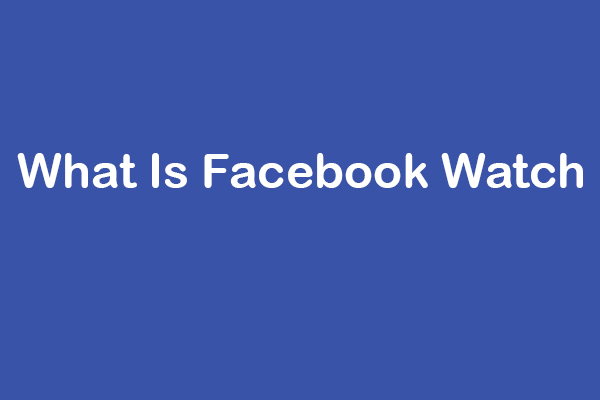
User Comments :