What to do if you can’t see Stories on Facebook? How to fix Facebook Stories not showing on Android/iPhone and PC? This post from MiniTool MovieMaker explains some 6 useful solutions for you.
Similar to Instagram Stories, Facebook Stories are collections of short videos and photos that will appear above the News Feed on the Facebook Home tab or at the top of the Feed on your computer and will only be visible for 24 hours.
However, sometimes you may encounter an issue with Facebook Stories not showing up. How to fix it? This guide tells you 6 ways.
How to Fix Facebook Stories Not Showing
Here are 6 methods for you to fix Stories not showing or loading on Facebook.
Way 1: Restart the Facebook App or Browser
Sometimes, the Facebook Stories not working issue is caused by glitches or bugs in the Facebook app. So, the first simple solution is to quit and then restart the Facebook app or browser. Alternatively, you can try restarting your device to resolve this issue.
Way 2: Check the Internet Connection
A good internet connection is necessary for the Facebook app to function properly. When stories are not showing up on Facebook, check your network connectivity and make sure your device is connected to a stable network. If you use the Facebook mobile app, you can switch to mobile data.
Way 3: Check Muted Stories
If Facebook doesn’t show a specific friend’s story, you might have muted their story. If so, you need to unmute them to view them.
On the Facebook app for Android: Click the three horizontal lines button in the top right, select Settings & Privacy > Settings > Stories > Stories you muted, and then click Unmute next to the name of the person.
On iPhone: Tap + Create Story at the top, click the Settings button, scroll down and click Stories you’ve muted, and tap Unmute next to the name of the person.
Way 4: Clear the Facebook App Cache or Browsing Data
Another fix for Facebook Stories not showing is to clear the app cache or your browser’s browsing data.
On Android: Open the Settings app, choose Apps > Facebook > Storage, and tap Clear cache.
On iPhone: Open the Settings app, go to General > iPhone Storage > Facebook > Offload App, and tap Reinstall App. After that, relaunch your Facebook app and see if the issue is solved.
Here we take Chrome as an example to show you how to clear the browsing data. Click the three lines icon in the top right, select Privacy and security, click Clear browsing dada, choose the time range, and click Clear data. Also, you can try disabling the installed extensions in your browser to fix the Stories not working issue.
Way 5: Update the Facebook App
If you’re still using an older version of the Facebook app, update it to the latest version to fix the Facebook Stories not working issue. To do this, go to the Play Store or App Store on your phone, search for Facebook, and click Update on the app details page to install the newest version.
Way 6: Switch Messenger to View Stories
The content shared to Facebook Stories will also be available on the Facebook Messenger app lasting for 24 hours. You can see someone’s story who you’re friends with or connected with on Messenger. If Stories are not loading in the Facebook app, open your Messenger app and tap Stories in the bottom right to view stories.
Tip: How to Fix Facebook Messenger Stories Option Missing
Sometimes, the Stories option is missing from your Facebook Messenger app for Android and Phone, how to fix this issue? Here are several fixes for the Facebook Stories option not working in Messenger.
#1. Restart the Messenger app and your device.
#2. Clear Messenger cache.
#3. Update the Messenger app.
#4. Reinstall the Messenger app.
#5. Check stories you’ve muted or hidden.
MiniTool MovieMakerClick to Download100%Clean & Safe
Conclusion
When you encounter the problem of Facebook stories not showing, you can easily handle it using one of the above methods. If you have other methods, please share them with us in the comment area below!


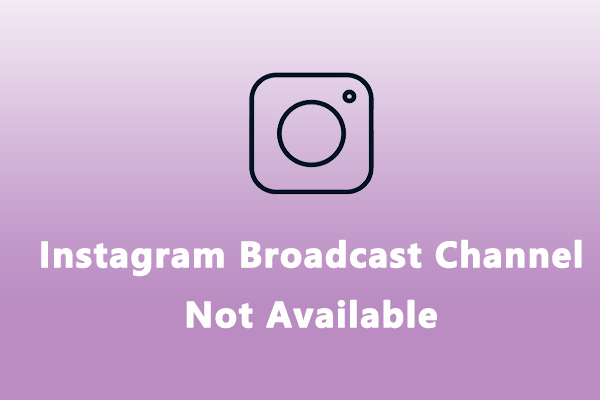
![6 Effective Ways to Fix Facebook Video Lag [Android & iPhone]](https://images.minitool.com/moviemaker.minitool.com/images/uploads/2024/12/facebook-video-lag-thumbnail.jpg)
![How to Hide Following List on Instagram [A Complete Guide]](https://images.minitool.com/moviemaker.minitool.com/images/uploads/2025/03/how-to-hide-following-list-on-instagram-thumbnail.jpg)
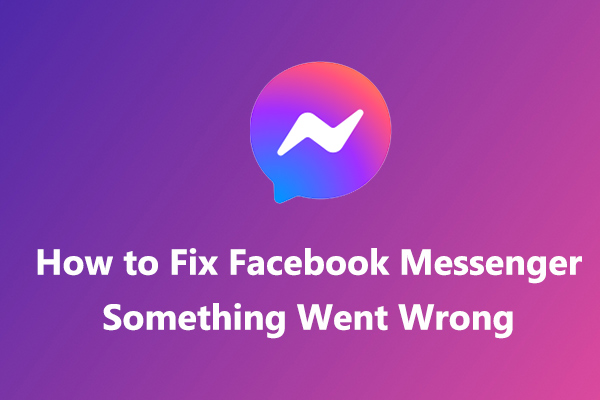
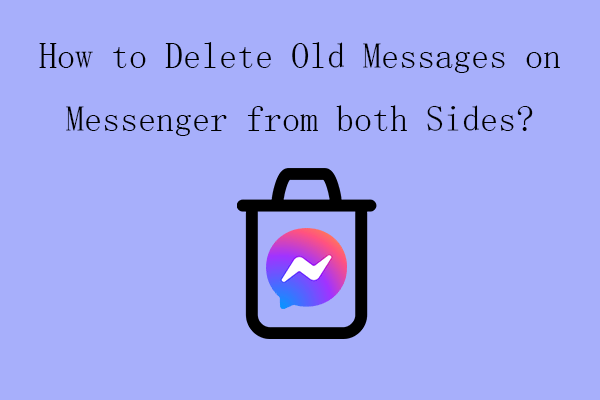
User Comments :