LUT (look-up table) is actively used by colorists and editors to improve their work. They come into play when you decide to save the color grading as a preset for future use or apply ready-made presets. How to use LUTs in DaVinci Resolve?
Shooting your video in log footage is the best way to apply LUTs. LUTs are just converting RGB pixel data to another. The choice depends on the color range and the purpose of grading. Some LUTs can soften the colors and make them deeper, some can highly saturate the video.
There is also a difference between color correction and color grading: the first is meant for the technical improvement of the video which can be primary and secondary, and the other is the part of creative process.
Types of DaVinci Resolve LUTs
In fact, there are different types of LUTs as well, which you can work with in different software. The major types are 1D and 3D:
.lut is a 1D LUTs. They are controlled by a one-dimensional setting in which you can control colors individually. The capability of grading here is very limited, thus colorists typically turn to 3D LUTs, since they offer better choices.
.cube is a 3D LUT type. It gives an extensive range of opportunities that you can apply by using 17 input and output points. Nowadays, .cube LUTs are supported in Premiere Pro, DaVinci Resolve, and FCPX. For import into other color grading programs, you can export Lookup tables in .cube format. In addition to LUTs that operate in log format, you can use .look files in the majority of editing software programs too.
.look are used as LUTs yet are not them especially (these files have no baked) in color adjustment as well as made for the in-camera settings – that is the RAW format. For example, you’ll be able to export color adjustments as a Lumetri Look preset file in .look format within Premiere Pro.
How to Apply DaVinci Resolve LUTs to the Footage?
Essentially, normalize the log footage before inputting LUTs. It’s a great tone to keep up with the color palette throughout the whole video, rather than jumping here and there in the footage. Let’s take a look at how LUTs are used in DaVinci Resolve:
Step 1: Switch to the Color Tab, open your LUTs, and then click Reveal in Finder/Explorer.
Step 2: Copy the EasyEdit_LUTs folder to the DaVinci LUT folder. Choose the desired LUT, see the quick preview, and move it to the Color Node. Correct until it is to your liking. Right-click if you would like to clear the video look and reset the color setting.
Step 3: Create layers to compare RGB sets (you can leave the first layer unchanged or use it to adjust the white balance).
Step 4: You can then adjust the Color Wheels: Gamma, Offset, Lift, and Gain.
How to Add 3D LUTs to Videos in MiniTool MovieMaker?
Now you can try out a different video editing software (MiniTool MovieMaker) in order to apply 3D LUTs to your videos. Follow the steps below:
Step 1: Download and install MiniTool MovieMaker on your computer.
MiniTool MovieMakerClick to Download100%Clean & Safe
Step 2: Launch this software and close the promotion window to enter the main user interface.
Step 3: Click Import Media Files to open your videos and drag them to the video track on the timeline.
Step 4: Select the target video clip on the track, locate the 3D LUT option from the default Basic tab of Video Property in the top right corner, and expand its pull-down list to choose the desired 3D LUT effect. Follow the same procedure to apply suitable 3D LUTs to other video clips.
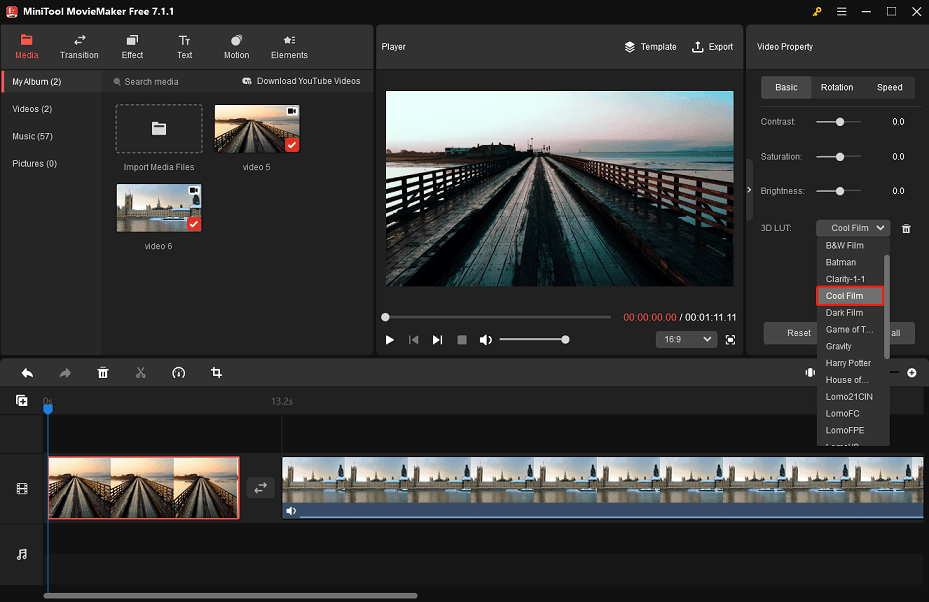
Step 5: Click Export to save the final video to your computer.
Conclusion
After reading the full article, I’m sure you understand the types of LUTs in DaVinci Resolve and how to apply DaVinci Resolve LUTs to your footage. And if you need to add 3D LUTs to your videos in a simple way, we suggest you try MiniTool MovieMaker.



User Comments :