Can DaVinci Resolve export GIF format? If so, do you know how to do it? If you don't know the answer, don't worry. This article from MiniTool MovieMaker (one of the best free video editing software) will give you a detailed answer.
DaVinci Resolve is a powerful video editing application that’s widely used by professionals for color grading, video editing, and audio post-production. Can Davinci Resolve export GIF? In this article, I’ll explore whether DaVinci Resolve can export GIFs, how to export GIFs using the software, and an easy alternative method using a different tool. Let’s dive in.
Can DaVinci Resolve Export GIF?
The answer is yes. As of version 18.5, DaVinci Resolve supports exporting GIFs directly. This is great news for users who want to create animated GIFs directly from their video projects. However, if you are using an older version, such as 18.1, 18, 17, or 16, the GIF export feature is unavailable.
How to Export GIF from DaVinci Resolve?
Can you export GIF from DaVinci Resolve? If you’re using DaVinci Resolve 18.5 or higher, you can follow the steps below to export GIFs from the software.
Step 1: Before you export a GIF, make sure your video editing is finished. You can adjust color grading, trim the video, or add any effects you need. Once your video is ready, move on to the export process.
Step 2: In DaVinci Resolve, the Deliver page is where you set your export settings, so you need to click on the Deliver tab at the bottom of the screen.
Step 3: In the Render Settings section, select the Custom Export option.
Step 4: In the Format dropdown menu, select GIF.
Step 5: Go to the Codec section and choose the Animated GIF option. Then you can adjust settings like resolution, frame rate, and looping options.
Step 6: After adjusting the settings to your liking, click Add to Render Queue and click on the Render All button to begin the export. Once the render is complete, the GIF will be saved to the destination folder you specified.
An Easy Alternative to Export GIF
While DaVinci Resolve is an excellent tool, it may not be the best option for everyone. Some users may find the steps a bit complicated, or they might prefer a simpler solution for creating GIFs. In that case, a great alternative is MiniTool MovieMaker.
MiniTool MovieMaker is a user-friendly video editor that allows you to create GIFs quickly and easily. It’s designed for beginners, so you don’t need to have advanced video editing knowledge to use it. Here’s how to export a GIF using MiniTool MovieMaker:
Step 1: Download and install MiniTool MovieMaker on your computer. Once installed, open this software.
MiniTool MovieMakerClick to Download100%Clean & Safe
Step 2: Click on New Project to start your program, then click on Import Media Files to import your video file. After that, drag and drop this video into the timeline at the bottom of the screen.
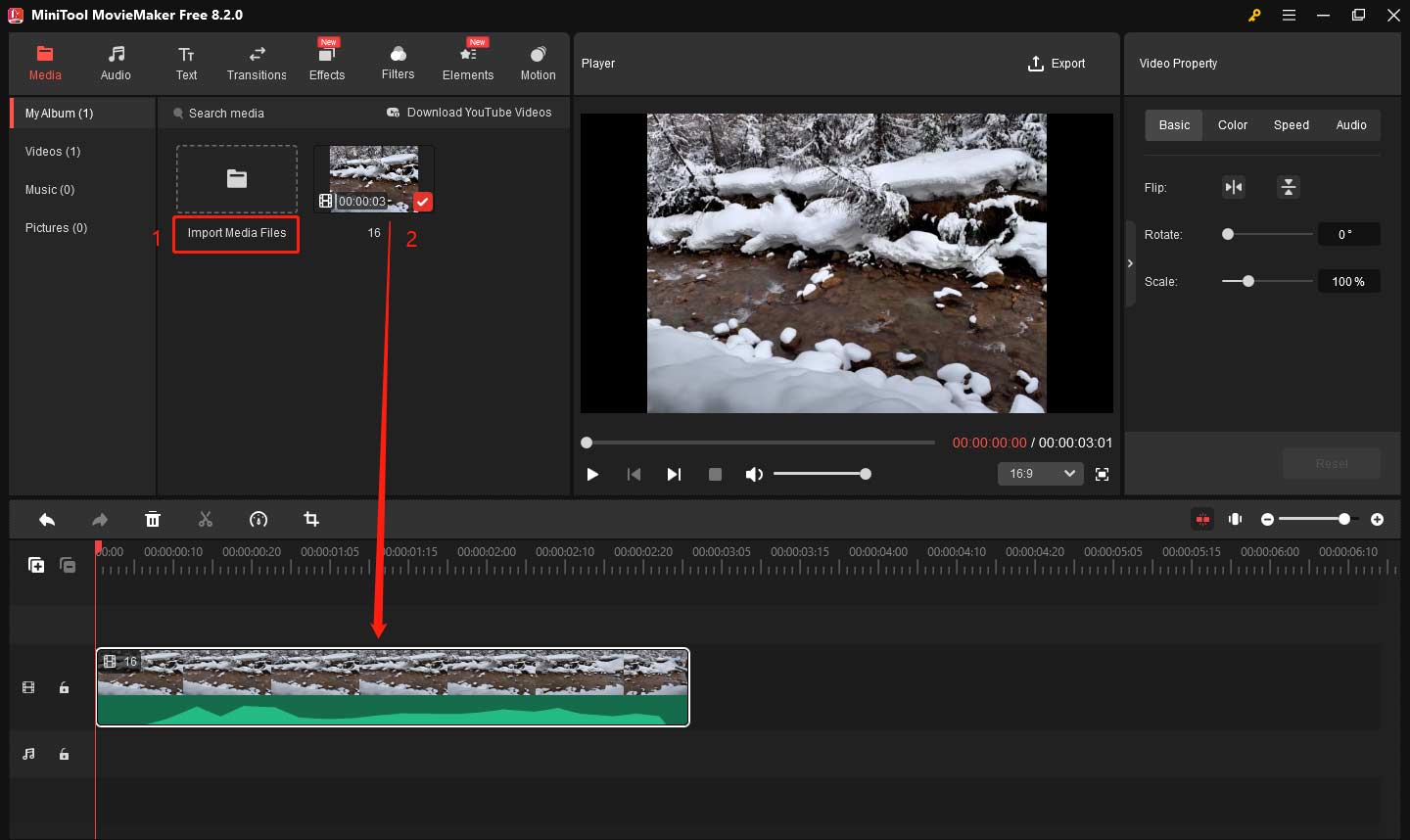
Step 3: Drag the beginning or end of the clip inward to leave the desired part you want to as the final GIF.
Step 4: Once you’ve trimmed the video, click the Export button in the top-right corner. In the export settings, choose GIF as the output format. Finally, click Export again to save the GIF.
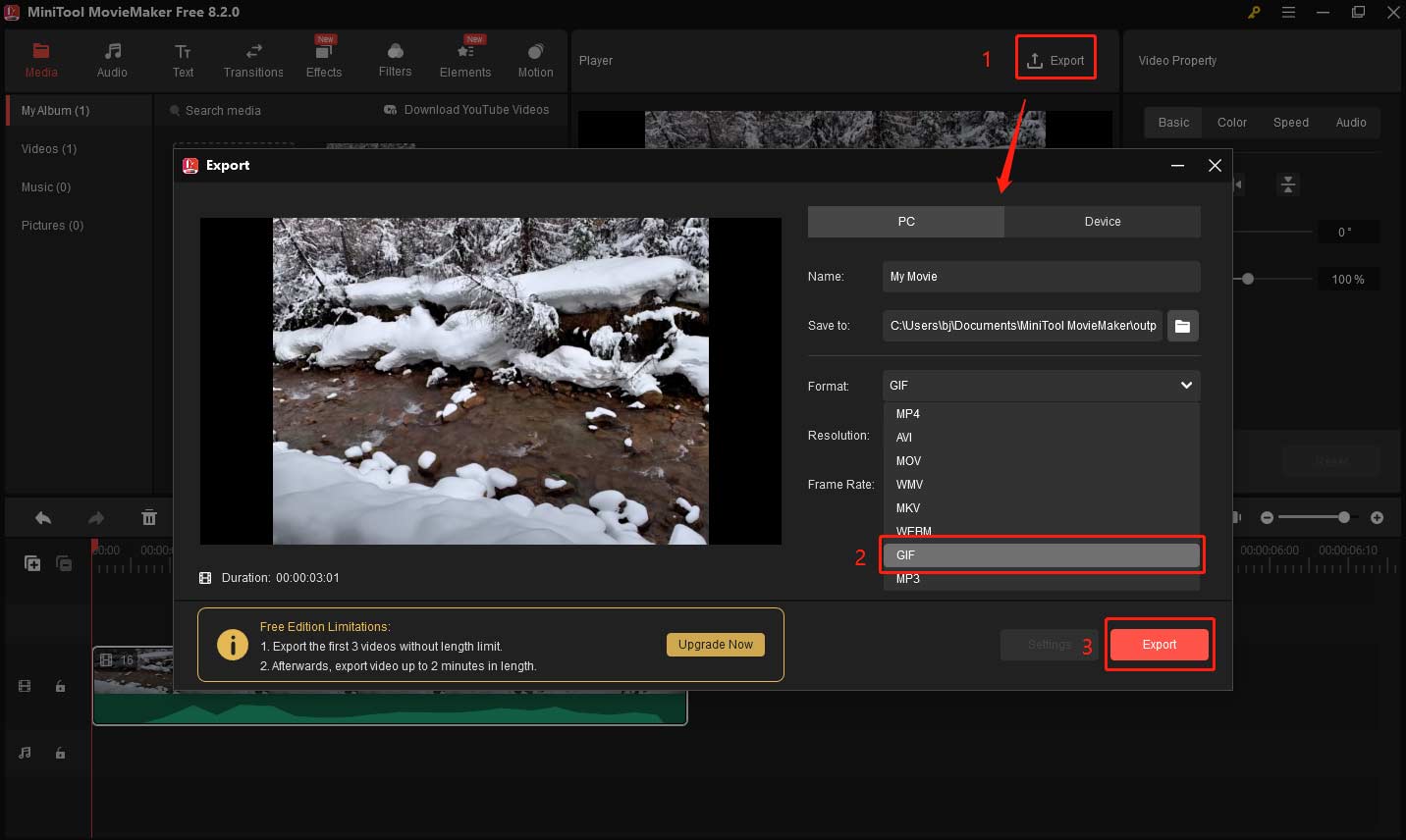
Other features of MiniTool MovieMaker:
- It supports a wide range of video, image, and audio formats, offering you enormous creative possibilities.
- It allows you to make videos from images to create more vivid work.
- It supports 9 video tracks and 2 audio tracks, so you can create picture-in-picture effects and split-screen videos.
- It lets you add text overlays, effects, filters, stickers, and more to videos.
- …
Bottom Line
In conclusion, DaVinci Resolve can export GIFs in version 18.5 and later, it’s easier than ever to create high-quality GIFs for social media or other uses. If you prefer a faster solution, don’t hesitate to use alternative tools like MiniTool MovieMaker. Both options can help you achieve the perfect GIF for your needs.


![How to Add Subtitles in Davinci Resolve [Two Methods]](https://images.minitool.com/moviemaker.minitool.com/images/uploads/2025/04/how-to-add-subtitles-in-davinci-resolve-thumbnail.jpg)
User Comments :