This post from MiniTool MovieMaker (a free movie maker) will give you 3 simple methods to convert MOV to JPG sequences. Discover tools to transform your videos into stunning image sequences effortlessly.
In today’s digital world, videos are everywhere – from social media to professional filmmaking. But sometimes, you may need to extract individual frames from a video to create an image sequence, such as MOV to JPG. This skill is useful, whether you want to extract high-resolution frames instead of taking screenshots, combine frames at specific intervals to create time-lapse videos, or get better control over specific parts of the video.
It’s not difficult to convert MOV to JPG, and this guide will walk you through multiple methods to achieve it.
Convert MOV to JPG with CapCut
CapCut is a simple yet powerful video editor, providing various editing tools and visual effects to produce high-quality videos. It’s suitable for entry-level and experienced users to complete most editing tasks.
In addition to the common features like filters, transitions, and text, CapCut is capable of extracting still images from your video. If you want to convert MOV to JPG, it is a good option.
Step 1. Launch the CapCut desktop video editor on your PC and click the + Create project button at the top to access the main user interface.
Step 2. Click the Import button to open the File Explorer and locate your video. Select it and click Open.
Step 3. Drag the video to the timeline and play it. Stop at the desired point where you want to extract the frame. Alternatively, you can zoom in on the timeline to ensure individual frames of the video are visible for precise selection.
Step 4. Click the three-line icon in the top right corner of the Player and select the Extract still frames option. On the next window, you can rename the file, choose a location to save it, select the resolution, and set Format to JPEG. Finally, click the Export button to begin.
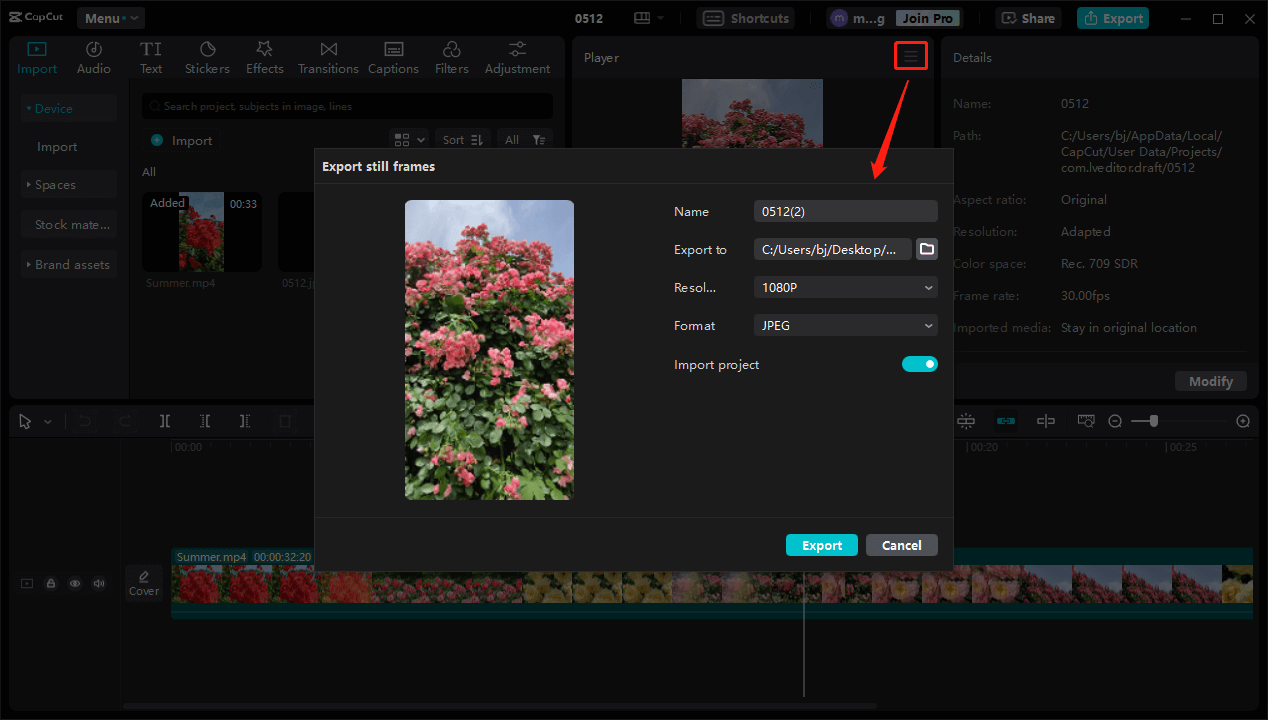
Convert MOV to JPG with Blender
Blender is a free and open-source 3D production suite used for animation, visual effects, 3D modeling, motion graphics, and more. It also comes with a built-in video editor to perform various editing tasks, such as 30+ slots for layering video, images, audio, and effects, audio mixing, waveform visualization, keyframes, adjustment layers, and more. Additionally, it enables you to transform video into image sequences.
Here’s how to convert MOV to JPG using Blender.
Step 1. Launch Blender on your computer. Click the + icon at the top and select Video Editing > Video Editing to get into the workspace.
Step 2. Import your video and add it to the channel. Make sure the video starts at the first frame. The thumbnail will show the total frames of the video, and type the number into the box at the bottom right corner. If you want to extract only some frames from the video, enter the starting and ending frame positions in those boxes.
Step 3. Check the video resolution in the Source tab and set the same resolution in the Scene settings. You may need to go to the Transform tab to scale the video.
Step 4. Click Rendering at the top and then click the Output button. Set the File Format to JPEG and choose an output folder.
Step 5. Click Render in the top left corner and choose Render Animation to start converting the MOV file to JPG sequences.
Convert MOV to JPG with Ezgif
Ezgif is a free online GIF maker and editor, and it also lets you convert many video files to JPG or PNG sequences. Follow the steps below to convert MOV to JPG with Ezgif.
Step 1. Go to the Ezgif website, click the Video to GIF at the top, and select Video to JPG.
Step 2. Click the Choose File button to open your MOV file, and click the Upload video button.
Step 3. Type the start time and end time of the part of the video you want to convert. Select the size and frames per second, and click the Convert to JPG button.
Step 4. Download the zip file and unarchive it to view the sequence of JPG images.
How to Convert JPG Sequences to MOV or MP4
If you’d like to convert your image sequences like JPG, PNG, BMP, and other image files to MP4, MOV, or other video file formats, use MiniTool MovieMaker, an easy-to-use photo to video maker without watermarks.
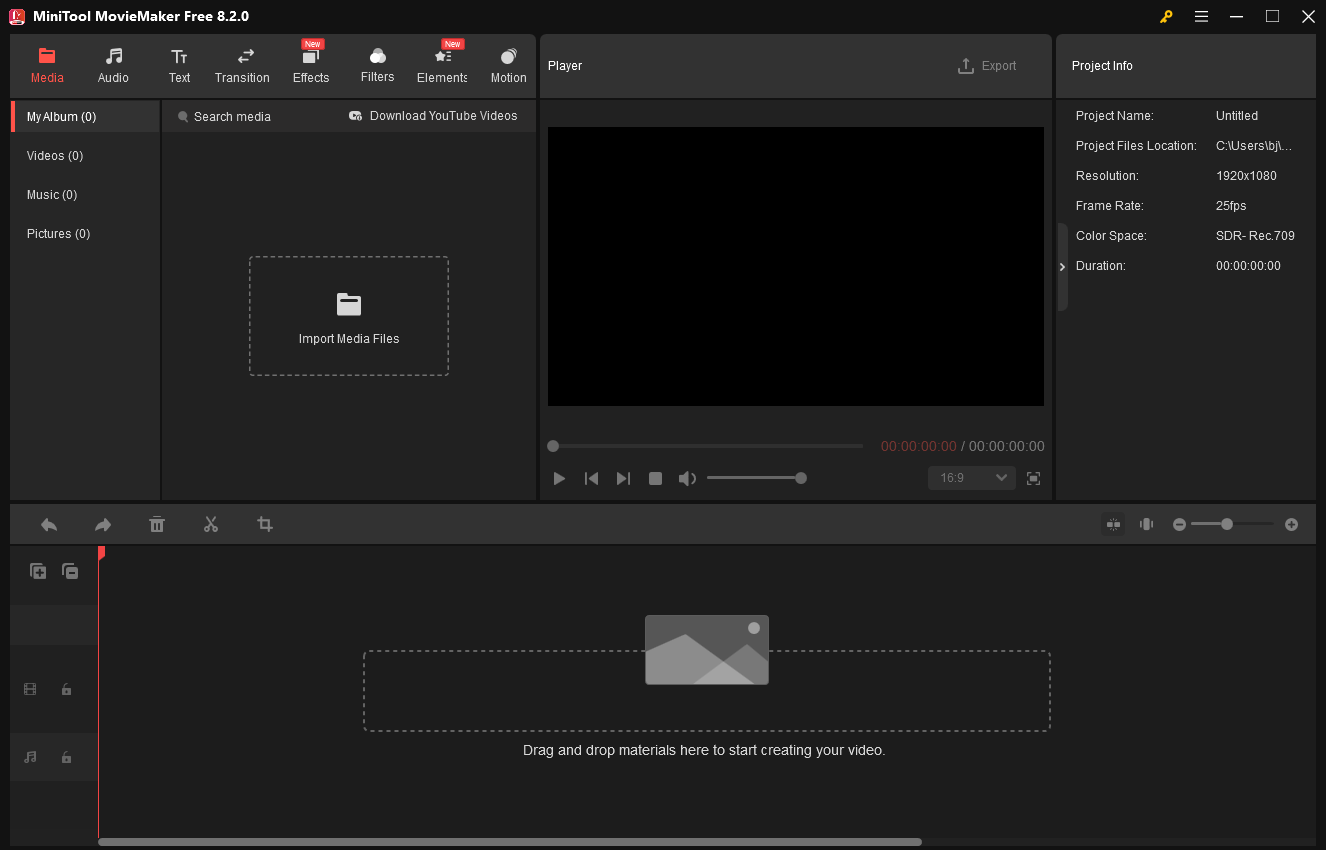
This application provides many features to help you create amazing videos from images, such as text, filters, transitions, stickers, music, and more. Explore MiniTool MovieMaker now to turn your memories into vivid stories.
MiniTool MovieMakerClick to Download100%Clean & Safe
Conclusion
This post introduces three effective methods to convert MOV to JPG. You can find the corresponding tool here, whether you want to extract one frame or all frames from a video.


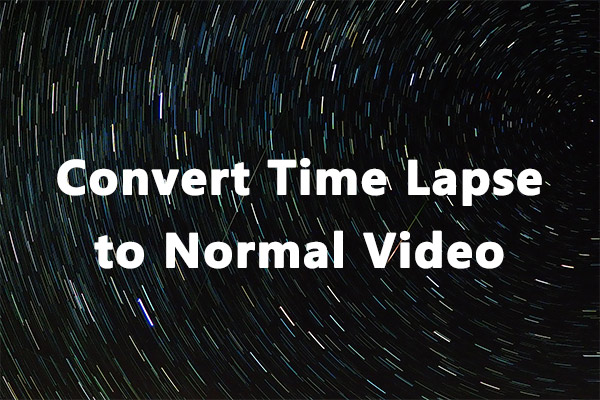
User Comments :