CapCut is among the most popular video editing software in the market. Today, you will learn the steps to use CapCut motion tracking on PC and mobile phone.
How to Do Motion Tracking in CapCut on a PC?
CapCut PC is appropriate for motion tracking in academic, social media, business, and other kinds of videos. It enables you to accurately track body, face, and hand movements. As one of the best camera tracking software, it is ideal for everyday editing and has the ability to tackle complex editing tasks.
Here are the steps you can follow for CapCut motion tracking.
Step 1. Import Your Video
Run the CapCut desktop video editing software and select + Create project to bring up the editing interface.
Click on the Import button to choose and open your video or drag and drop it into the software. Optionally, you can import your video by going to Menu > File > Import.
Moreover, if you do not have a video, take advantage of CapCut desktop’s stock footage from the Library area under the Media tab.
Step 2. Do Motion Camera Tracking and Edit
Drag and drop a video to the timeline below, right-click it, and choose Copy. Paste it on the timeline. Place it on another track on the timeline above or beneath the original one.
In the right panel, click on Tracking, and select Motion tracking. Change the tracking direction, including both, forward, and backward. Besides, enable the scale and distance options.
Modify the yellow box from the player window to highlight the target object. Next, click the Start button to perform camera tracking.
Even though it is a paid function, you can still use the free version to enjoy it; however, exporting will require an upgrade.
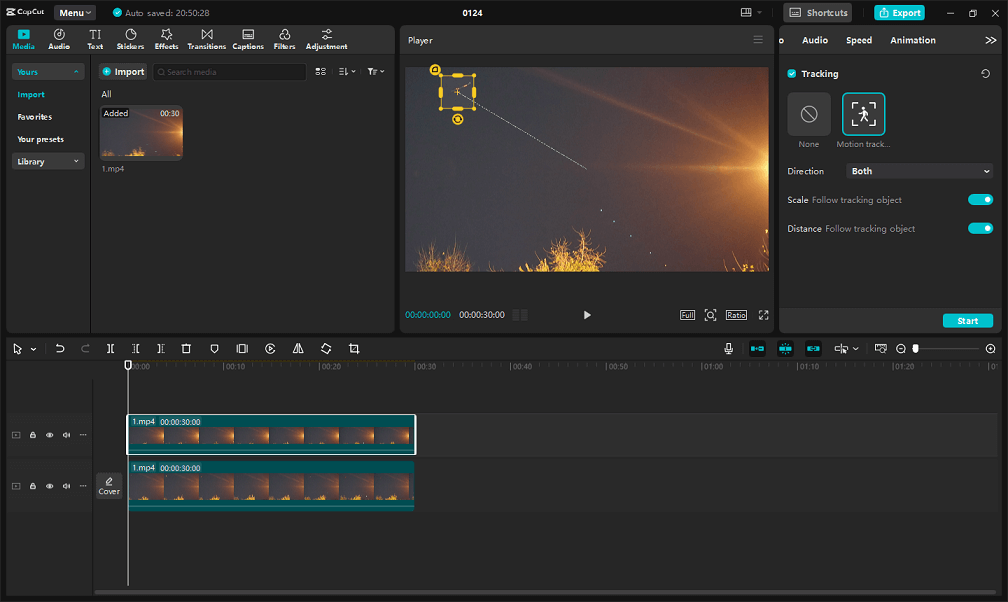
Step 3. Export Your Video
Click the Export button in the upper right corner. Give your video a name and choose where to save it. Alter the output resolution, bit rate, format, frame rate, etc. as needed. Finally, click the Export button at the bottom to save it to your desktop or share it on YouTube or TikTok.
MiniTool MovieMakerClick to Download100%Clean & Safe
How to Use Motion Tracking in CapCut on a Mobile Device?
With the CapCut mobile app, you can track the movements of effects and camera. Another method is to use keyframes to manually generate a motion-tracking effect.
The following are the procedures for motion tracking camera movement.
Step 1: Start the CapCut app on your mobile phone. Select New project and choose a video for editing. Next, tap on Add for importing it to the timeline.
Step 2: Choose the video on the timeline and move the bottom toolbar to the left. Locate the Camera tracking option and hit it.
Step 3: Tap on Camera tracking again and choose whether you would like to track the body, face, or hands. After that, tap on Custom to pick an action within the clip manually.
Step 4: As soon as you tap Custom, a squire selection tool will show up on the clip. Drag it on top of the object you would like to focus on and tap on the Track button.
Step 5: The app will begin tracking the object throughout the clip. When finished, hit the Play button to view the effect in action.
Step 6: Enable Fit canvas in the Adjust menu to make ensure no clip borders are visible with the movement. Additionally, you can blur canvas as well as lock object size.
Step 7: Once pleased with the outcomes, hit the tick mark and select Export to save the edited video to your phone.
The following are the steps for tracking motion with text.
Step 1: After importing a video to CapCut, tap on Text in the bottom toolbar.
Step 2: Select Add text in the next screen. Input the text you want and hit the check mark.
Step 3: Move the text clip’s edges to modify how long the text should come up.
Step 4: Choose the text clip and tap on the Tracking menu. This will put a tracking circle on top of the video.
Step 5: Drag to modify its location as well as resize it. After that, tap on Track to process the video. The chosen object’s motion will be automatically followed by the text.
Conclusion
That’s the breakthrough guide to CapCut motion tracking. Hope this helps you produce dynamic and captivating material.


![8 TikTok Video Makers to Create Cool Videos for TikTok [PC/Phone]](https://images.minitool.com/moviemaker.minitool.com/images/uploads/2023/06/tiktok-video-maker-thumbnail.jpg)
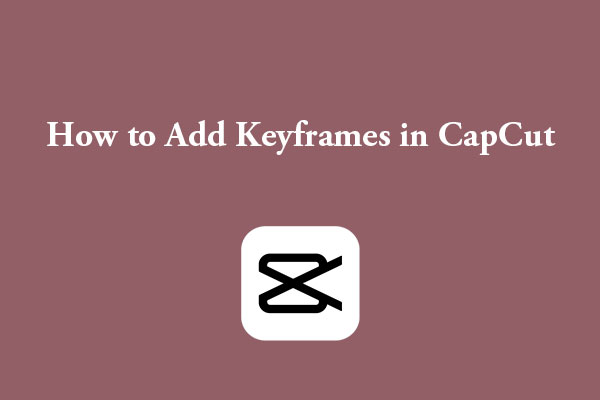
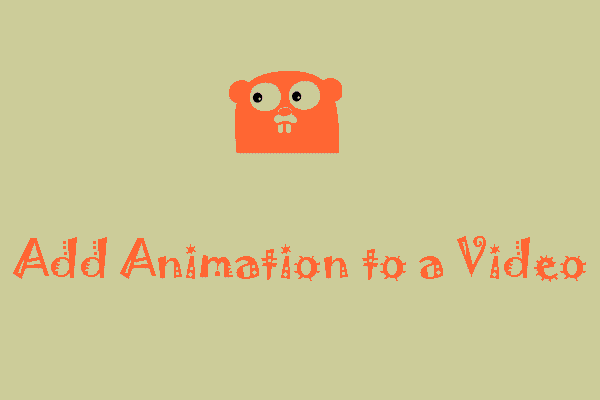
User Comments :