Can You Rearrange Instagram Posts? How to Rearrange Instagram Posts?
The answer to “Can you change the order of Instagram posts?” is yes. See the tutorial below to reorder Instagram posts to create the feed you want.
Install the Newest Instagram App
Before rearranging your Instagram posts, ensure you have the most recent version of the Instagram app installed on your device. Since updates typically introduce new features and bug fixes, having the newest version makes sure a smoother experience.
Sign In to Your Instagram Account
Launch the Instagram app and sign in to your account if you have not already. Ensure you have a steady Internet connection because the process needs you to be online.
Go to the Profile
Click on your profile picture or username in the lower right corner of the screen. This will direct you to your Instagram profile. Here, you can view all of the posts you have shared.
Select the Post You Wish to Rearrange
Right now, scroll through your profile and choose the post you would like to move. Remember that you can only reorder posts that you have already shared; you can’t reorder future posts.
Click the Post
As soon as you have chosen the post you wish to move, click on it to open it. You need to view the post in full-screen mode, with options appearing at the bottom of the screen.
Go to the Options Menu
Find the 3-dot (…) in the upper right corner of the screen. The options menu is represented by these dots. Click on them to bring up a drop-down menu with a variety of actions you can take for the post.
Select the Edit Option
You will see the Edit option in the drop-down menu. Click on it to enter the post-editing screen. This screen lets you make adjustments to your post, such as its caption, location, and so on.
Reorder the Post
To reorder the post, click and hold the video or photo you would like to move. You will find that the photo becomes draggable. At this point, drag the post to the target position in your profile’s grid. You can put it before/after other posts, according to your preference.
Save the Adjustments
After you have reordered the post as you like, click the Done button in the upper right corner of the screen. This will save your adjustments and update the arrangement of your Instagram posts.
Verify the New Arrangement
Go back to the profile and scroll through the posts to make sure that the new order has taken effect. Your selected post should right now be in its new location, and the Instagram profile is updated.
Extra Tips for Reordering Instagram Posts
The following are some extra tips to improve your Instagram experience. Take a look:
- Plan Your Feed in Advance. If you have a particular aesthetic or theme you want to keep on your profile, think about planning your posts ahead of time. Utilize tools like Drafts on Instagram to visualize your feed and order posts accordingly.
- Keep a Consistent Theme. Consistency is crucial on Instagram. Maintain a uniform theme, style, or color palette. This will make your profile visually stunning and compelling to your followers.
- Take Advantage of Instagram Analytics. Use Instagram’s analytics tools to know your viewers better. Understanding when your followers are most active can assist you in deciding when to reorder your posts or publish new content in order to maximize engagement.
- Interact with Your Followers. Don’t forget to engage with your audience via likes, comments, and direct messages. Building a solid community on Instagram can assist you in growing your following and increasing your reach.
- Experiment and Enjoy. Instagram is a creative platform, thus don’t hesitate to experiment with different post formats, ideas, and captions. Enjoy and bring out your personality through your posts.
MiniTool MovieMakerClick to Download100%Clean & Safe
Bottom Line
The answer to the question “Can you change the order of Instagram posts?” is yes. By referring to the easy guideline presented above on how to rearrange the order of Instagram posts, you can easily maintain your profile appearing fresh and enticing to your followers.


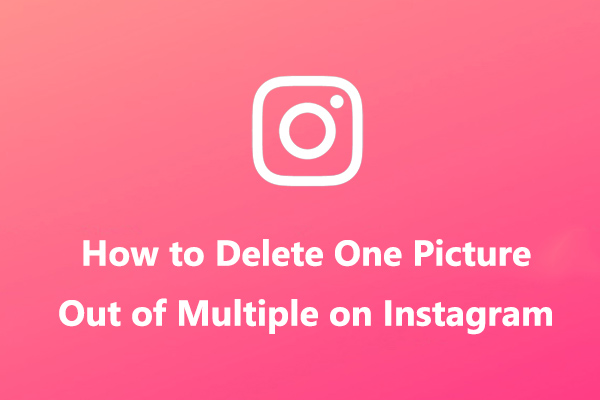
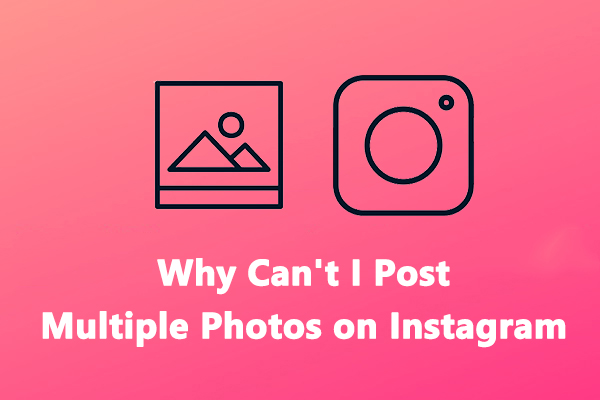
User Comments :