A good Instagram profile picture enables you to draw more attention. And sometimes, you may need to change your Instagram profile picture. But how to change profile picture on Instagram with a phone or a computer? Don’t worry, this post will provide step-by-step guides.
Before learning how to change your profile picture on Instagram, let’s know how to create an Instagram profile photo. If you want to make an Instagram slideshow, try MiniTool MovieMaker.
How to Make an Instagram Profile Picture?
Postcron ArtStudio is a free online image creator for social media, helping you make all images you need for Facebook, Twitter, Instagram, Pinterest, Whatsapp, YouTube, LinkedIn, and Google. There’s no doubt that it’s a good profile picture maker. Let’s see how to make an Instagram profile picture with it.
Step 1. Go to the Postcron ArtStudio website and log in with your Google or Facebook account.
Step 2. Click the Create New Design, and tap on Instagram Profile Picture in the Create an Image for Instagram part.
Step 3. Click the Templates to select a one and hit the Edit to continue to add text or image on it.
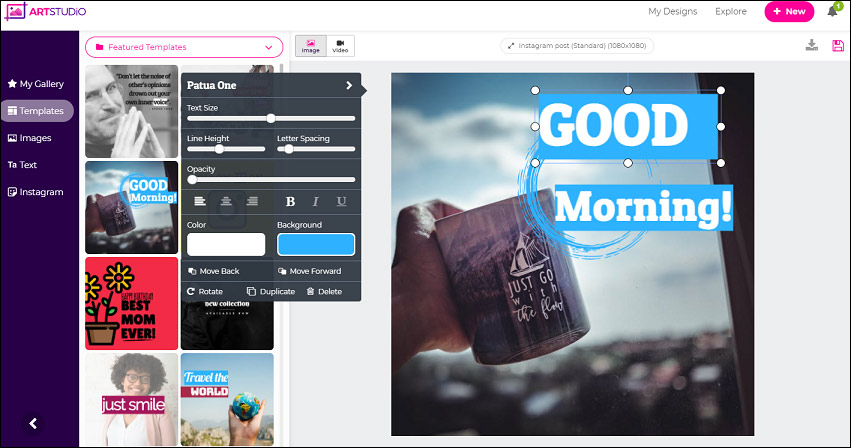
Step 4. After your customization, click the save button to save your changes.
Step 5. Download your Instagram profile picture in a PNG, JPG, or PDF format.
Also read: Solved – How to Change Profile Picture on Facebook?
How to Change Profile Picture on Instagram With Android and iPhone?
Step 1. Open the Instagram app on your phone and follow the on-screen instructions to sign in.
Step 2. Click the profile picture or tap on the profile icon and select the Edit Profile.
Step 3. Tap on Change Profile Photo beneath the current picture.
Step 4. For Android users, Choose the New Profile Photo to open and browse your gallery to find your target image, then click the Next to edit the picture. After that, click Next to apply your changes. If your Instagram is connected with your Facebook account, you can click the Import from Facebook to choose a new photo. To remove the current image, just click the Remove profile photo.
Step 5. For iPhone users, you can click the Choose form Library, or select Import from Facebook, Import from Twitter, or Take Photo to upload or take a new image. After confirming your new profile picture, tap on Done at the top-right corner of the screen.
Related article: A Simple Guide on How to Change Google Profile Picture
How to Change Profile Picture on Instagram Using a Computer?
Step 1. Type www.instagram.com in the browser’s address bar and tap on Enter on the keyboard to open Instagram in a web browser. When you access the home page, log in with the Facebook account or switch accounts.
Step 2. Hit the profile picture icon in the upper-right corner of the screen, and then tap on Profile.
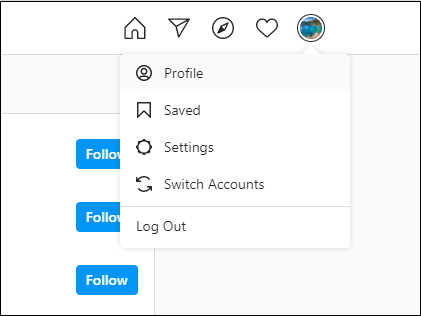
Step 3. Click on your current profile photo and select the Upload Photo.
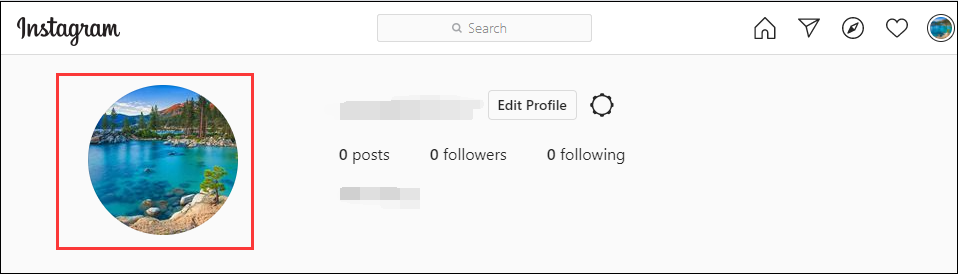
Step 4. Browse your folder and choose an image you like and click the Open to set the picture as your new profile picture. If you want to remove the Instagram profile picture, just tap on the profile picture and choose Remove Current Photo.
Tip: Alternatively, you can click the Edit Profile in step 3, then tap on Change Profile Photo under the username, and you’ll also upload a new picture or remove the current profile image.
Also read: Everything You Need to Know About Twitch Profile Picture Size
Conclusion
After viewing the steps on how to change profile picture on Instagram, you’ll find it simple to upload a new photo and set it as a profile picture. Now, it’s your turn to practice.


User Comments :