In this post offered by the Windows movie maker from MiniTool, we will focus on how to take Black Myth: Wukong screenshots with free Windows screenshot tools, Steam's shortcuts, and NVIDIA ShadowPlay. You will also find some tips for taking HD Black Myth: Wukong screenshots.
In the world of gaming, Black Myth: Wukong is a Chinese mythology-based action role-playing game. It has won over gamers’ hearts with its amazing visual effects, rich storyline, and advanced lighting technology. Each frame is delicate and gorgeous, whether it’s the intricate landscape details or the dynamic battle sequences.
Capturing exciting gameplay moments lets players share their accomplishments, relive their adventures, and get an excellent gaming experience. How to take screenshots when playing Black Myth: Wukong? You’ve come to the right place to learn free and effective ways and tips for taking high-definition Black Myth: Wukong screenshots.
Take Screenshots of Black Myth: Wukong with Free Windows Screenshot Tools
For gamers using Windows, you can press Windows Key + Print Screen to quickly take a screenshot, which can be viewed via this path: C:\Users\admin\Pictures\Screenshots. Of course, Windows 10/11 includes built-in screenshot capabilities as well, Snipping Tool and Xbox Game Bar to help you take screenshots of Black Myth: Wukong gameplay.
Below is some additional information about both screenshot tools:
| Screenshot tools | Shortcuts | Recording area | Editing function | Operation |
| Snipping Tool | To start a snip, press Win + Shift + S. | Full screen, Rectangle, Window, Freeform | Easy editing | Easy |
| Xbox Game Bar | Use the Win + G shortcut to activate the Game Bar or press Win + Alt + Prtscrn to take the screenshot. | Full screen | Not supported | Easy |
Snipping Tool operation diagram:

Xbox Game Bar operation diagram:
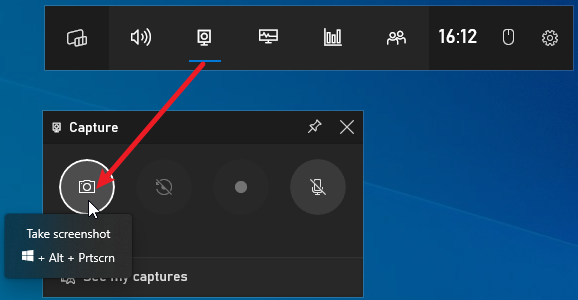
Take Black Myth: Wukong Screenshots via Steam’s Shortcuts
Use the F12 shortcut to quickly take screenshots while playing Black Myth: Wukong on Steam. Steam’s built-in screenshot function is included in the Steam platform. You can screenshot Black Myth: Wukong or other games without having to install additional applications. It supports all the games that run on the Steam platform. It does not matter if the game includes a built-in screenshot function or not.
Nevertheless, Steam screenshots may be compressed, causing a decrease in image quality, which is not ideal for those who need to capture game screens in HD. Also, the screenshot storage path is deep and may not be directly accessible.
Take Black Myth: Wukong Screenshots via NVIDIA ShadowPlay
Aside from Steam, some gamers playing through NVIDIA GeForce Experience can use NVIDIA ShadowPlay, also known as In Game Overplay, to screenshot Black Myth: Wukong is a good option. By default, the screenshot can be started by pressing Alt + F1. ShadowPlay is capable of capturing up to 8K resolution, which is perfect for capturing detailed movements and images in Black Myth: Wukong.
Tips for Taking HD Game Screenshots
Capturing HD screenshots of Black Myth: Wukong is not only the option of a great screenshot tool but also involves some setup preparation. The following are some tips to make sure your screenshots are as awesome as the game they depict:
In-Game Settings Optimized
Frame rate: 60fps and higher.
Resolution & pixel settings: 1920×1080 or above is recommended for a standard 16:9 Full HD monitor. 3840×2160 is fine for the 4K monitor. Ultra-wide monitor captures the 21:9 aspect ratio at 2560*1080 pixels or 34:10 aspect ratio at 3440*1440 pixels.
Graphics settings: Adjust the quality level, shadow quality, and anti-aliasing, and enable additional visual effects such as ray tracing to the best settings to improve the clarity and details of the image.
Turn off unneeded options: To capture a panoramic screenshot, turn off the HUD or UI elements.
Screenshot Parameter Configuration
Choose the highest resolution and image quality that your PC supports.
Select lossless image formats, like TIFF or PNG.
Settings for External Environment
An area with uniform light is best for reducing glare and reflections.
Adjust your monitor’s brightness, contrast, and color settings for optimal game visual effects.
Close programs and windows that influence visual appearance and game performance.
Bottom Line
As you can see, you now know how to take Black Myth: Wukong screenshots. Choose the appropriate screenshot tool according to your needs to help you take screenshots of the game.
Bonus Tip!
If you’re interested in making a compelling video out of your Black Myth: Wukong screenshots, give MiniTool MovieMaker a try. It is a free and Windows-based video editor featuring many special effects and powerful editing tools.
MiniTool MovieMakerClick to Download100%Clean & Safe
Or, if you intend to record Black Myth: Wukong highlights when you play the game, we recommend you use MiniTool Video Converter. It can serve as a free video converter and screen recorder that is ideal for Windows users.


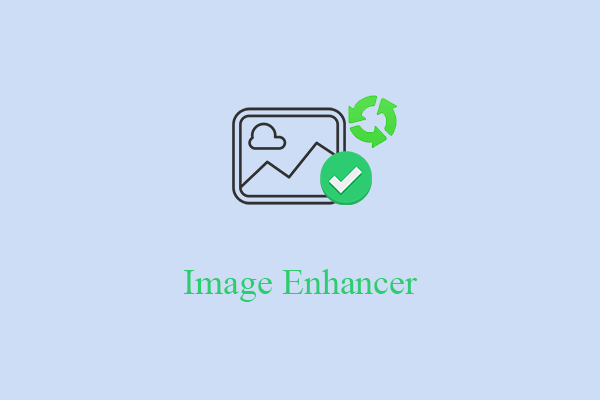
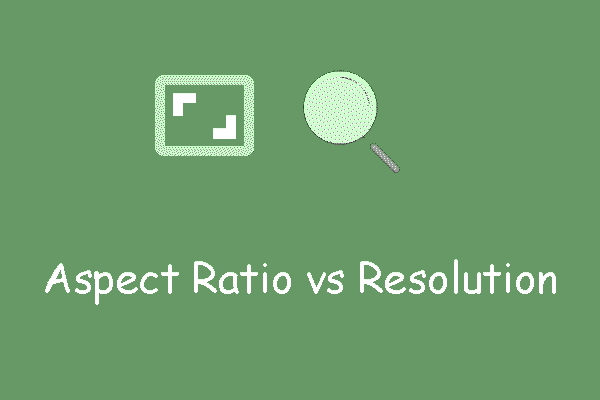
User Comments :