How to Convert TIFF to PNG in Photoshop?
Photoshop is a professional image editing application for Windows and Mac, offering comprehensive tools to customize pictures. It allows you to add text to pictures, rotate or crop images, change image size, blur or remove image background, and more. And it offers many tools like the selection tool, painting tool, etc. How to use Photoshop to convert TIFF to PNG?
Step 1. Open Photoshop on your computer.
Step 2. Select the File > Open to browse through your PC to find the TIFF image, and then click the Open.
Step 3. Click the File > Save as. In the Save as window, under the Format box, click the dropdown, then scroll down to PNG.
Step 4. Rename this picture and choose the location for this PNG file, and then click the Save. A PNG Options window displays.
Step 5. Complete the PNG options and click the OK.
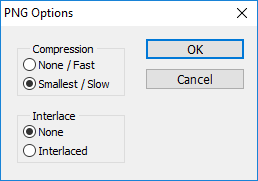
How to Convert TIFF to PNG in GIMP?
GIMP, a powerful image editor with a load of features, is also a TIFF to PNG converter. How to convert TIFF to PNG in GIMP image editing software?
Step 1. Open GIMP, click the File > Open to import the TIFF image.
Step 2. Click the File > Export as, then select the Select File Type (By Extension), then scroll down to the PNG Image.
Step 3. Tap the Export, then finish the Export Image as PNG settings, and click the Export.
How to Convert TIFF to PNG with Online-Convert?
Online-Convert is a wonderful online conversion tool. As an image converter, it supports TIFF to PNG, RAW to JPG, and other images to BMP, EPS, GIF, TIFF, SVG, etc. And it’s also a video converter and audio converter available for JPG to MP4, FLV to MP4, MKV to MP4, WAV to AAC, MP4 to AAC, OGG to MP3, and much more.
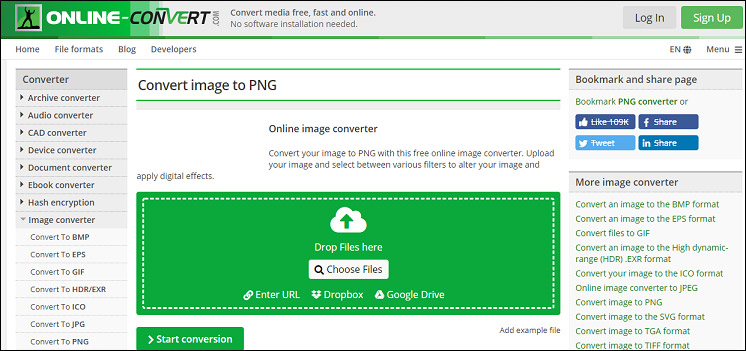
Here’s how to convert TIFF to PNG with Online-Convert.
Step 1. Go to the Online-Convert website.
Step 2. Choose the Image Converter > Convert to PNG.
Step 3. Click the Choose Files to upload your TIFF image from your computer.
Step 4. Click the Start Conversion. After that, click the Download to save the PNG file.
How to Convert TIFF to PNG with Zamar?
Zamar is also an online TIFF to PNG converter to transform TIFF files to PNGs quickly and free of charge. Besides, it’s a video converter, audio converter, and E-book converter. It works with a wide range of different file formats and file presets, so it almost can meet all your needs, such as PNG to BMP, AI to SVG, MP3 to WAV, PPT to PDF, PNG to PDF, and more.

Here’s how to convert TIFF to PNG using Zamar.
Step 1. Navigate to the Zamar website.
Step 2. Click the Add Files to upload your TIFF image.
Step 3. In the Convert to box, select the png.
Step 4. Tap the Convert Now, then click the Download to save it.
Conclusion
With the 4 TIFF to PNG converters, it’s simple and fast to convert TIFF to PNG. Choose one method and have a try! If you want to recommend other ways, please leave them in the below comments section.


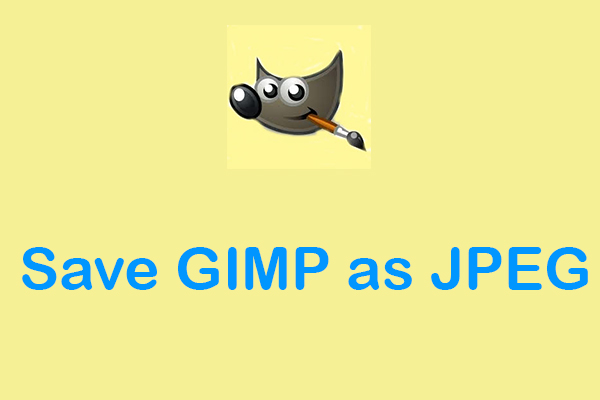
User Comments :