What Is the Canva Alignment?
Canva alignment is the arrangement of objects on a design in relation to one another. It’s a design principle that assists in creating a neat, organized appearance in the design, improving its visual attractiveness and readability. The platform offers a variety of alignment tools that enable users to align objects to the top, bottom, left, center, or right. Additionally, they can distribute objects evenly vertically or horizontally.
Furthermore, the alignment feature of Canva contains automatic guides, which appear to assist you in aligning your objects with respect to other elements or the page itself. These guides facilitate the creation of well-structured and balanced designs. Proper alignment is critical in generating professional and eye-catching designs in Canva, whether you are aligning text, photos, or other design elements.
How to Align Multiple Objects in Canva?
How to align objects in Canva? This is a simple process. First things first, choose the objects you would like to align. You can accomplish this by clicking and dragging the mouse to form a selection box around the objects. Alternatively, hold down the Shift key and click each one separately. As soon as the objects are selected, head to the toolbar located at the top of the interface.
You will see the alignment options from the toolbar. These options contain aligning objects to the top, middle, or bottom, along with aligning them to the left, center, or right. Click the alignment option that best suits your needs. Then, the elements will shift to align with one another depending on the option you selected. If you would like to distribute items evenly, you can utilize the position tool from the toolbar. The tool enables you to evenly distribute them vertically or horizontally.
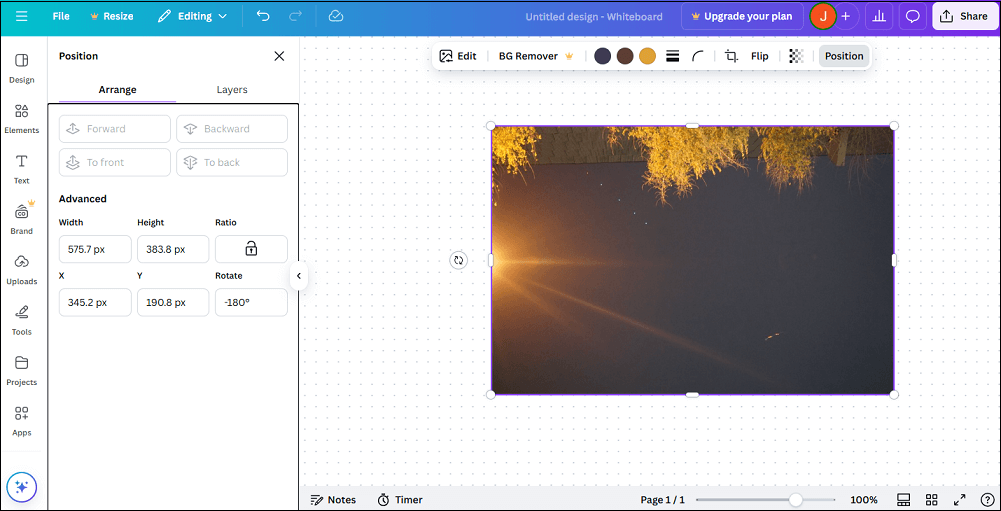
MiniTool MovieMakerClick to Download100%Clean & Safe
Why Is Alignment Crucial in the Canva Design?
Alignment is vital in Canva design for some reasons. First, it makes the design more aesthetically pleasing and professional. Proper alignment ensures that the design elements are in an orderly and symmetrical fashion. This is appealing to the eye. Also, it assists in creating a sense of unity and cohesion among different objects, making the design appear well-organized and deliberately constructed.
Second, alignment plays a major role in enhancing the readability and understandability of the design. It directs the editor’s eye movement and helps them navigate the design intuitively and logically. This is especially crucial in designs that cover text, as alignment can greatly affect the readability of text. That is why Canva design is not only aesthetically pleasing but functional and user-friendly as well.
How to Use Canva Alignment for Better Design?
Canva alignment is a critical tool for producing designs that are both aesthetically pleasing and expertly done. It aids in arranging objects in a structured and orderly way, improving the overall appearance and readability of the design. The first step in using alignment is to choose the objects you would like to align. This can be accomplished by clicking and dragging the cursor over the objects. Once chosen, head to the toolbar located at the top of the interface and click the Position button. Then, a dropdown menu will show up with different alignment options like align top, bottom, left, right, and center.
It’s a good idea to use alignment consistently throughout the design for better results. For example, if you align the text to the right, make sure all of the text in the design is right-aligned. This creates a clean and orderly appearance. Besides, think about using the Spacing tool found under the Position button to evenly distribute objects. When you have several items, such as a block of text or a row of pictures, this is quite helpful. Keep in mind that a well-aligned design both looks attractive and enhances user experience by making it simpler to read and comprehend.
Conclusion
How to align objects in Canva? You can create professional and aesthetically pleasing designs with ease thanks to the aforementioned.


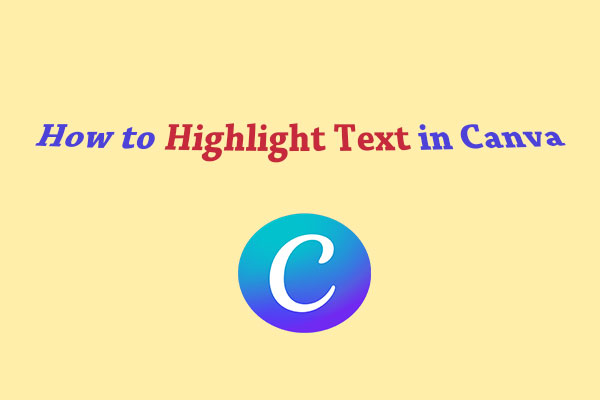
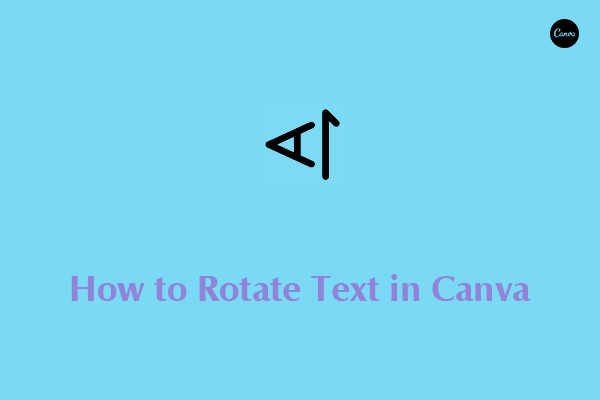
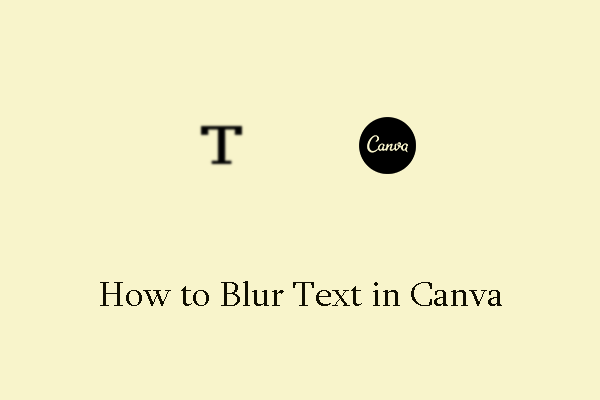
User Comments :