When importing MOV files into After Effects, some users received error messages like “After Effects error: file ‘xxx.MOV’ cannot be imported – this ‘.mov’ file is damaged or unsupported.” This post from MiniTool MovieMaker (one of the best video editing software for beginners) will discuss possible causes and solutions for MOV incompatibility issues in After Effects.
Why After Effects Can’t Import MOV Files
Does After Effects support MOV? This question might come to your mind when you are interrupted by the After Effects MOV file damaged unsupported issue. In addition to QuickTime files, After Effects can also handle MOV files encoded using Apple ProRes, DV, and HEVC.
Why can’t you import MOV into After Effects? The primary reasons include the following.
#1. Codec incompatibility issues: MOV is a container format that can use different codecs to compress videos, such as MPEG-4 (H.264), MJPEG, HEVC, GoPro CineForm, DNxHD, Xvid, and others. If After Effects does not support the video encoding format used in the MOV file, it won’t import this file.
#2. File corruption: If your MOV is corrupted, it can’t be imported into After Effects or other video editing applications.
Additionally, if you’re still using an older version of After Effects, errors may occur during file transfer, resulting in the MOV file import failure. Besides, if you try to import a variable frame rate MOV file into After Effects, you may also get the error message.
How to Fix After Effects MOV File Damaged Unsupported
You can try the following tips to fix the After Effects MOV file damaged unsupported issue.
Convert MOV to MP4
MP4 using the MPEG-4 (H.264) codec is the most widely accepted video format across all major platforms and devices. Of course, it can be imported into After Effects. When you have trouble importing MOV into AE, converting it to MP4 is a good workaround.
MiniTool MovieMaker, a free MOV to MP4 converter, is recommended to help with this task. This application also allows you to adjust the video resolution, frame rate, quality, and bitrate when exporting. If you have problems opening 4K MOV videos with high frame rates and bitrates, reducing these parameters can reduce the file size and help After Effects handle the file better on your computer, especially if your hardware is not powerful enough.
Here’s how to convert MOV to MP4 using MiniTool MovieMaker.
Step 1. Download and install MiniTool MovieMaker on your computer.
MiniTool MovieMakerClick to Download100%Clean & Safe
Step 2. Launch the software and close the promotion window to enter the main interface. Then, click the Import Media Files button to import your MOV video and add it to the timeline.
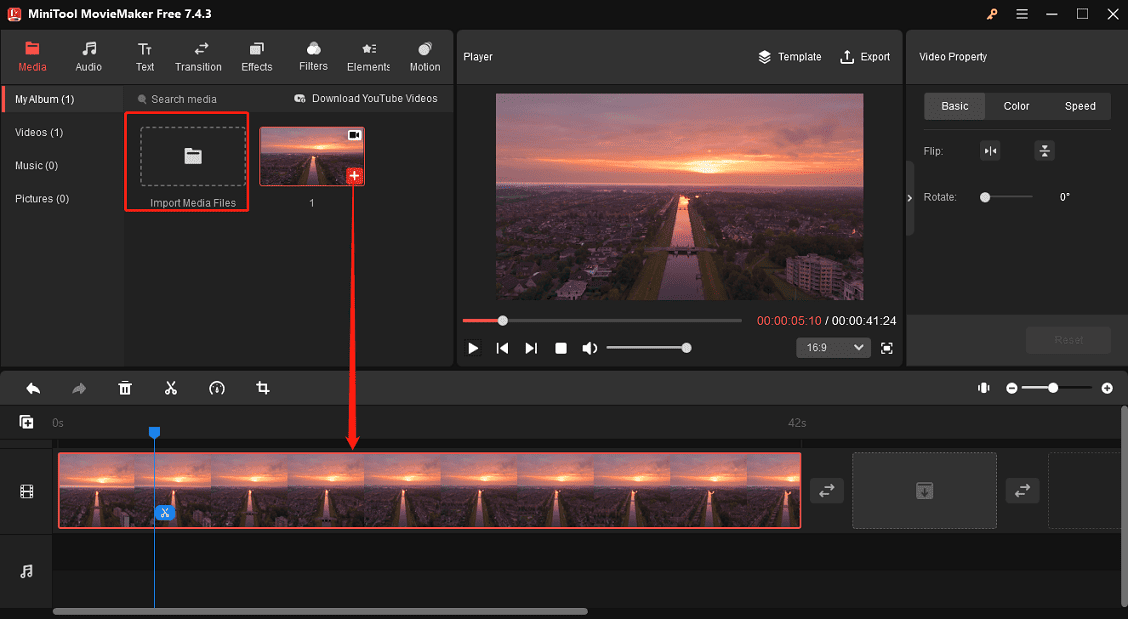
Step 3. Click the Export button in the top right corner, set Format to MP4, select the video resolution, frame rate, output folder, quality, and bitrate, and click Export to start the conversion.
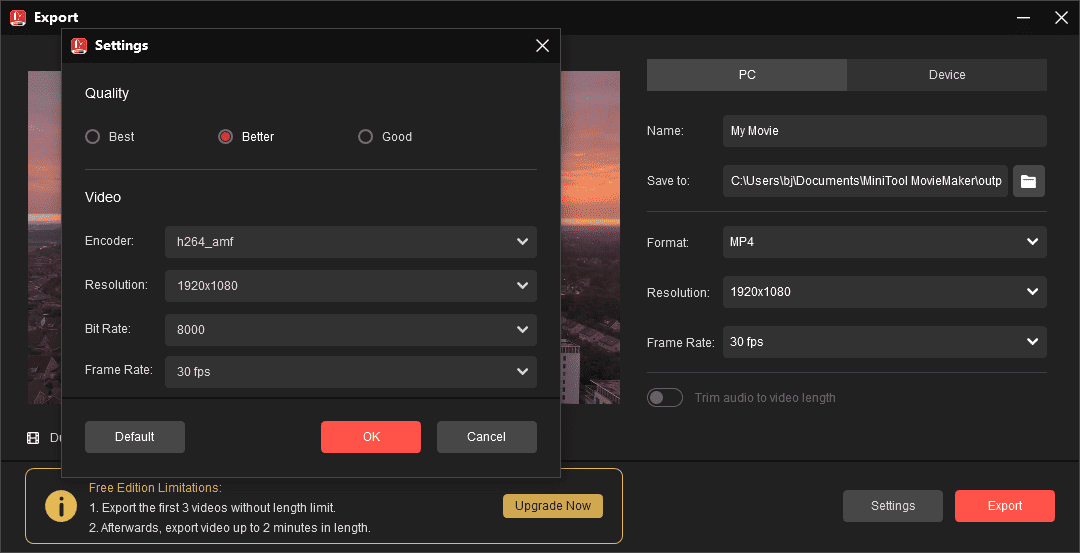
Try importing the MP4 file into After Effects after the conversion task is complete.
Furthermore, if you want to do some basic editing on MOV footage, MiniTool MovieMaker is enough. It provides tools to trim, crop, split, reverse, and rotate videos, add text, filters, effects, transitions, and more.
Repair the MOV File
First, import the MOV file into other programs to see if it can be played smoothly. If not, your MOV file may be corrupted. Then, you need a professional video repair tool to fix the file. MiniTool Video Repair is a free video repair app that can handle various video corruption issues and repair corrupted videos from many devices.
Install QuickTime
If you’re a Windows user and are plagued by the After Effects MOV file damaged unsupported issue, (provided you confirm that your video is not damaged), installing QuickTime for Windows can resolve the issue.
However, if QuickTime is already installed on your computer, try removing all third-party components installed in QuickTime.
Update After Effects
To ensure that After Effects works or renders properly, you should always use the latest version of the software, and your plug-ins should also be up to date. So, if an error occurs when importing MOV files into AE, update the program to the latest version and check if it resolves the issue.
Conclusion
After Effects not supporting MOV is an annoying problem, but it can be easily solved with the above methods. Follow these tips to open MOV files smoothly in After Effects for further editing.


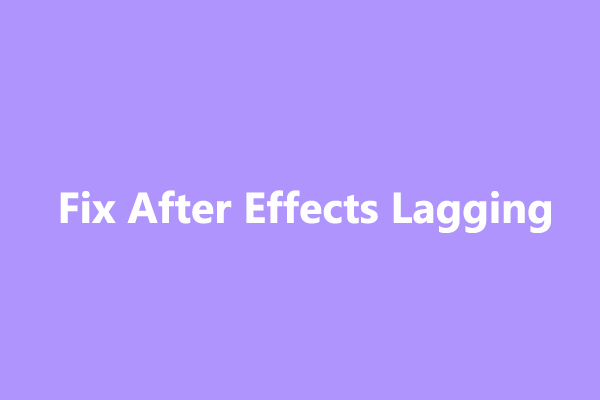
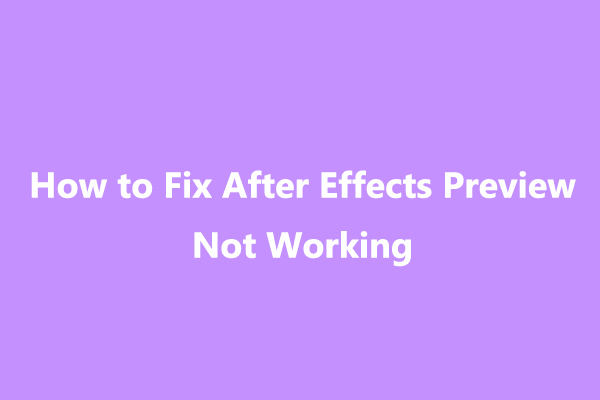
User Comments :