This post provided by the 360 video editor – MiniTool MovieMaker will tell you whether you can live stream 360 videos as well as how to stream them.
Can You Live Stream 360 Video?
With the popularity of 360 videos, some people may want to watch 360 video streaming. To satisfy such needs, there should be someone who live stream 360-degree videos online. Then comes the question: is it possible to live stream 360° videos?
The answer is yes. You can live stream 360 videos on many large social media platforms like YouTube, Twitch, and Instagram.
How to Live Stream 360 Videos on YouTube?
Both YouTube web version (Chrome, Microsoft Edge, Firefox, and Opera) and mobile app support live stream ingestion and playback of 360 videos.
To conduct 360 video live stream on YouTube, you need to set up your encoder to make it compatible with YouTube. Currently, YouTube only supports equirectangular projection for 360-degree videos.
Step 1. Log into your YouTube account.
Step 2. Click Create > Go live from the upper right menu.
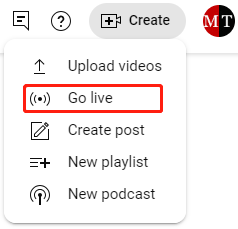
Step 3. Click the Stream option to start streaming 360 videos. If you want to create or edit a scheduled stream, just choose Manage.
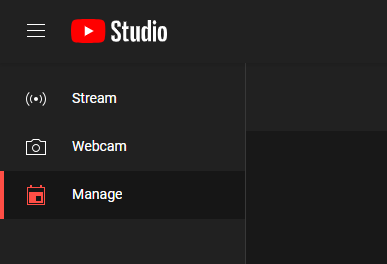
Step 4. Toggle on 360° video.
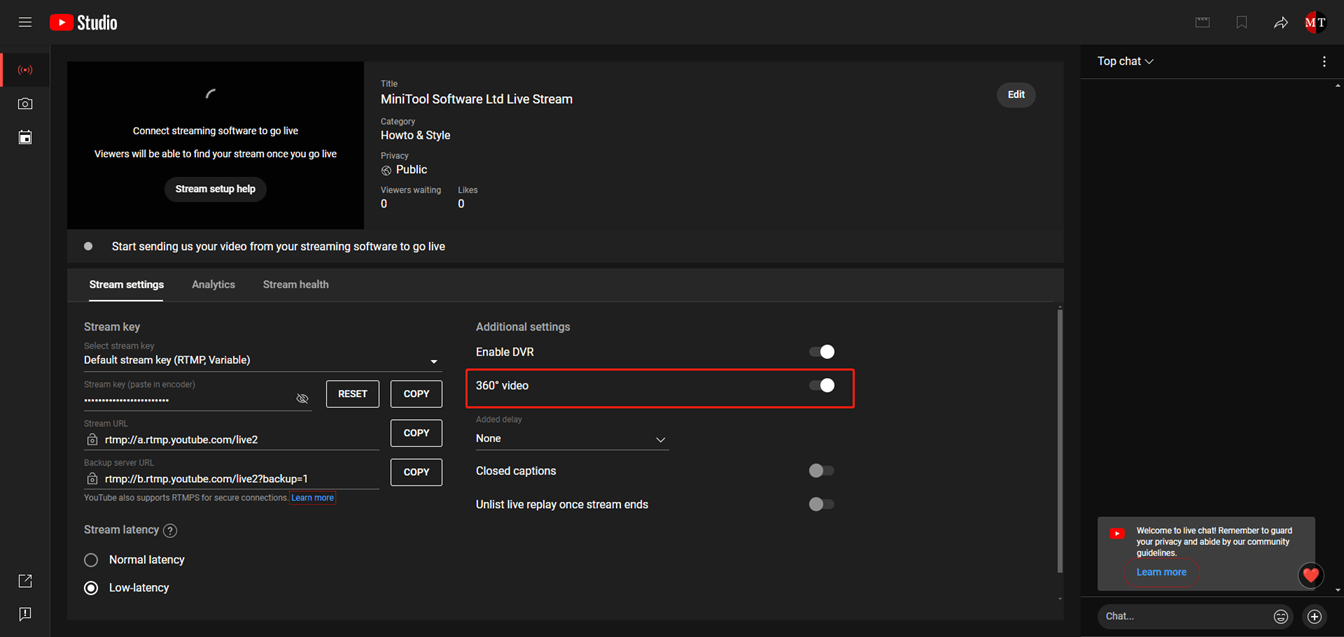
Step 5. Then, customize your encoder.
- Select the highest supported resolution and bitrate you can stream at.
- 1440p (2K) or 2160p (4K) resolution is recommended for 360 video streaming.
- To gain the best video quality, please choose an aspect ratio of 16:9.
Step 6. Finally, begin to stream just like you usually do for streaming non-360 videos.
If you 360 video camera provides direct integration with YouTube live, you just need to follow your camera manufacturer’s instruction to live stream 360° videos.
Besides, you are recommended to test your 360 video streaming before starting a public live stream. Therefore, you can try different setups. Audio and movement similar to what will be in public live stream should be tested. While testing, control the audio and video quality as well as review error messages.
How to Live Stream 360 Videos with Insta360 ONE R?
From 2020, you can directly live stream 360 videos with Insta360 ONE R wirelessly and completely. Insta360 ONE R offers two methods to do 360 video streaming: Reframe Live and 360 Live.
Reframe Live
Reframe Live allows you to control the angle in any direction in real-time, which is friendly to an interactive video in which you need to talk to your audience.
360 Live
Be different from Reframe Live, 360 Live enables your audience to control the framing. This is ideal for a more immersive video experience. You just do what you should do and let the audience look around by themselves.
Live Stream 360-Degree Video with Insta360 ONE R
After learning the two solutions for live streaming 360 videos on Insta360 ONE R, now let’s see the detailed steps.
Step 1. Open the Insta360 app and connect ONE R over Wi-Fi network.
Step 2. Go to the shooting page on the app. Continue to swipe left until the “Live” shooting option appear. You will see options to the right and left of the record button (in red color).
Step 3. Select a streaming platform (YouTube or Facebook) from the left of the record button. Or you can rely on RTMP to stream to other social platforms.
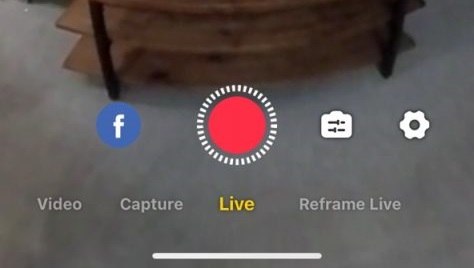
Step 4. Hit the settings icon (gear) on the right and set up your streaming settings.
Step 5. After setting up your streaming, go back to the shooting page and tap the record button to go live. Or you can continue to wipe left to find “reframe live” to go live.
Since 360 video streaming consumes much battery power, the built-in protect system will pause the streaming in 30 minutes. DO NOT charge your camera while live stream for it will damage your battery!





User Comments :