This post from MiniTool MovieMaker (a Windows movie maker) is a quick guide on the 21:9 aspect ratio. Let’s dive into this post to understand this cinematic format and find simple ways to convert video to 21:9.
What Is 21:9 Aspect Ratio?
The aspect ratio of a video is the ratio of its width to its height, expressed with two numbers separated by a colon. Common aspect ratios include 9:16 vertical videos, such as TikTok videos, YouTube Shorts, and Instagram Stories and Reels, 16:9 widescreen videos, such as YouTube videos, 1: 1 square videos, and more. Likewise, a 21:9 aspect ratio means that the ratio of the width to the height of the video or screen is 21:9.
Compared with 16:9, 21:9 provides a wider viewing experience and is therefore also known as the Ultrawide format. Screens with this ratio are great for watching widescreen movies, multitasking, and playing games.
You can enjoy a wider field of view and a more immersive experience when playing games on a 21:9 screen. Besides, many movies are produced in a 21:9 aspect ratio to be better displayed and reduce black bars. Moreover, while you’re working, a 21:9 monitor is ideal for multitasking, allowing you to operate multiple windows and increase your productivity.
There are three common resolutions with a 21:9 aspect ratio:
- 3440×1440: It is one of the most popular resolutions for a 21:9 aspect ratio, often used for high-end gaming and design work.
- 3840×1600: This is also a common 21:9 resolution, offering a higher pixel density than 3440×1440 and suitable for applications that require higher definition.
- 5120×2160: This is another 21:9 resolution, also known as 5K, which provides extremely high clarity and detail and is commonly seen in high-end professional and high-end gaming monitors.
The 21:9 aspect ratio has become increasingly popular in recent years, especially in the monitor and projector industry, because it’s wider than the traditional 16:9 ratio and offers a wider viewing experience. With the progress of technology, 21:9 monitors have become the first choice for many high-level games and professional applications.
MiniTool MovieMakerClick to Download100%Clean & Safe
How to Convert Video to 21:9
So, how to convert video to 21:9 to create a cinematic effect? Here are two simple tools you can try.
Microsoft Clipchamp
Microsoft Clipchamp is one of the best free video editing software for Windows 11/10, providing a variety of tools and effects to empower content creators. It enables you to crop, trim, split, and rotate videos, edit the video playback speed, apply filters and effects, and decorate your content with text and other elements. Additionally, it serves as a video aspect ratio changer that supports 21:9, 16:9, 1:1, 9:16, 4:3, 4:5, and 2:3 ratios.
Therefore, Microsoft Clipchamp should be a great choice for converting your video to 21:9 for a cinematic viewing experience.
Step 1. Run this video editor on your computer and click the + Create a new video button to start a new project.
Step 2. After entering the main interface, click the Import media button to open your video and add it to the timeline.
Step 3. Click the Size option at the top (Don’t select the video on the timeline or you won’t see the Size menu.) and select the Cinema 21:9 option from the list.
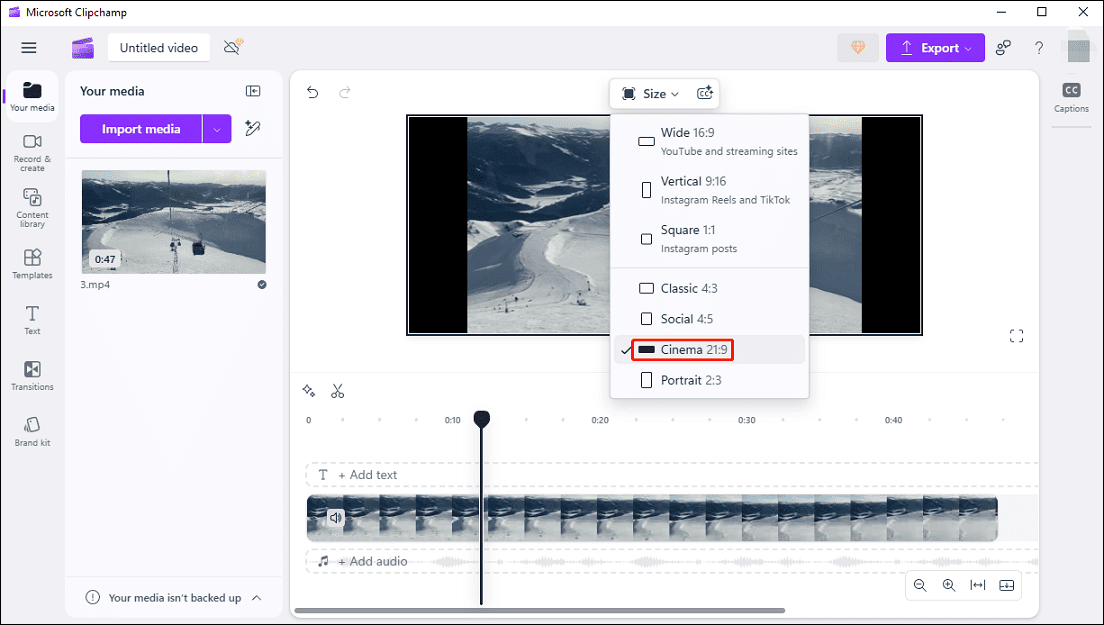
Step 4. Then you may find black bars appear on the left and right sides of the video. To remove the black bars from the video, select it on the timeline, and click the Fill icon.
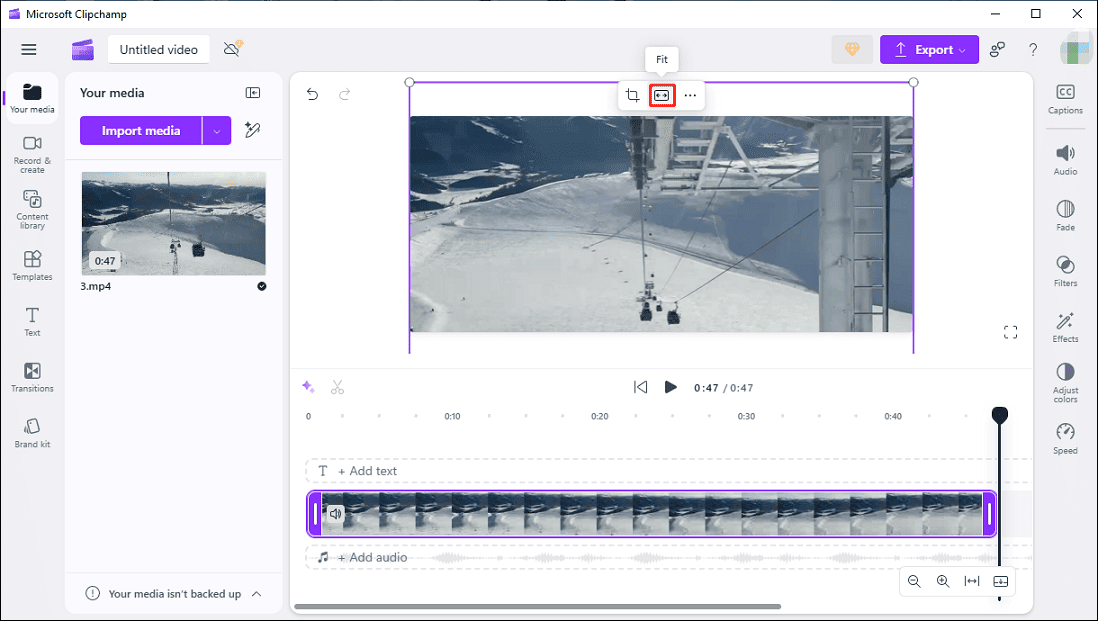
Step 5. Click the Export button and choose a resolution to export the video.
Clideo
Clideo is an online video editing platform with various tools, such as compress, resize, loop, crop, reverse, and more. If you want an online 16:9 to 21:9 converter, it won’t let you down. Follow the steps below to convert video to 21:9 with Clideo.
Step 1. Open the Clideo website on your browser and click the Resize option.
Step 2. Click the Choose file button to upload your video.
Step 3. Next, set Resize for to Custom and Aspect ratio to Not set. Enter 3440 and 1440 in the box below and click the Fill button to convert the video to 21:9 aspect ratio.
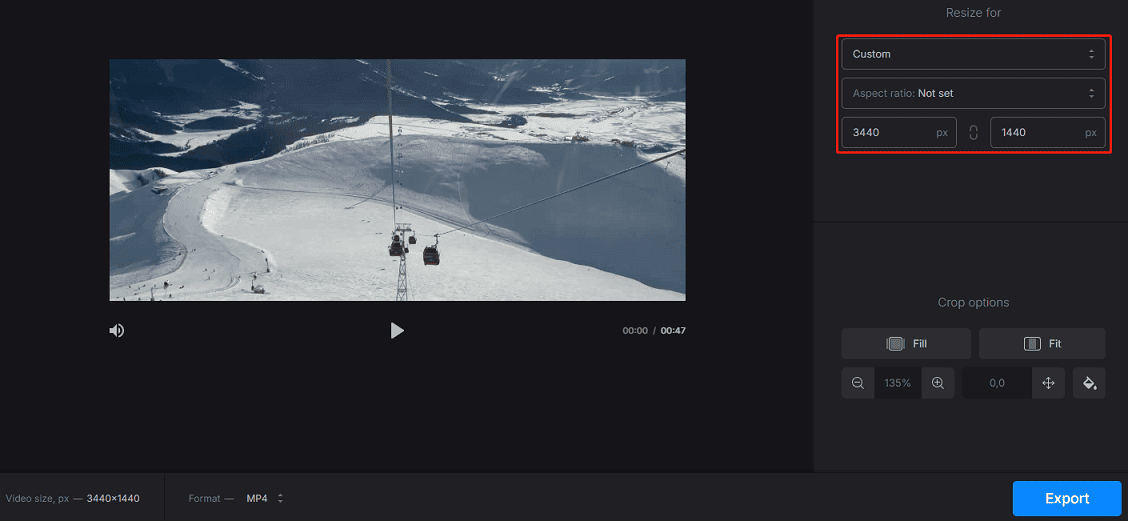
Step 4. Choose a video format and click the Export button to save your video.
Conclusion
This post is a quick tutorial on the 21:9 aspect ratio and explains 2 simple ways to turn your video into this ratio. Follow the steps above to convert your videos to this cinematic format and elevate your content for a stunning visual experience.




User Comments :