Netflix is a popular streaming service to watch movies, TV shows, anime, and more types of content. From the Netflix app for Windows and smartphones, you can download TV shows and movies to watch them offline.
However, you can’t download movies from the Netflix website in a browser. You can only watch them online.
Once you’ve downloaded a movie on the Netflix desktop app on Windows 10 or 11, you can easily find the downloaded movies or shows in the Netflix app by clicking Menu > My Downloads.
Next, find and select the show you want to watch, and click Play.
However, where are Netflix downloads stored on your PC? How to find or access the Netflix download folder? Continue to read the following part.
Where Are Netflix Downloads Stored on Windows 10/11 PC?
Many users who use the Netflix app on computers running Windows 10/11 operating systems have the same question, where are Netflix downloads stored on PC? Where is the Netflix download folder saved on your PC?
Unlike the usual default download location of some programs like VLC locations to save recordings, Netflix has a different download folder. It’s located in a hidden folder on your PC.
Follow the steps below to find the Netflix download folder:
Step 1. Open the File Explorer from the taskbar.
Step 2. On Windows 10:
Navigate to the View tab at the top left. Click Options at the top right of the menu bar, and the Folder Options pop-up window appears.
Next, move to the View tab, in the list of Files and Folders, tick the box of Show Hidden files, folders, and drives. Click Apply > OK to save changes.
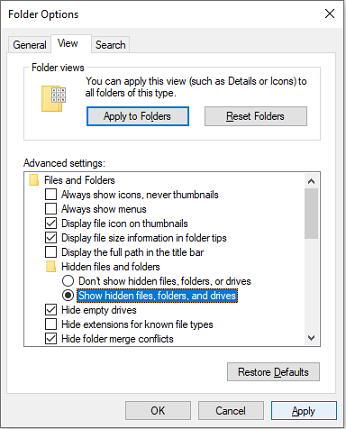
On Windows 11: Click the View tab, and select Show > Hidden items to display all hidden folders.
Step 3. Follow the path below in File Explorer to find the Netflix download folder:
C:\Users\Username\AppData\Local\Packages\ 4DF9E0F8 .Netflix_mcm4njqhnhss8\LocalState\offlineInfo\downloads
Then, you’ll see your Netflix download folder. Open this folder and you’ll see many files. The file of the largest file size should be the media file. You can open the media file with the Netflix app.
How to Change Netflix Default Download Location?
When you download movies or shows within the Netflix app, Netflix doesn’t allow you to browse for the destination folder to save the downloaded content. Likewise, Netflix doesn’t allow you to change the default download location on the Netflix desktop app.
How to Fix It When You Can’t Download Netflix App on PC?
Many users complained that they can’t install the Netflix app on their Windows 10/11 computers or laptops. How to fix it if there’s no Install button after you search for Netflix in the Microsoft Store?
You can try out the following ways to fix the problem when you can’t download Netflix app on PC.
Way 1: Run Windows Store Apps Troubleshooter
Press Win + I to open Settings, click Update & Security > Troubleshoot > Additional troubleshooters > Windows Store Apps, and click Run the Troubleshooter.
Way 2: Reset Microsoft Store
Open Settings > Apps > Microsoft Store > Advanced options > Reset.
Way 3: Update Microsoft Store
Open Microsoft Store, click Library, go to Microsoft Store, and check for updates.
Way 4: Disable Your Antivirus or Firewall Temporarily
For detailed steps, please check this post – How to Enable or Disable Microsoft Defender in Windows 11.
To make amazing videos on your Windows 11/10 PC, you can try MiniTool MovieMaker, a watermark-free video editor.
MiniTool MovieMakerClick to Download100%Clean & Safe
Conclusion
This post explains the Netflix download folder location on your PC and offers clear steps to locate the folder where Netflix downloads are stored. And, if you can’t install the Netflix app on your PC, try out the above methods.



![[solved for Multiple Cases] Fix “Netflix Something Went Wrong”](https://images.minitool.com/moviemaker.minitool.com/images/uploads/2022/07/netflix-something-went-wrong-thumbnail.png)
![How to Reset Prime Video PIN on a Computer & Phone [Solved]](https://images.minitool.com/moviemaker.minitool.com/images/uploads/2023/01/prime-video-pin-reset-thumbnail.jpg)
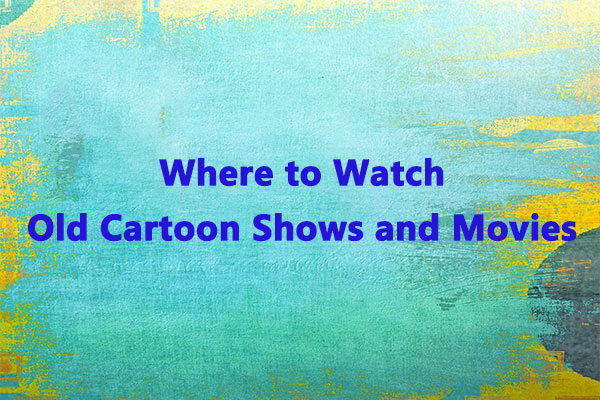
User Comments :