You can make a GIF from PNG pictures, and conversely, you can split a GIF into PNG frames. So how to convert GIF to PNG frames? This post is going to talk about how to convert GIF to PNG with 3 online GIF to PNG converters.
Is there any way to split GIF into frames? How do I extract PNG frames from GIF? Here give you 3 online GIF to PNG converters. With them, you can convert a GIF to PNG frames effortlessly.
Wondering how to make a GIF from images or a video? Try MiniTool MovieMaker.
1. Online-Convert
Online-Convert is a free online GIF to PNG converter that can split a GIF into PNG frames. Besides, it also supports converting other files like video, audio, eBook and document. With it, you can quickly convert your media files to other formats with no sign-up registration and limitations.
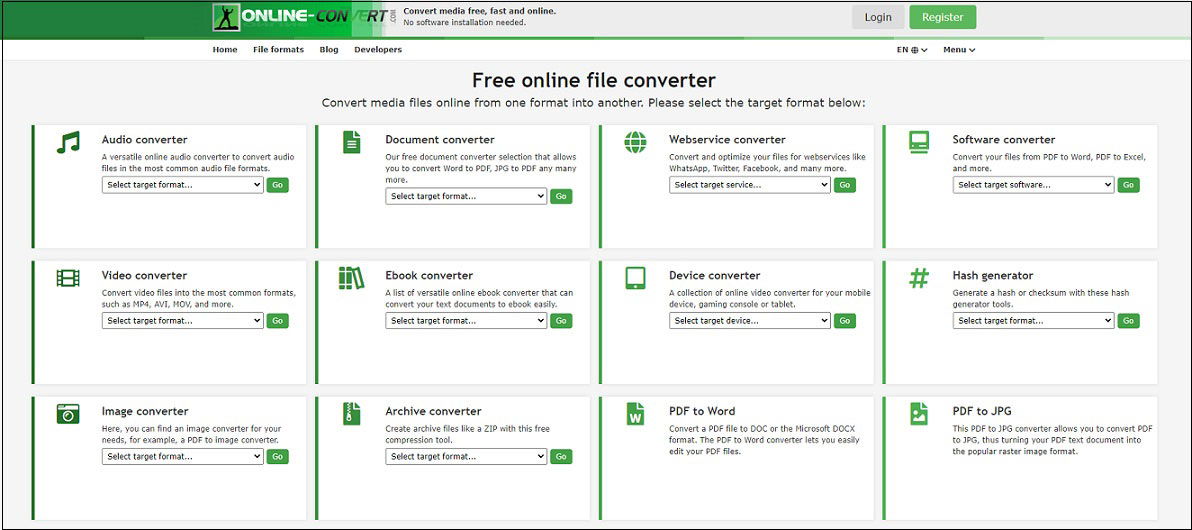
Let’s see how it works.
- Open the Online-Convert website in the web browser.
- Once you’re here, find the Image converter tab and click the arrow icon to drop down the target format list. Then select the Convert to PNG option from the drop-down list.
- Upload the desired GIF from local, Dropbox, or Google Drive. Or enter the URL of the GIF.
- Tap on Start conversion.
- After a few seconds, the Optional settings box appears. In the box, you are allowed to change the image quality, size and DPI.
- After that, click the Start conversion below the box to convert GIF to PNG,
- It will take a while to complete the conversion. After the conversion is complete, you will be taken to the result page.
- In the result page, you can download all the PNG files from the website by clicking Download select files as Zip.
2. FreeConvert.com
FreeConvert.com has a set of converting tools including image converter, video converter, audio converter and more. The image converter supports over 60 image types and can batch convert any popular image file to PNG format or JPG format such as GIF to PNG, JPG to PNG, JPEG to PNG, JFIF to JPG, etc.
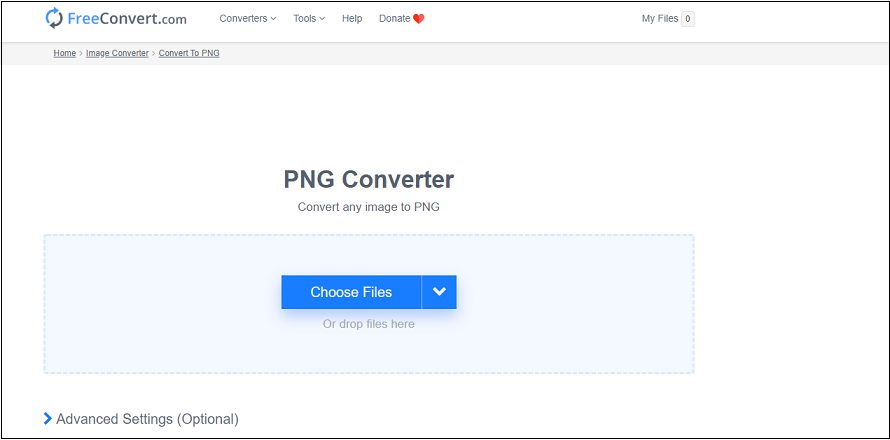
To convert GIF to PNG, take the following steps.
- Choose IMAGE Converters> PNG after entering FreeConvert.com.
- Tap on Choose Files to import the GIF file from local.
- Click the Convert To PNG button to start the conversion.
- When the converting process is done, download PNG files to your device.
You may like: 2 Best Ways to Convert GIF to Sprite Sheet (100% Work).
3. Bear File Converter
Another best free GIF to PNG converter is Bear File Converter. In addition to converting GIF to PNG, it also can be used to resize GIF, optimize GIF and merge GIF.
Here’s how to use Bear File Converter to split GIF into frames.
- Head to Bear File Converter website and go to Image Converter > Split GIF to PNG, GIF Splitter.
- Upload the GIF you want to split into PNG frames.
- Click Convert.
- Download the converted file after finishing the conversion.
Related article: 2 Simple Ways to Add GIF Overlay to Your Video and Image.
Conclusion
With the top 3 online GIF to PNG converters, you can easily split GIF into PNG frames. Choose your favorite converter and try it now!


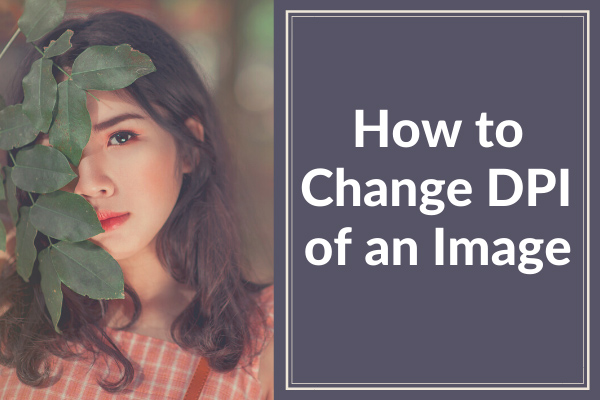
User Comments :