In this post, let’s discover what is new in MiniTool MovieMaker 7.4.0 and learn how to use these new capabilities to unleash the full potential of your video and showcase your creativity.
New features of MiniTool MovieMaker 7.4.0:
- Newly added audio resources and elements.
- Newly added AR Stickers to enhance faces on still images.
- Newly added ability to export MP4 videos in up to 4K resolution.
- Improved user experience and bug fixes.
A New Addition to Audio and Elements
First, let’s take a look at the new audio resources and animated stickers in MiniTool MovieMaker v7.4.
MiniTool MovieMaker 7.4.0 New Audio Resources
Several hip-hop music tracks and a variety of sound effects have been added to the Audio tab, including a new Voice subcategory under Sound Effects. The Voice subtab contains effects like baby laughter, happy birthday, happy new year, kids crying, and more.
Here’s how to use these audio effects in your video in MiniTool MovieMaker 7.4.0.
Step 1. Click the button below to download MiniTool MovieMaker v7.4. If this application is already installed on your computer, please open it and upgrade to the latest version.
MiniTool MovieMakerClick to Download100%Clean & Safe
Step 2. Launch this video editing software and close the promotion window to access the main user interface. Click the Import Media Files button to upload your footage and add them to the timeline.
Step 3. To add music or sound effects to your video, go to Audio on the top, download a music track or sound effect, and click the + icon to add it to the timeline. Next, you can edit the music or sound effects in Music Property by applying fade-in/out effects or changing the volume.
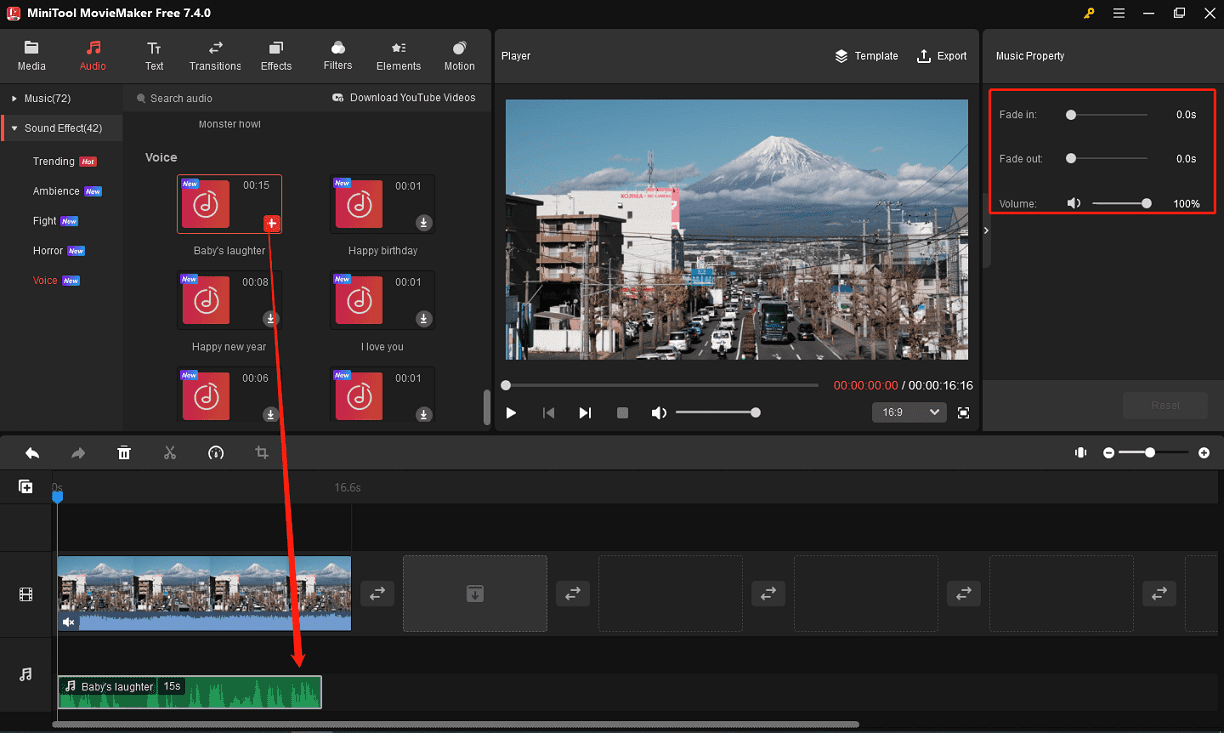
MiniTool MovieMaker 7.4.0 New Elements
MiniTool MovieMaker features a large Elements collection with various types of animated stickers to spice up your videos or images. This update brings some new items to decorate your footage, such as an arrow meaning “completed”, sports stickers, travel stickers, emojis, and more.
To use these stickers in your video, move the playhead to the position where you want the sticker to appear, and go to Elements. Browse these stickers and download the one you like. Click the + icon to apply it. Also, you can flip, rotate, and scale the added sticker.
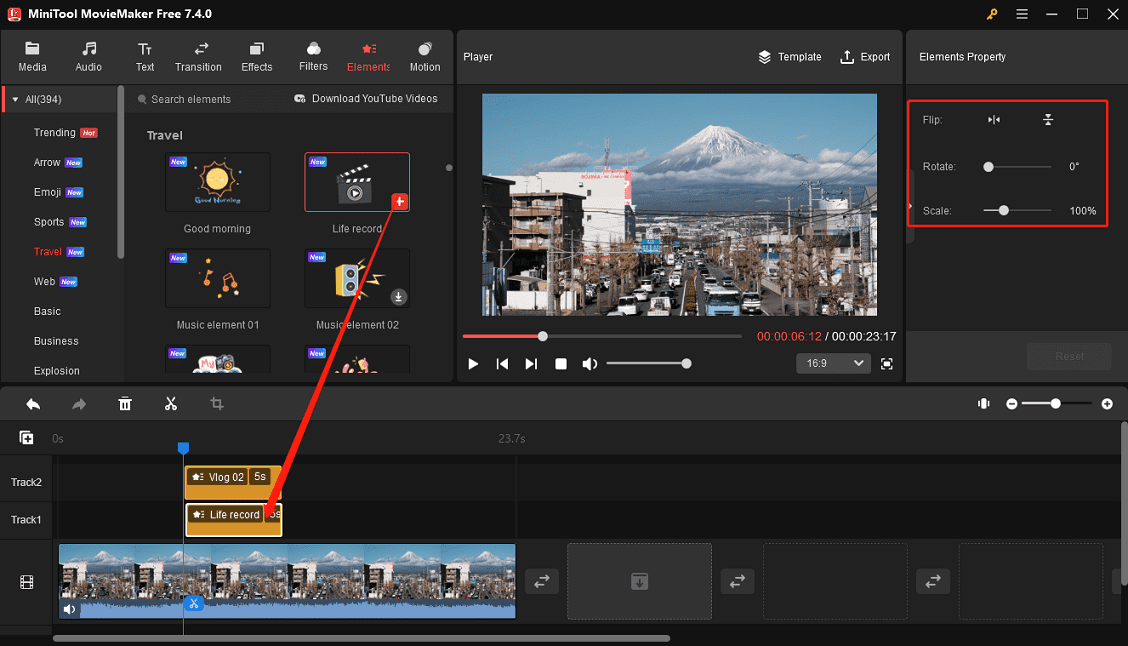
New AR Stickers to Retouch Faces of People on Still Images
Additionally, MiniTool MovieMaker adds some AR Stickers to beautify the faces on still images. These effects can detect multiple faces on the still image and can be applied to those faces. Now, you can reshape faces with face slimming, red lips, big eyes, fair skin, and more options.
Follow the steps below to do face retouching in MiniTool MovieMaker.
MiniTool MovieMakerClick to Download100%Clean & Safe
Step 1. Import your image into this application and add it to the timeline.
Step 2. Go to the Effects tab on the top and click AR Stickers on the left sidebar. Download an effect by clicking the download icon at the bottom of the effect and then click + to apply it. You can apply multiple effects to the same image.
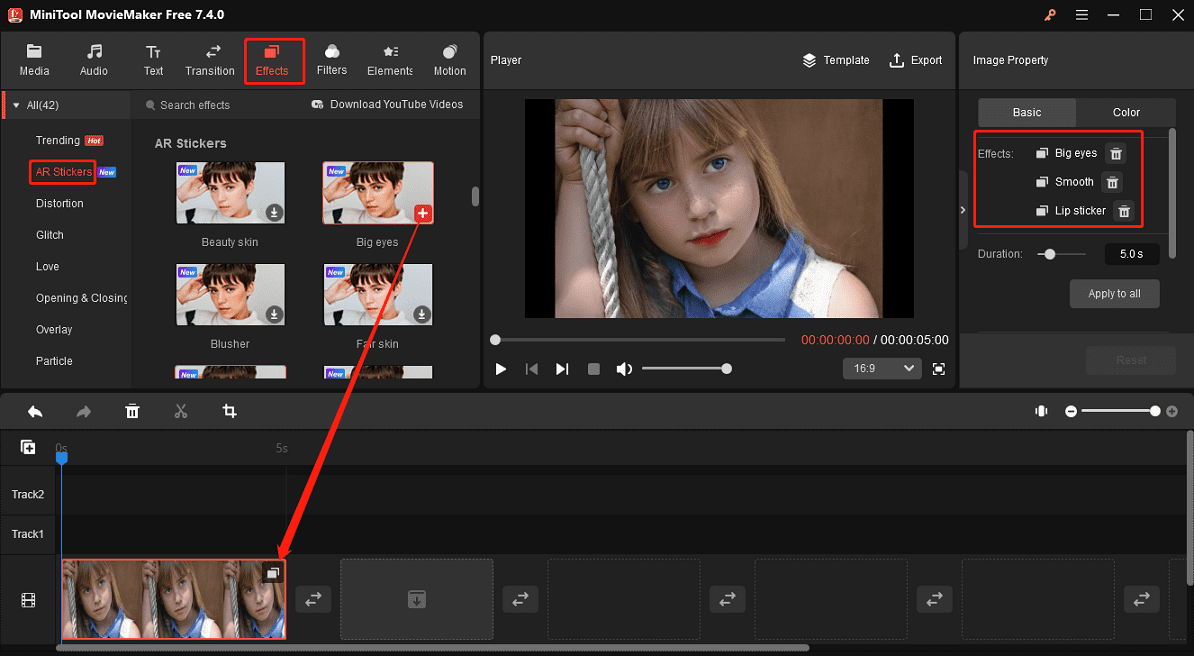
Export MP4 Video in up to 4K Resolution
Another big improvement for MiniTool MovieMaker is that since this update you can export 4K (3840 x 2160 pixels) videos in MP4 format at 16:9 aspect ratio, which is a free feature and won’t add a watermark to your video. Now, let’s see how to export 4K MP4 video from MiniTool MovieMaker.
Step 1. Ensure your video’s aspect ratio is 16:9 and click the Export button.
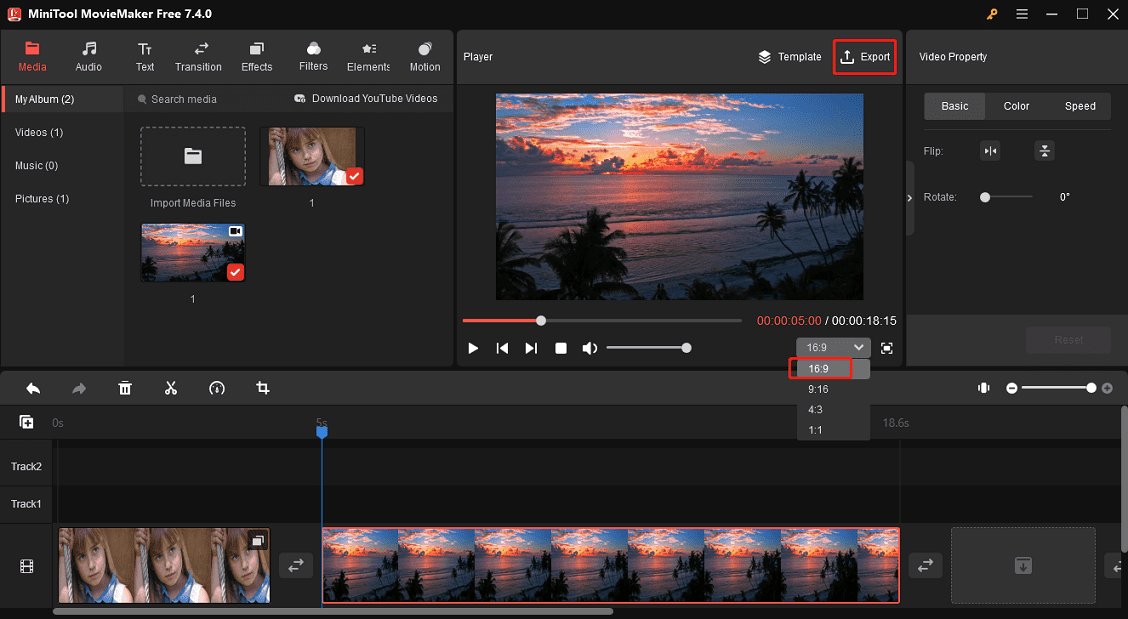
Step 2. On the next window, set the video Format to MP4, expand the Resolution menu, and select 3840×2160 to export a 4K video. In addition, you can change the video frame rate and click Settings for more options. Finally, click Export to export your 4K MP4 video.
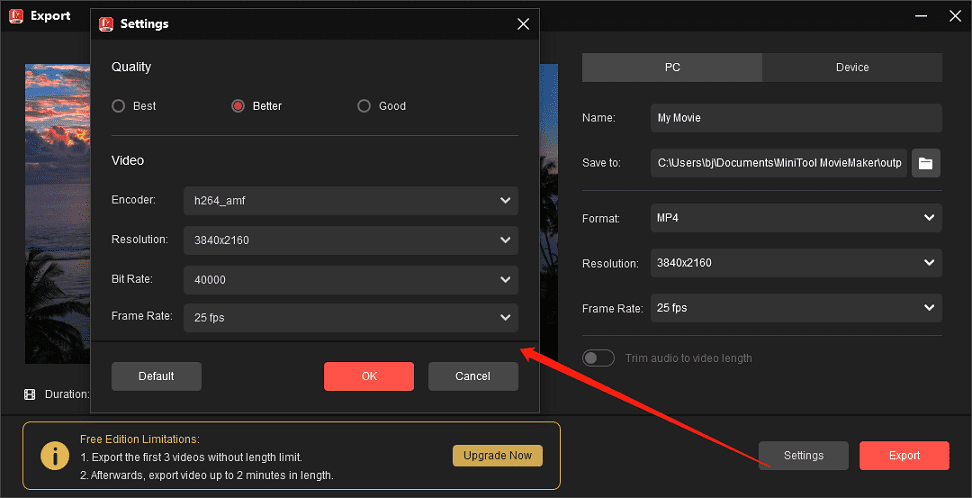
Conclusion
MiniTool MovieMaker is an excellent video editor that continues to bring you more possibilities to create amazing videos. Try it now and explore its rich features to make your unique videos.



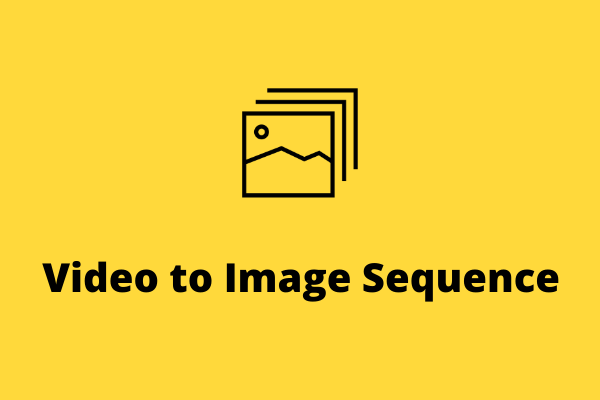
User Comments :