Generally, the update of MiniTool MovieMaker from version 5.2.0 to version 5.3.0 mainly contains two aspects.
- MiniTool enables you to change the video frame rate during export in MiniTool MovieMaker 5.3.0.
- MiniTool adds some in-library songs and festival elements into the new version.
How to Change Video Frame Rate in MiniTool MovieMaker v5.3.0?
To begin with, let’s see how to alter the frame rate of the exported video in the MiniTool MovieMaker app.
MiniTool MovieMakerClick to Download100%Clean & Safe
- Download, install, and launch MiniTool MovieMaker’s new version on your Windows device.
- Upload all your source media files to its platform through the Import Media Files option within the default Media tab.
- Drag and drop the media files on the timeline.
- Then, edit the media files by adding transitions, effects, texts, motions, as well as elements. You can also change the image contrast, saturation, and brightness; add 3D LUT to it; change video speed or reverse it…
- Finally, export the edited video with customization to its name, format, save location, and resolution. Moreover, you can click the Settings button in the Export window to further manage the frame rate, encoder, bit rate, and quality.
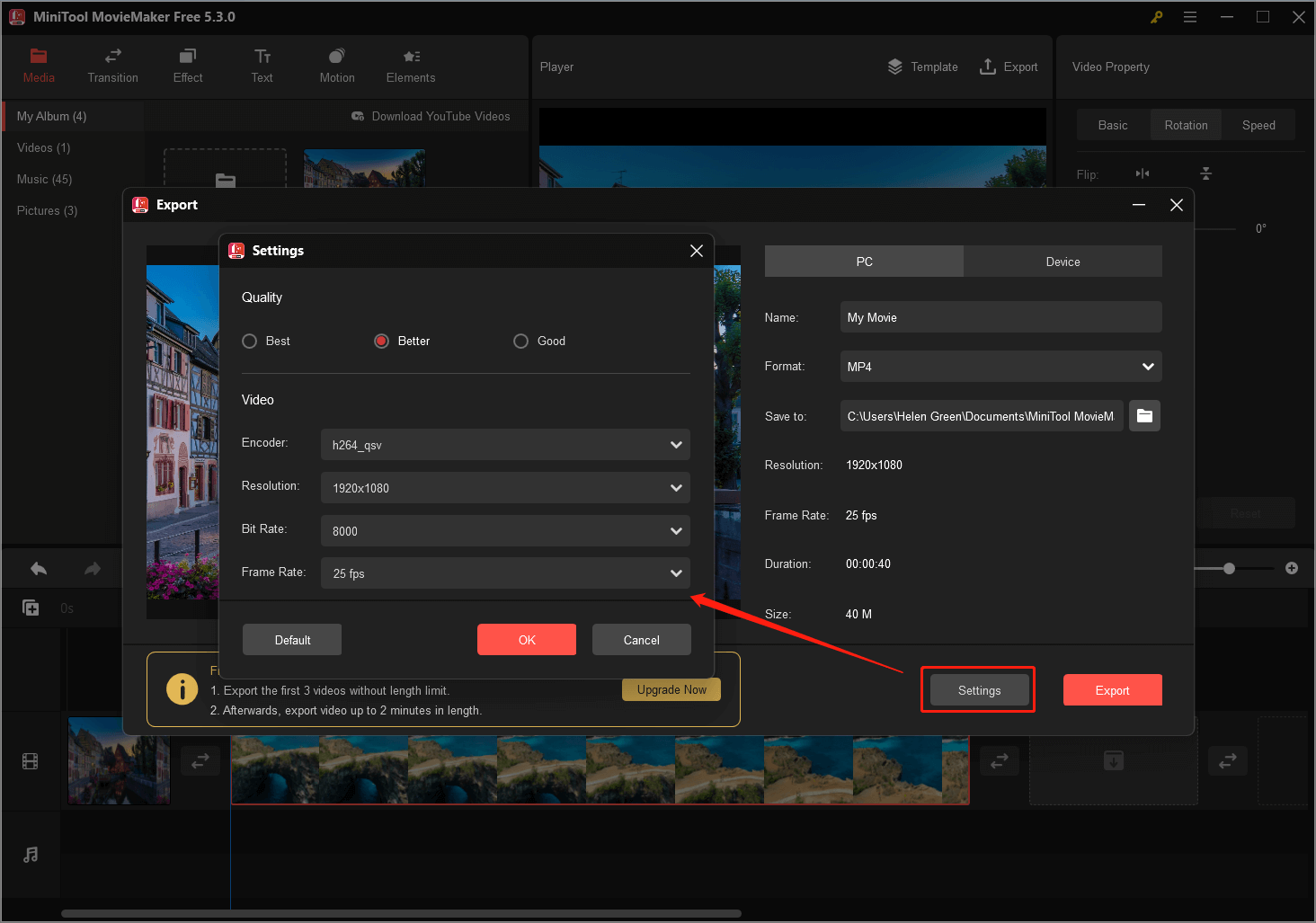
MiniTool MovieMaker 5.3.0 New Elements
Secondly, MiniTool MovieMaker v5.3.0 adds 15 happy festival GIF stickers to its Elements library. Since there are 137 elements before, MiniTool MovieMaker version 5.3.0 has a total of 152 animated stickers now. They are classified into the following 12 categories:
- Arrow
- Basic
- Business
- Emoji
- Festival
- Food
- Love & Wedding
- Nature
- Pets
- Props
- Travel
- Web
MiniTool MovieMaker v5.3.0 update on elements all falls into the festival category and they are in 5 subtypes.
# Fireworks
The first subcategory of the newly added animated elements is fireworks. All 4 fireworks stickers display the bloom of the fireworks in the sky. The difference is the color and shape of each firework.
# Happy New Year
The Happy New Year subtype has 5 stickers with two “Happy New Year” words, one Chinese firecracker, one lucky bag (with the inverted Chinese character “福”), and one golden ingot.
# Lantern
There is only 1 element for this subtype. Two red lanterns hanging on the screen.
# New Year 2023
There are 4 New Year 2023 stickers with different fonts, colors, and showing methods.
# Snowflake
Finally, there is one snowflake element showing snowflakes falling from the sky.
How to Add an Element/Sticker to a Video?
Then, how to decorate your videos with the new festival elements or stickers? Let’s have a look!
MiniTool MovieMakerClick to Download100%Clean & Safe
Step 1. Download, install, and open MiniTool MovieMaker 5.3.0 on your PC.
Step 2. In the default Media tab, use the Import Media Files option to upload your media files (videos, audio, or photos) to the media library of MiniTool MovieMaker.
Step 3. Select, drag, and drop the target media files to the below timeline track.
Step 4. Play the media file until where you’d like to add an element and stop the playing. Drag the playhead to the very start of the target period.
Step 5. Go to the Elements tab and click the + icon on the bottom right corner of the target element to add it to the selected media file.
Step 6. Click on the chosen element on the timeline and put your mouse on its right side (end) until the mouse cursor turns into a double-headed arrow. Then, drag the mouse leftwards to where you want the element to end.
Step 7. You can adjust the position and size of the added element on the preview screen in the Player section.
Step 8. Besides, when you select the target element, its property will appear in the upper right section where you are able to flip, rotate, or scale the element.
Step 9. When all settings are done, click Export in the Player section to export your video.
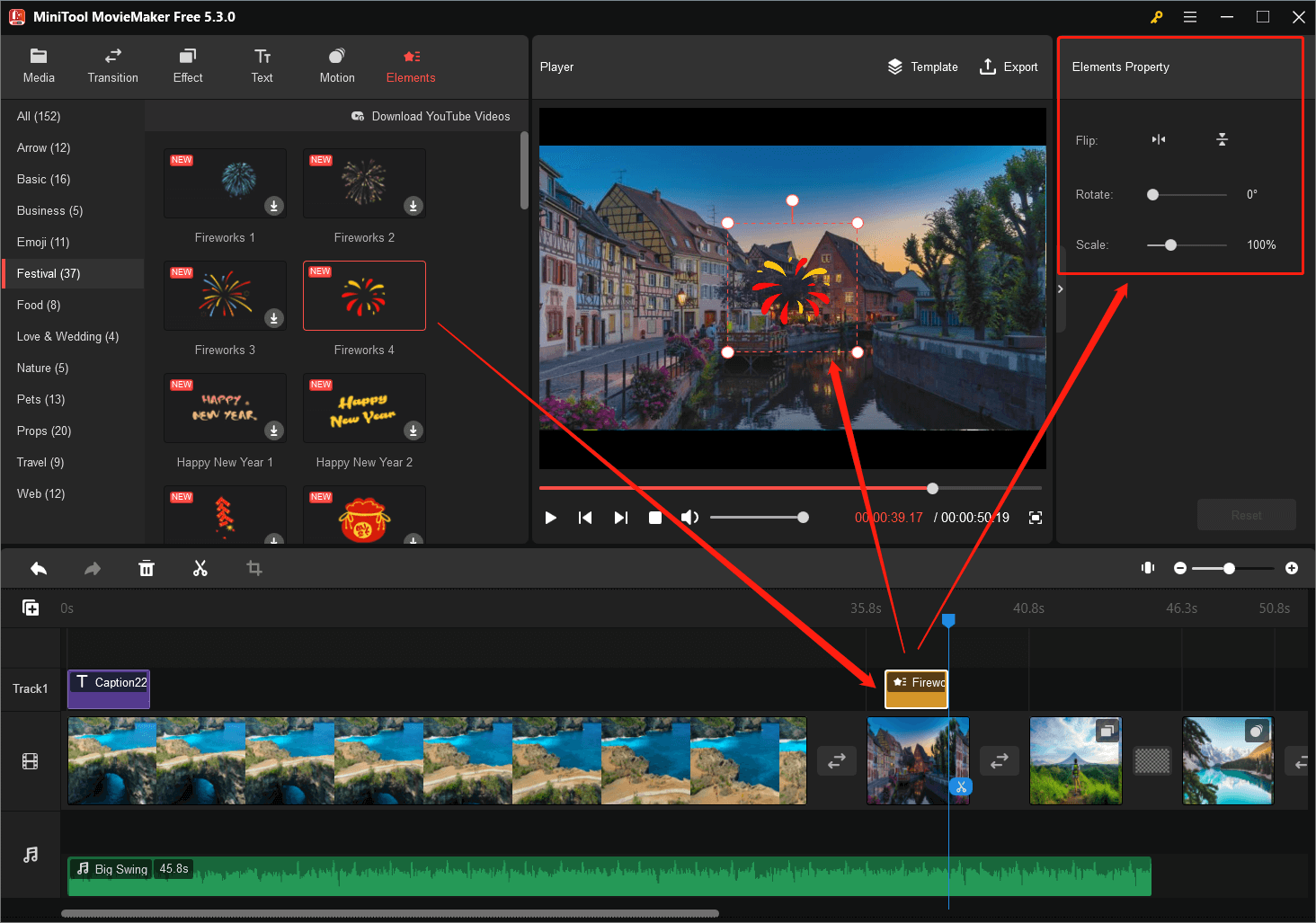
MiniTool MovieMaker 5.3.0 New Music
In addition to the new stickers, 6 beautiful songs are also included in the new version of MiniTool MovieMaker for users to use in noncommercial situations. Together with the former songs, there are now 45 songs.
# Big Swing
Big Swing is a song sung by Echotek. It sings about the protagonist’s musician dream.
# Built To Last
Built To Last is a song from the band Mêlée. It talks about how a man strikes for his life and destiny.
# Choose It
Choose It is a fast song asking people to persist in their aims.
# Legendary
Legendary is a song by the American blues rock band Welshly Arms. Its sings that the main characters are going to be legends to catch the attention of the world and teach lessons to them.
# Purpose
Purpose is a copyright-free song on YouTube channel NEFFEX telling how the purpose drive people’s actions.
# Rise
Rise is a quick song telling the protagonist who wants to train himself harder to be stronger.
How to Add Music to a Video?
The following is the guide for adding a new rhythm to your videos.
MiniTool MovieMakerClick to Download100%Clean & Safe
- Download, install, and launch MiniTool MovieMaker 5.3.0 on your computer.
- Click Import Media Files under the Media tab to upload your source media files.
- Add the media files from the Media library to the timeline.
- Move to the Music subtab in the Media tab and add one proper song to the audio track of the timeline.
- You can adjust where to add the background music in your video on the timeline by dragging at the ends of the music bar.
- You can also fade in/out the song or change its volume in the upper Music Property.
- Finally, export the edited video.



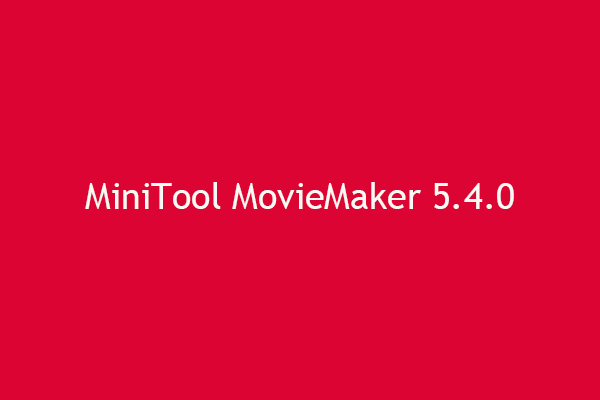

User Comments :