With the development of television technology, many TV manufacturers have been able to produce ultra high-definition (UHD) TVs up to 4K and 8K resolutions such as LG, which is one of the popular TV brands nowadays. Those smart TVs can provide clearer and more immersive image experiences. Yet, they can still have problems like not connecting to a wireless network.
Why Won’t My LG TV Connect to WiFi?
LG TV not connecting to WiFi problem isn’t limited to a particular model. In some situations, the issue even happens to the out-of-box device in addition to a working machine. Why does my LG TV keep disconnecting from wifi? The reasons may be one of the below causes.
#1 LG TV Quick Start
First of all, the quick start of the LG TV may result in LG TV won’t connect to wifi. Many modern LG televisions take advantage of a quick start to turn on the hardware quickly. Yet, that may cause the failure of loading essential device firmware modules like Wi-Fi. Thus, LG smart TV not connecting to wifi occurs.
#2 Network Settings Automatic Optimization
Secondly, if your router is set up to automatically optimize the WI-FI Internet, it can lead to LG TV wifi issues. The manipulation of TV data packets by the router’s auto-optimize function may destroy the compatibility between the router and the LG TV.
#3 Location Country Settings Not Match
Thirdly, if the LG TV’s location country settings don’t match your router’s settings, LG TV will not connect to wifi.
#4 Corrupt Firmware
Finally, if the firmware, of either LG TV or the router, is corrupt, the compatibility between the two devices will disappear and LG TV won’t stay connected to wifi.
Considering the above possible causes, let’s see how to fix the issue and how to turn on wifi on LG TV again!
Fix 1. Exclude the Distraction from Other Wi-Fi
In the first place, you need to check your LG TV’s settings to make sure the television isn’t connected to other wifi (e.g. a wi-fi extender) that has the same password and SSID as the target wireless Internet.
Fix 2. Switch to Another Network
You can try to connect your LG TV to another network, better a phone’s hotspot, to see whether it works or not. This will figure out which device cause LG TV not connecting WIFI issue, the TV or the router.
If LG TV can successfully connect to a mobile hotspot, it is the router that most probably causes the problem. You need to try the fixes related to the router in this article. Otherwise, you should try the methods that conduct some changes to the TV. In most cases, the router is fine if you haven’t encountered other network problems related to other devices like computers and phones.
Fix 3. Disable Quick Start
Answering the first cause of the LG TV not connecting to wifi problem, you firstly need to disable its quick start utility to handle the issue that may not be resolved even after several restarts of the device.
- Go to Settings > All Settings > General.
- Disable QuickStart or QuickStart + by dragging its switch off.
- Power off the LG television and disconnect its power cable.
- Wait until one minute later, reconnect the TV’s power cable.
- Power on the TV and check if its wireless connection is fine.
If not, you can further try to disable Live Plus in the general settings.
Fix 4. Change TV’s Location Country Settings
Just as described, an incorrect location country setting can result in LG TV wifi turned off. Besides, if the license agreement as per the TV’s location is not accepted by a user, LG TV wifi not working and other issues will also appear. To deal with such situations, follow these steps.
- Move to Settings > All Settings > General > Location.
- There, change the Broadcast Country and LG Services Country to your country.
- If a license agreement is shown, just Accept it to restart the TV.
- Then, check the television’s wifi connection.
If this way fails to handle your problem, just move to the next method.
Fix 5. Disable LG TV Automatic Date and Time
Furtherly, if there is a date and time conflict between the television and the router, you may complain that “my LG TV won’t connect to wifi”. Let’s see how to manage this case.
- Navigate to Settings > All Settings > General > Time & Date > Clock.
- Switch the Auto option to Manual.
- Then, manually set up the date and time.
- Save the settings and restart the television.
Fix 6. Update TV Firmware
Outdated firmware can create incompatibility between the TV and router. To fix this, you need to update the firmware of the LG TV to the latest version. Since the TV cannot connect to WiFi, you can connect it to a network through an Ethernet cable or via a smartphone hotspot.
- Go to Settings > All Settings > General > About This TV of the LG TV.
- Then, switch on Allow Automatic Updates.
- Click on Check for Updates.
- If an update is available, just follow the guide to install the updates.
- After updating, restart the TV and check its wifi connection.
Fix 7. Reset LG TV’s Firmware
Besides, you can try to reset the firmware of the LG TV to factory default settings to resolve the LG TV not connecting to WIFI problem. Yet, you have to write down important information before action for all data will be wiped out.
- Move to Settings > All Settings > General > Reset to Initial Settings.
- Confirm the reset and wait for its success.
- When the TV restarts, check to see whether it can connect to Wi-Fi or not.
Fix 8. Power Cycle TV and Router
A temporary communication glitch might disable the connection between the Wi-Fi and your TV. The static current on many Internet components will be discharged and put in their default state. Luckily, that problem can be solved by a cold restart of both LG TV and router.
- If possible, remove the Wifi from the TV settings.
- Turn off the power of the TV and disconnect its power cable from the power board.
- Remove all attached devices from LG TV including USB and HDMI
- Power off the router and remove the power cable of the router or modem from the power source.
- Unplug other cables from the other ports of the router.
- Wait for a few minutes.
- Reconnect the power cable to the router.
- Wait until the router is completely powered on (its lights are stable). Don’t connect to any device no matter wired or wireless.
- Connect LG TV to power and turn it on.
- When the TV is completely powered on, check whether it is connected to the wi-fi or not.
If not, go on with the next solution.
Fix 9. Disable Network’s Auto Optimization
Many modern routers/modem has an Auto Optimize Network function. It enables the router to connect to the high-performance devices in the 5 GHz band and blocks traffic from the high-density wireless networks. If your router has this feature turned on, it may lead to LG TV not finding wifi problem. Disable this utility will fix the issue.
- Go to the router’s web portal and open its Settings.
- Select Site and disable Auto-Optimize Network.
- Apply the changes and restart the router.
Restart your TV to find out if the problem is solved or not.
Fix 10. Reset Router Settings
Similarly, if the firmware of the router is corrupt, “LG TV says wifi is turned off” will happen. In this situation, resetting the router to factory defaults may deal with the issue. Also, don’t forget to note down essential configurations necessary for re-setup the router.
- Press and hold the reset button of the router for at least 30 seconds. If it’s too small, you can rely on a pin or needle.
- Release the reset button and wait for the restart of the router.
- Once restarted, reconfigure the router.
Other Possible Solutions for LG TV Not Connecting to WIFI
In addition to the above fixes, there are still some other methods that may help you connect LG TV to wifi Internet.
- Use another Wi-Fi for the LG TV.
- Make use of an Ethernet network.
- Take advantage of a phone’s hotspot.
- Disable the 5 GHz or 2.4 GHz band in the router’s settings.
- Change the router’s IP.
- Try a different channel of the router.
- Disable DNS filtering of the router.
- Disable protected management frames (PMF) in the router’s settings.
- Cleaning the Wi-Fi card of the TV.
- Change another router.
- Replace with a new LG TV.
If you suspect the “LG TV keeps disconnecting from wifi” problem is caused by physical hardware, either the TV or the router, you can ask for help from a professional from a repair store. Or, contact the manufacturer of your TV or router.


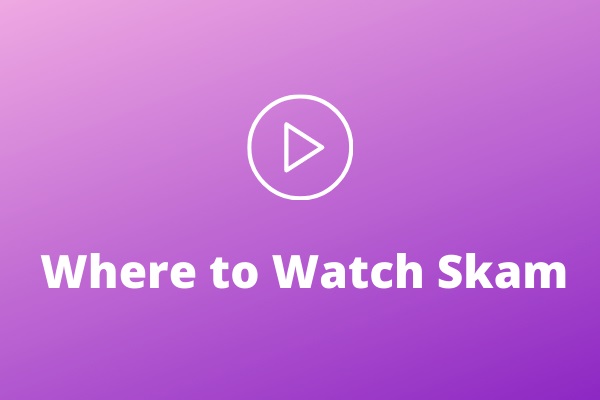



User Comments :