Why is my Instagram black screen when I use it? In this guide from MiniTool MovieMaker, we will give you some solutions to Instagram black screen problem.
There is no doubt that Instagram has become a popular video and photo-sharing social media platform in recent years. While users are growing, there are also many users complaining that they have encountered the Instagram black screen issue.
MiniTool MovieMakerClick to Download100%Clean & Safe
Although the cause of Instagram’s black screen issue isn’t clear, it’s likely to do with software bugs. No matter what the reason is, we will provide an overall guide to fix this problem.
How to Fix Instagram Black Screen Problem
Follow these fixes to check if they can solve this black screen problem on Instagram.
1. Check Your Internet Connection
While you’re experiencing the Instagram black screen error, the first thing you should do is checking if your Internet is working. If the Internet connection is weak, try to turn it off and reopen your Internet connection or switch your connection to Wi-Fi.
2. Clear the Cache of Instagram
Too many cache files will slow down the usability and fluency of an application. Corrupted or faulty cache files can also cause a black screen error on the Instagram app. Therefore, we suggest clearing the temporary cache files of Instagram. Here’s how on Android devices:
- Open the Settings on your device and go to Apps settings.
- Select Instagram from the app list.
- Choose the Storage section under the App info.
- Tap on Clear Cache.
To clear the cache of Instagram on iOS, you need to delete the Instagram app from your iOS devices.
3. Force Stop Instagram App
If it’s still a black screen after clearing the cache of the Instagram app, you have to force-stop it. Just follow the simple steps we share below.
- Go to the Settings menu on your device and choose Apps.
- Select the Instagram app from the long list and tap on Force Stop under Apps info.
- Click on OK to confirm it.
4. Reboot the Device
Sometimes, the operating system of your device may have a bug that causes the black screen error on Instagram. Rebooting your device can clear the temporary glitch.
For Android users: Long-press the power button of your Android device for several seconds, and select Restart from the three options.
For iPhone users: Press and hold both the volume button and the side button until you see the button slide to power off. Then, drag the power-off slider to the right to turn off your iPhone. Finally, long-press the side button to reboot the iPhone device.
5. Turn off the Power Saving Mode
Power saving mode can save the battery life of your device. At the same time, it shuts off various features and lowers the performance of the device to reduce battery consumption. Therefore, power saving mode may result in a black screen on Instagram.
To turn off power saving mode, simply go to Settings and then scroll down to choose Battery. Next, turn the battery saver off.
6. Upgrade Instagram
If Instagram has a bug, the Instagram official is also trying to solve this problem and they have made some updates. So, please make sure that you’re running the latest version of Instagram. Go to the App Store or Google Play Store and search for Instagram, then check if it’s available to upgrade Instagram.
7. Reinstall the Instagram
In case you have upgraded Instagram to the latest version, you’re still facing Instagram black screen error, then removing Instagram from your device completely and reinstalling it may fix this problem.
First, long-press Instagram and tap on Uninstall on Android or Remove App on iPhone to uninstall Instagram. Then, go to the App Store or Google Play Store to reinstall the Instagram App by searching for it and then tapping on Install.
Conclusion
We offer 7 solutions to fix the Instagram black screen problem. You can try these ones after another until your issue gets settled.


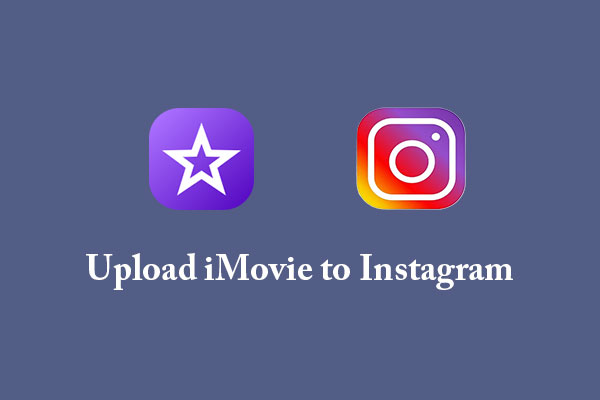
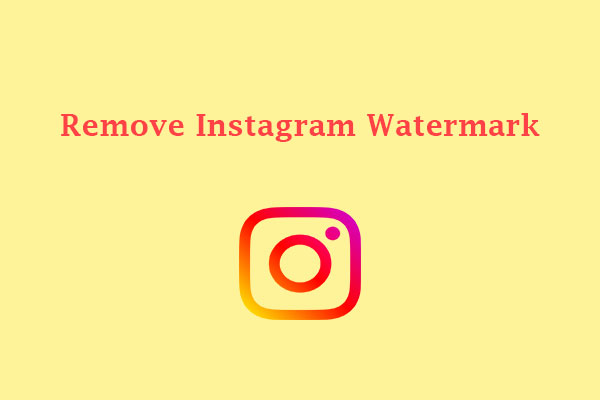
User Comments :