If you’re annoyed with the sounds on Facebook, you can quickly disable them. Below is a step-by-step guide on how to turn off Facebook sounds.
If you want to make a GIF from a Facebook video, try MiniTool MovieMaker, a free video to GIF converter.
MiniTool MovieMakerClick to Download100%Clean & Safe
How to Turn Off In-app Sounds on Facebook
When you like a post or comment or refresh the feed on the Facebook mobile app, a sound will play. This would be awkward if you’re in a quiet environment.
If you want to turn off in-app sounds on Facebook on your Android or iOS device, follow the steps below.
Step 1. Open the Facebook app on your device and tap the Menu icon (three lines).
Step 2. Click Settings & Privacy and tap on the Settings option.
Step 3. Under the Preferences section, click on Media. Then, you can adjust many sound settings.
Step 4. Tap the In-App Sound switch to disable the in-app sounds (iPhone/iPad).
On an Android device, go to the Video and Photo settings, and tap the Sounds in the app switch to turn it off.
You can also click the Video Start with Sound switch to turn off the sounds when Facebook automatically plays videos.
How to Turn Off Notification Sounds on Facebook
If you’ve turned on the notification sounds, you’ll hear an alert when someone likes your posts or comments. Also, you have options to turn off notification sounds.
On Android and iOS:
Step 1. Open your Facebook app and click the three lines in the top right of the screen.
Step 2. Tap Settings & Privacy and then click Settings.
Step 3. Under the Preferences, click Notifications.
Step 4. Scroll down to Where you receive notifications, and click Push. Then, tap the Sounds/Vibrate to turn off the Facebook notification sounds (iPhone/iPad).
On an Android device, tap on Push and then click the Sounds switch to disable it.
On desktop:
Step 1. Go to the Facebook website and log in with your account.
Step 2. Click the Account icon (profile picture) in the top right corner, and select Settings & privacy.
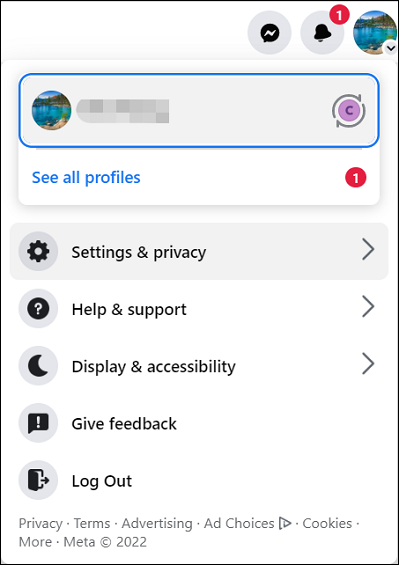
Step 3. Click Settings and click the Notifications tab.
Step 4. Scroll down to How You Get Notifications and click Browser.
Step 5. Under the Sounds section, toggle off Play a sound when each new notification is received and Play a sound when a message is received to turn off notification sounds.
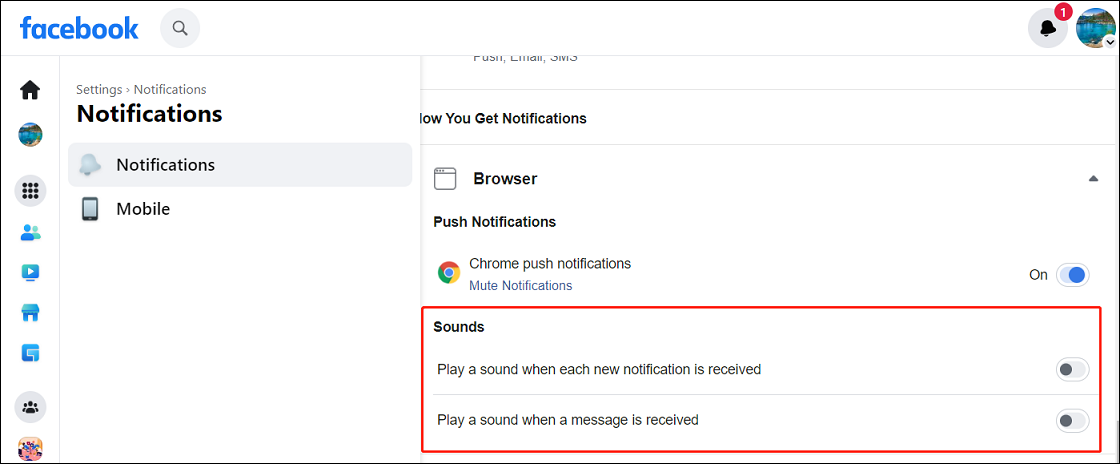
Related:
- [Solved] How to Stop Facebook Notifications in Various Situations
- How to Turn off Comments on Facebook Post [Step-by-Step Guide]
How to Disable Message & Call Sounds on Facebook
You can also turn off the message and call sounds in Messenger on the Facebook desktop site.
Step 1. Open Facebook and click the Messenger icon at the top right corner.
Step 2. From the Chat window, click the Options icon ( three dots).
Step 3. Toggle off the Incoming call sounds and Message sounds switches.
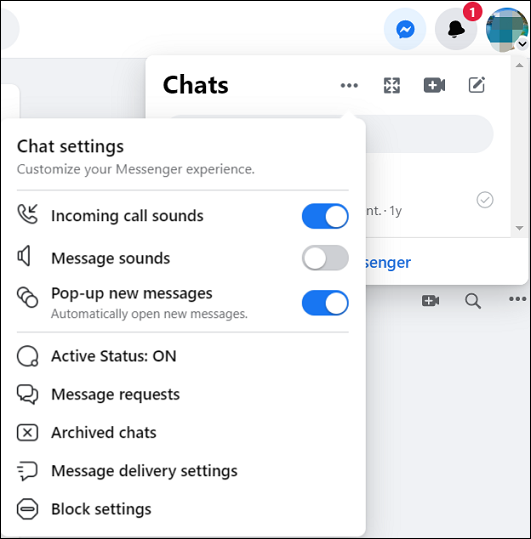
Conclusion
Now, you can follow the above steps to turn off Facebook in-app sounds, notification sounds, and message & call sounds.


![How to Unlike Something & Remove a Like on Facebook [Solved]](https://images.minitool.com/moviemaker.minitool.com/images/uploads/2022/08/how-to-unlike-something-on-facebook-thumbnail.jpg)
![How to Post Anonymously on Facebook Group [The Complete Guide]](https://images.minitool.com/moviemaker.minitool.com/images/uploads/2022/05/how-to-post-anonymously-on-facebook-thumbnail.jpg)
![How to View Facebook Stories Anonymously [The Ultimate Guide]](https://images.minitool.com/moviemaker.minitool.com/images/uploads/2022/04/view-facebook-stories-anonymously-thumbnail.jpg)
User Comments :