For different reasons, sometimes you may want to turn off comments on Facebook posts. Can you turn off comments on all Facebook posts, including personal posts and group posts?
In fact, Facebook limits your control over personal posts. You can’t completely stop comments on Facebook post and you can only choose who can comment your public posts on Facebook.
However, if you’re the admin or moderator of a Facebook group, you can fully block commenting on any post of your group.
The following section will show you how to adjust who can comment on your personal public posts and how to stop comments on Facebook post in a group. The way to manage comments on the Facebook website is the same as the way on the Facebook mobile app.
If you want to make a video for Facebook, MiniTool MovieMaker is recommended here. It's a feature-rich and easy-to-use Facebook video editor.
MiniTool MovieMakerClick to Download100%Clean & Safe
Also read: How to View Your Facebook Profile as Someone Else [Solved]
How to Choose Who Can Comment on Your Public Posts on Facebook
You can adjust who can comment on all of your public posts and individual posts.
To manage comments for the individual post:
Step 1. Open the Facebook website on your computer, head to your profile page, and find the desired post.
Step 2. Click the three dots icon in the top-right corner of the post and then choose Who can comment on your post? option from the drop-down list.
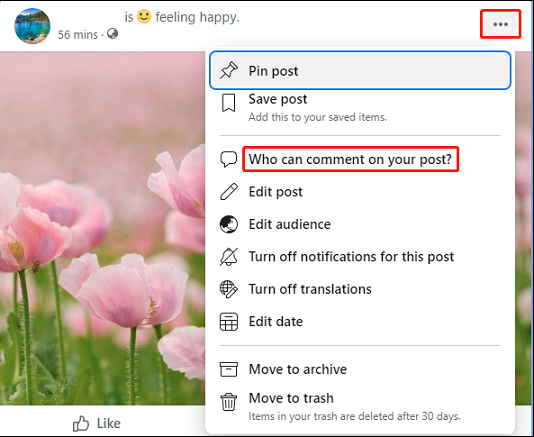
Step 3. Then you’ll see three options from the pop-up window, Public, Friends, and Profiles and Pages You Mention.
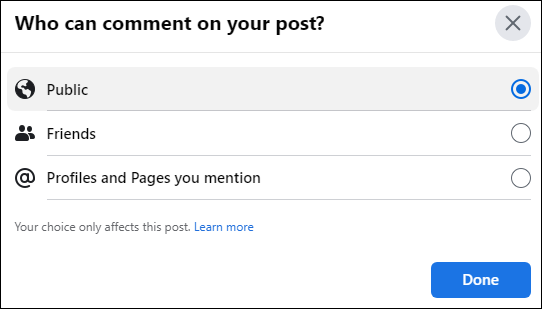
- The Friends option allows your Facebook friends to comment on your post.
- To disable comments on Facebook post, you can select the Profiles and Pages You Mention and don’t mention any Facebook profile or page in your post.
- Click Done to save your changes.
You may also like: How to Unlink Facebook and Instagram [The Ultimate Guide]
To manage comments for all public posts:
Step 1. Go to the Facebook website and click the Your Profile icon in the upper left corner.
Step 2. Choose the Settings & privacy option and select Settings.
Step 3. From the left side of the Settings page, click Public posts.
Step 4. From the Public Post Filters and Tools, choose Public for Who Can Follow Me. Then, click the Edit at the end of the Public Post Comments section.
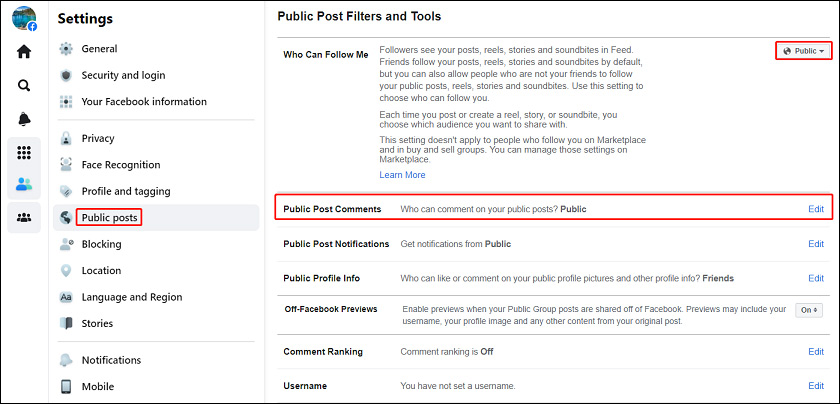
Step 5. Choose the Friends option or Friends of Friends option.
Also read: How to Turn Off Video Captions on Facebook & TikTok
How to Turn Off Comments on Facebook Group
As an admin or moderator of a Facebook group, you can completely turn off Facebook comments. Here’s how to block commenting on Facebook groups.
Step 1. Go to the Facebook site, click Groups in the left menu, and select your group.
Step 2. Head to the post you want to disable comments for.
Step 3. Click the three dots and choose the Turn off commenting.
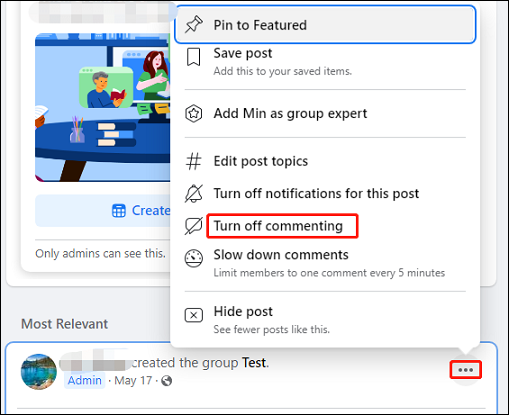
Conclusion
The admin or moderator of a Facebook group can turn off comments with a few clicks. To disable comments for personal posts, you can limit the accessibility to use the comment section.
Now, it’s your turn. You can follow the above steps to manage comments for your posts on Facebook.


![How to Post Anonymously on Facebook Group [The Complete Guide]](https://images.minitool.com/moviemaker.minitool.com/images/uploads/2022/05/how-to-post-anonymously-on-facebook-thumbnail.jpg)
User Comments :