Do you know how to add multiple pictures to an Instagram Post? In this post from MiniTool MovieMaker, We are going to describe how to put multiple pictures on one Instagram Story and how to place multiple pictures on one Instagram Story on iPhone and Android devices. You can use the following methods to develop any aesthetic Instagram Stories.
How to Add Multiple Pictures to an Instagram Post?
Before figuring out how to put multiple pictures on one Instagram Story, we can first go to know how to add multiple pictures to an Instagram post. As follows:
Step 1: Click the New post icon.
Step 2: Click the photos icon in the middle right of the screen.
Step 3: Click the multi-photo select icon and choose the pictures that you want to add to your Instagram post.
Step 4: Tap the Next icon and add any necessary filters. Then, tap Next again.
Step 5: Create a post caption and, if wanted, check the optional settings.
Step 6: Click on Share.
If you want to add multiple pictures to your video, please try MiniTool MovieMaker.
MiniTool MovieMakerClick to Download100%Clean & Safe
How to Put Multiple Pictures on One Instagram Story?
In this section, we will chiefly focus on learning how to put multiple images on one Instagram Story by choosing a maximum of 10 pictures from your camera roll, which will then be uploaded to your Story as 10 separate slides. How to do it is as follows:
1. After launching the Instagram app, the user can touch the + icon over Your Story or swipe right on the home screen to access Stories. If there are not any live posts in your Instagram Story at the moment, the + icon will show up at the top of the screen.
Recommend post: How to Post a Live Photo on Instagram? 3 Different Methods
2. You’ll then see a preview of the last photo you took will appear in the lower left corner. You can click the Photo icon in the lower-left corner of the screen to open your Camera Roll.
3. Next, the user can click Select to choose up to 10 pictures and click the arrow in the lower right corner of the screen to continue. The order in which you choose the pictures will determine the order in which they show in your Story, just like an Instagram post.
4. You can add text, stickers, or draw lines to any picture on this screen. Afterward, click the arrow in the lower right corner of the screen.
5. When you click the circle to select Your Story or Close Friends as your target audience, then click on Share.
How to Put Multiple Pictures on One Instagram Story on iPhone?
There is a feature called “Photo Sticker” on Instagram Story. You can apply it to put multiple photos in a Story using the following steps:
Step 1: Open your Story in your Instagram program.
Step 2: Add a background picture or select a background color.
Step 3: Click on the Sticker button located at the top of the screen.
Step 4: Click on the Photo Sticker option to put multiple pictures to your Instagram Story.
Step 5: Choose the picture you want to put in your Story.
Note: You can only put one picture at a time right now. When done, you can continue to put more pictures in your Story.
Step 6: Press the photo to change the default rounded corners to square corners based on your design.
Step 7: Use the zoom-in and zoom-out motion to resize the pictures and drag them to any location on the screen.
How to Put Multiple Pictures on One Instagram Story on Android?
The “Photo Sticker” feature of Instagram is not available on all Android phones. Because of this, you first need to get an additional tool that enables you to add your Sticker Photos to your Stories. This method shows you how to put multiple pictures on one Instagram Story in about 30 seconds. The steps are listed below:
Step 1: Get the SwiftKey Keyboard tool from your Android platform.
Step 2: Take screens of the pictures you want to put in your Instagram Story.
Step 3: Open your Story in your Instagram program.
Step 4: Add a background picture or change your Story’s background color.
Step 5: Click on the Text option located at the top of the screen.
Step 6: Click on the Sticker button from the SwiftKey Keyboard tool.
Step 7: Tap on the Pin button at the bottom right of the screen.
Step 8: Tap on the Camera button.
Step 9: Choose a picture you want to put in your Instagram Story and resize and move it.
Step 10: Put more pictures and customize your Story.
Conclusion
If you often use Instagram, it’s essential to consider how to put multiple pictures on one Instagram Story. At the same time, the methods outlined above can help you save a lot of time when it comes to developing visually appealing Instagram Stories.


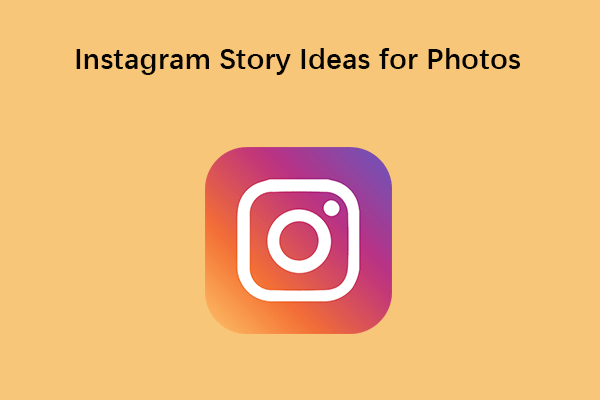
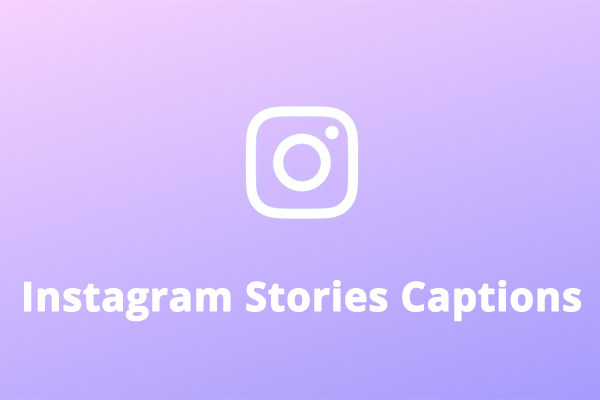
User Comments :