Instagram Captions sticker can transcribe the audio in the video to create auto-generated captions. This post will show you how to get captions on Instagram Stories or Reels. If you want to manually add captions to your video, just try MiniTool MovieMaker.
You can use stickers on Instagram to enhance your stories or reels. For example, you can add music to Instagram Stories or Reels with the Music sticker. There’re many other stickers on Instagram like GIF, Captions, Countdown, Location.
Today, we’ll focus on the Captions sticker. It can automatically transcribe your video’s audio to text. In other words, the Captions sticker can do auto captions to add subtitles to your video.
This post will show how to use the Instagram Stories Captions sticker and how to add captions to Reels.
How to Add Captions to Instagram Stories/Reels Automatically
Instagram auto caption feature can generate captions automatically and turn the text into subtitles. How to automatically add captions to Instagram Stories? How to add captions to Reels? Just follow these steps.
Step 1. Open your Instagram app, click the + icon at the top, or swipe right anywhere in the Feed, and scroll to the Story. Tap and hold the Record button to record a video. Don’t forget to speak while recording. Or you can swipe up anywhere to add an existing video from your phone.
To add auto-captions to Instagram Reels, tap the + icon at the top or swipe right anywhere in the Feed, and scroll to the Reels. Tap and hold the Record button to take a video. Also, speak in the recording process. Or just import a video.
Step 2. Once done, click the Sticker at the top and choose the Captions sticker. Click it and Instagram will automatically transcribe your video. Then the auto-captions will appear on the video.
Step 3. You can click the captions and tap the color picker icon to change the text color, click the options at the bottom to edit the text font. Tap the captions twice to correct the spelling. And you can resize and reposition the captions using two fingers. Finally, click Done.
Step 4. When you’re ready to share, click the Your Story or Share.
If you can’t see the Captions sticker or other stickers, make sure you run the latest version of Instagram. And keep in mind that the sticker feature is not available in all countries and regions.
How to Add Captions to Instagram Stories/Reels Manually
There’s the second way to add captions to videos/photos on your Instagram Stories or Reels. You can add text to your Story or Reel manually. If you can’t find the Captions sticker, just add text to your video or photo manually.
Step 1. Open your Instagram app, and head to the Instagram Story Reels to upload or take a video/photo.
Step 2. Tap the Aa icon at the top and then type your word. Then edit your text and click Done. Then post the photo or video.
Also read: Instagram Music Not Working? – 7 Quick Tips to Fix It
Instagram has introduced the text to speech feature in Reels. It can read the text added to Reels. Here’s how to do Instagram text to speech in Reels.
Step 1. Head to your Instagram Reels, record a video or upload one.
Step 2. Tap the Aa icon to add and edit your text, and click the Done.
Step 3. Tap on the text bubble and select Text-to-Speech, then choose a voice, and click Done.
How to Add Captions to Video with MiniTool MovieMaker
MiniTool MovieMaker is a free video text editor. It allows you to add a title, captions, or movie credit to the video. Also, it lets you trim, split, rotate, flip, slow down, speed up videos, apply filters or transitions, edit audio in the video, and more.
Here’s how to add captions to the video with MiniTool MovieMaker.
MiniTool MovieMakerClick to Download100%Clean & Safe
Step 1. Launch MiniTool MovieMaker, close the pop-up window, and click the Import Media Files to upload your video. Then drag it to the timeline.
Step 2. Select the clip on the timeline, and drag the playhead to the place where you want the captions to start. Go to Text > Captions.
Preview the styles and click one to add it. Then enter your text and edit it in the Text Editor. You can drag the right edge of the text track to lengthen your text.
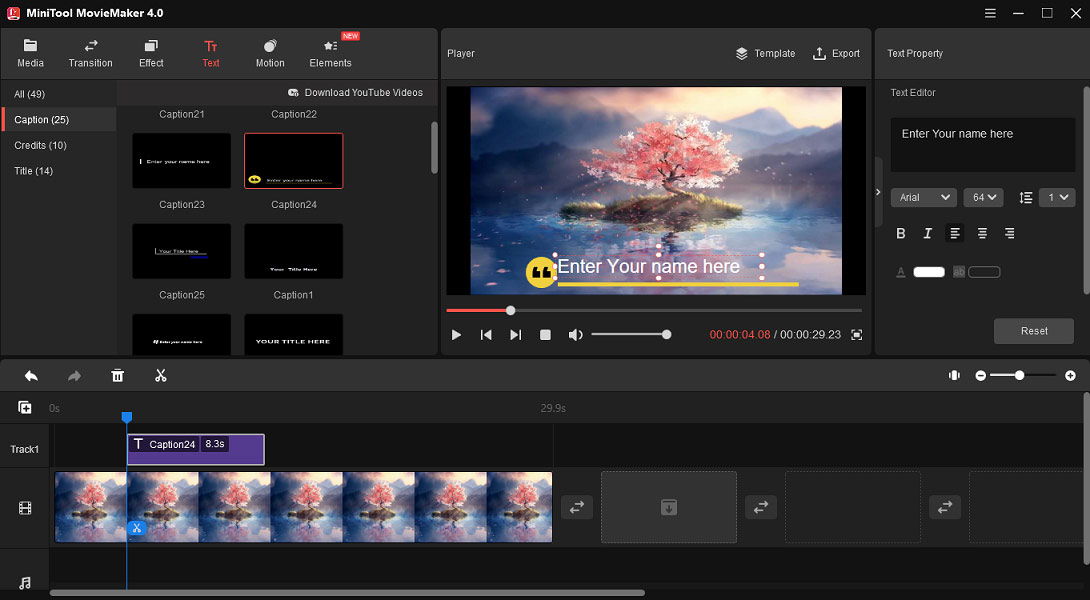
Step 3. To export the video, click the Export, and then choose the format and output folder, and click Export.
Conclusion
This post explains how to use Instagram Stories captions sticker. Now, you can follow these steps to get auto-captions on your Instagram Story or Reels.


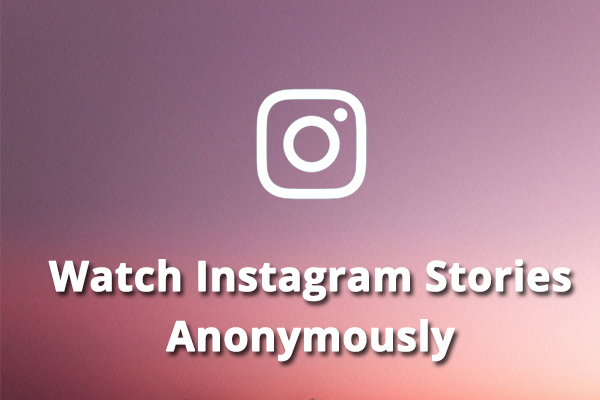

User Comments :