You can customize your Instagram story in several ways, including changing the ins story background color. Well, how to change background color on Instagram story? The following part will offer you 3 tricks to change it, depending on the effect you are going for. Let’s see them one by one!
Changing Instagram Story Background to a Solid Color
When you are sharing a post, Instagram will automatically pick the default color for you. But you don’t need to stick to this color. Here is the first method on how to change Instagram story background color.
1. Upload a photo to the Stories feature on the Instagram app.
2. Place two fingers on the story image on the post draft screen and move in a pinching motion to make your photo smaller to see the pre-selected background color.
3. Tap the scribble icon next to the text icon at the top of the story draft screen.
4. Tap the pen icon and select your desired color or choose from the default color options.
5. Press and hold on the screen until it changes to the color selected.
6. Save these changes when you are finished.
Here we need to note that the photo you initially added to the Story is no longer there due to these changes. So, you need to edit the Story with the new background to add text.
Changing Instagram Story Background from Camera Roll
What if you want to use a specific image or background with more design to it? Here comes the second trick on how to change Instagram story background color by using your phone camera roll.
If you are looking for a photo editing app for Instagram, you can check this post: 4 Best Photo Editing Apps for Instagram Influencers
Let’s see how to use it:
1. Draft a new Story and pick a photo from your camera roll.
2. Select a photo and click on Copy Photo from the options menu at the bottom of the screen.
3. Go back to your Instagram Story and paste, generally Instagram will paste automatically.
4. Repeat step 3 if you want to add more than one photo.
5. Click the Add Sticker pop-up of your copied photo in the bottom left corner. Now, go back to Stories and you will see a pop-up on the bottom left of your screen showing the copied photo.
6. Click the check icon on the top right corner to save your changes.
If you miss the pop-up on your screen, go to the text function and select paste. The image will show up.
Recommend post: How to Add Music to Instagram Story? Here Are 3 Solutions!
Adding Color Tint to Change Background of Instagram Story
The third option is adding a color tint. Here is how it works:
1. Upload or take a photo you want to share in Stories.
2. Tap the pen icon and choose the color tint you like from the available options of using the color dropper tool.
3. Tap the highlight icon (the second brush) if you want to create a background that’s opaque and reveals the image.
4. Tap and hold on the screen for several seconds. When released, the entire post color will change to the one you chose.
5. Tap the eraser icon if you want to re-reveal the photo underneath.
6. Use the slider on the left side of the screen to adjust your brush size before wiping away the color over your photo.
7. Click the check icon on the top right corner to save your changes.
Conclusion
In conclusion, we’ve shared 3 three tricks of how to change background color on Instagram story. You may be excited to get started! Just change your ins story background color and share with your followers!


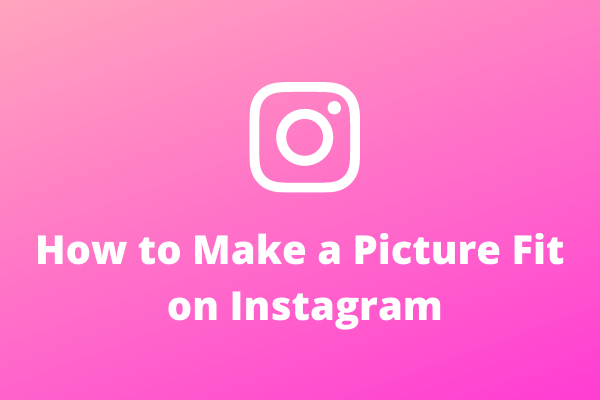
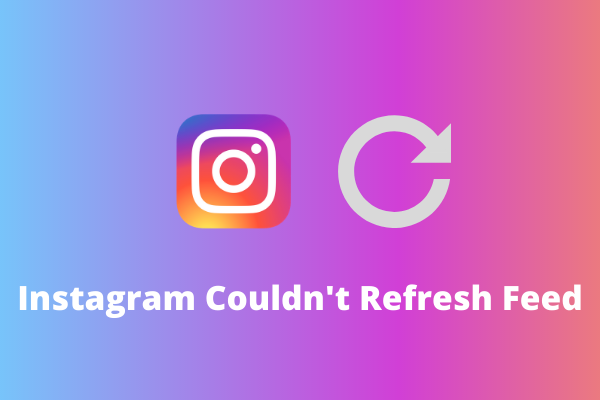
User Comments :