How to Make a Slideshow on iPhone with the Photos app
The Photos app can be used as a slideshow maker to create a slideshow video from your photos. Moreover, this app has a Memories feature. It sorts your photos in albums by time and place and automatically generates slideshows for you. Here are two methods of how to make a slideshow on iPhone using the Photos app.
Method 1. Make a Slideshow on iPhone
Take the following steps to make a slideshow on iPhone.
Step 1. Open the Photos app.
Step 2. Click the Select button in the top-right corner of the screen and select the photos you want to use.
Step 3. Then click the Share icon in the lower-left corner and tap on Slideshow.
Step 4. Click the Options button and you can change the theme, the music, and the playback speed.
Step 5. After customizing the slideshow on your iPhone, tap on Done and save the changes.
Step 6. Then you can enjoy the photo slideshow on your iPhone.
Also read: How to Make an Instagram Slideshow with Music
Method 2. Make a Memories Slideshow on iPhone
Here’s how to a Memories slideshow on iPhone.
Step 1. Open the Photos app.
Step 2. Go to the Albums tab.
Step 3. Tap the + icon and choose New Album to create a new album.
Step 4. Name the album and click the Save button.
Step 5. Select the wanted photos you want to create a slideshow from and tap Done in the top-right corner.
Step 6. Open the newly created album, play the slideshow and click on Edit to edit the slideshow.
Step 7. Tap Done after editing the slideshow.
Step 8. Click the Share icon and choose the Save Video option to export the slideshow.
Related article: 5 Best Free Slideshow Apps You Should Know
How to Make a Slideshow on iPhone Online with Clideo
To create a slideshow on iPhone, you can also use an online slideshow maker like Clideo. It’s free of charge and easy to use.
Here’s how to make a slideshow with music on iPhone online with Clideo.
Step 1. Go to the Clideo website and head to All tools > Slideshow Maker.
Step 2. Upload your photos from iPhone, Google Drive, or Dropbox.
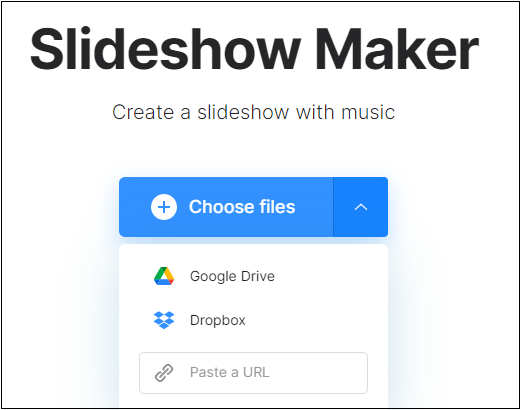
Step 3. Rearrange the photos, change the duration of a photo and the output format.
Step 4. Then click the Add audio to import the background music file.
Step 5. Press on Export to export the slideshow.
Best Software to Make a Photo Slideshow on Windows
If you are looking for a slideshow maker app for Windows, then you should try MiniTool MovieMaker. It lets you create a slideshow from photos, videos, and GIFs without any watermark. When creating slideshows, you can add animated texts, Ken Burns effect, filters to photos.
MiniTool MovieMakerClick to Download100%Clean & Safe
Conclusion
After reading this post, you must know how to make a slideshow on iPhone without third-party software. If you have other simple ways to create slideshows on iPhone, leave a comment below!


![How to Make a Google Photos Slideshow [Ultimate Guide]](https://images.minitool.com/moviemaker.minitool.com/images/uploads/2022/02/google-photos-slideshow-thumbnail.jpg)
User Comments :