Thanks to Spotify’s built-in Group Session feature, you can listen to the song or podcast with your friends simultaneously. How to listen to Spotify with friends anyway? This post will share with you how to listen to Spotify with friends at the same time. Just read this post!
By the way, if you want to make music videos to create precious memory with your friends, you can try the amazing video editor MiniTool MovieMaker.
MiniTool MovieMakerClick to Download100%Clean & Safe
Spotify is one of the most popular music streaming platforms on the market now. During the time you are stuck indoors, you can connect to your remote friends or loved ones through the music. Apart from creating a collaborative playlist, you can listen to music with them with the Group Session feature.
What Is Spotify Group Session?
Launched in 2020, this feature allows users to stream the same music content in real-time regardless of the location. Each member invited to the Group Session can listen on individual devices and have the ability to control tracks. This means you can all pause, play, skip, select, or add tracks in the queue play.
It is worth mentioning that this neat feature is only available on the mobile app for Premium and Family account users.
If you want to watch movies with friends online, you can check out Top 4 Ways to Watch Movies with Friends Online | Ultimate Guide.
To use this feature, you need to have an active Spotify Premium subscription. Through a link, you can invite up to five friends or family members into a group (they also must be Spotify Premium subscribers).
How to Listen to Spotify with Friends via Group Session?
If you have subscribed to Spotify Premium, you can access this feature on your mobile phone. The following part will introduce how to listen to Spotify with friends online via Group Session. To start a group session on Spotify, follow the steps below:
Step 1. Launch the Spotify app on your iPhone, iPad, or Android device.
Step 2. Start playing a song or podcast and open it to full-screen.
Step 3. Tap the Connect to a device button (which looks like half a screen and a speaker) in the bottom-left corner.
Step 4. Tap on the Start a remote group session option when the Other devices screen pops up.
Step 5. Select Start session to start your group session.
From here, you can press INVITE FRIENDS and either copy the group session link to share with friends or send it to them directly via one of the messaging apps listed. It also comes with a scannable Spotify code that friends can scan to join (this option is underneath INVITE FRIENDS).
Step. 6 When your friends open the invite, they can participate by tapping the Join session button.
That is all set! You can share and enjoy your or your friends’ favorite playlists.
While what to do if you want to end the Spotify group session? To end a Spotify group session, you can press the Connect to a device button again. You will see a section marked In a Group Session at the bottom, underneath which you have two options: See listeners and End session. Just select End session and Confirm to wrap up your group session.
Conclusion
This post introduced the method how to listen to Spotify with friends. As we can see, the Group Session feature is a nice option when you need your friends’ company. Just practice the steps to enjoy music with your friends now!


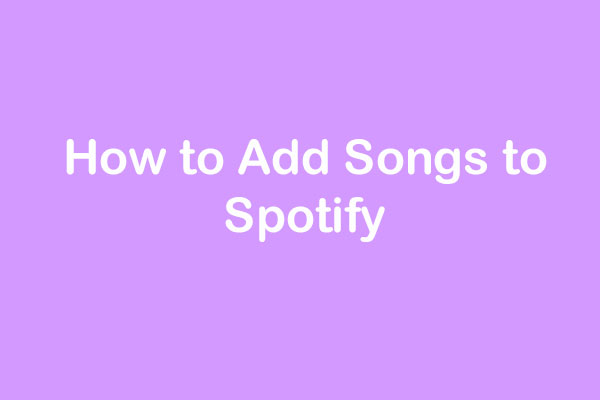
User Comments :