Flipping a video describes the creation of a mirror image of the original footage. In this tutorial, you will learn how to flip a video in Premiere.
How to Flip a Video in Premiere
Adobe Premiere Pro comes with Horizontal Flip and Vertical Flip effects and is compatible with almost every video file format, including MP4, FLV, MOV, WMV, etc. Using Horizontal Flip, you can create a mirror image of the original clip. When using Vertical Flip, the video is displayed upside down.
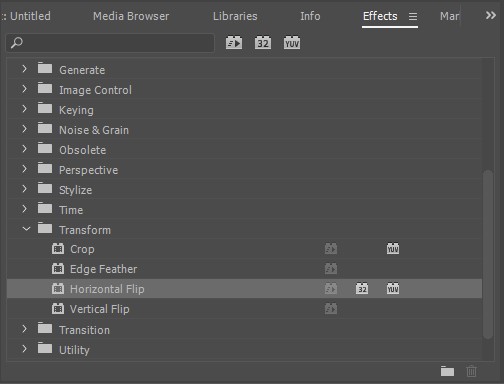
Option 1. Quick Way
- Download and install Adobe Premiere Pro on the computer.
- After launching it, click File > Import to add the video that you want to flip.
- Highlight the video clip in the timeline.
- Go to Effects > Transform > Horizontal Flip. Of course, you can choose the Vertical Flip effect here.
- Drag the effect to the video clip.
- Your video will now be flipped.
Option 2. Manual Way
- Open Premiere on your computer.
- Click File > Import to add the video that you want to flip.
- After it is imported, drag it onto the timeline.
- Select the clip you want to transform in the timeline.
- Go to Effects > Distort > Transform and double-click or drag it onto the clip.
- Go to Effect Controls > Transform and uncheck the Uniform Scale box.
- To flip horizontally, change the Scale Width to -100. To flip vertically, change the Scale Height to -100.
How to Flip One Portion of a Video Clip in Premiere
To create an awesome effect, you might want to flip only a portion of a video clip. Actually, Adobe Premiere Pro CC can also make it.
- Launch Premiere on your PC.
- Click File > Import to add the video to the program.
- Press the C key to select the Razor tool, then click at the point in the video clip where you want the flip to start.
- Then click at the point where you want the flip effect to end.
- Select Horizontal Flip or Vertical Flip from the Transform tab.
- Drag the effect to the portion you specified in the timeline.
Related article:
MiniTool MovieMaker – Best Alternative to Flip Videos
In fact, using Adobe products to perform this simple task is relatively complicated. If you prefer a simpler and more efficient tool, MiniTool MovieMaker is worth a try. As a free video flipper, MiniTool MovieMaker allows you to quickly flip videos horizontally and vertically.
MiniTool MovieMakerClick to Download100%Clean & Safe
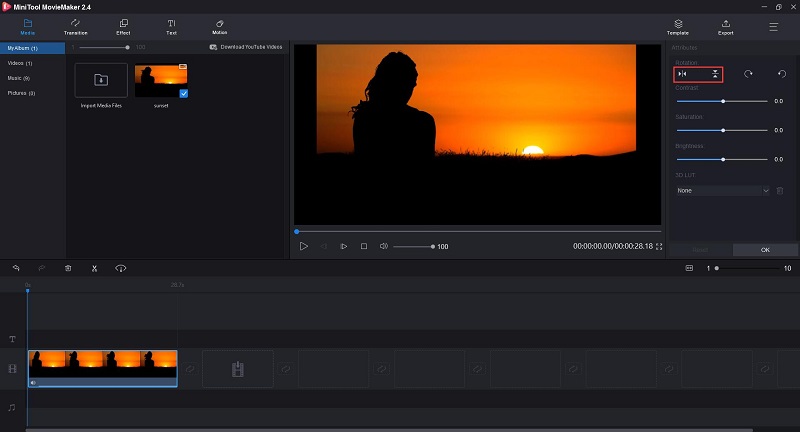
- Download, install, and launch MiniTool MovieMaker.
- Close the pop-up templates window to access its main interface.
- Tap on Import Media Files to import the video you’d like to flip.
- Drag and drop the video onto the timeline and double-click the video clip to open the editing window.
- Select Flip Horizontal or Flip Vertical from the Rotation section.
- Tap on the Play button to preview the flipped video. If you’re satisfied with the result, press OK to apply the change.
Bottom Line
After reading this article, you must master how to flip a video in Premiere, right? If you have any questions or suggestions about it, please let us know via [email protected] or share them in the comments section below.


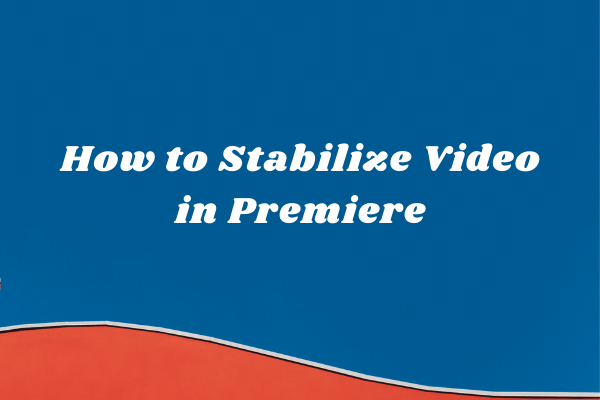
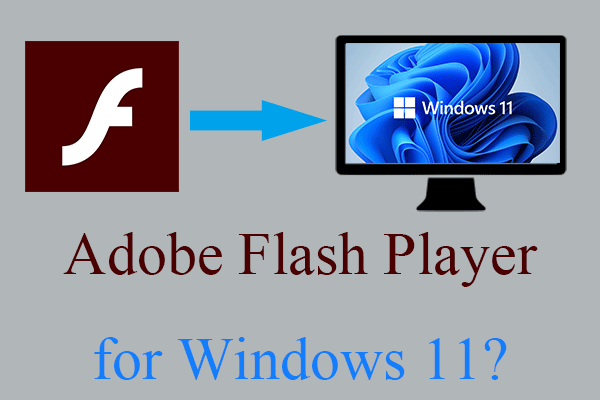
User Comments :