About Crossposting
Crossposting is a method of using videos across multiple Pages.
Within the same Page or across Pages in Meta Business Manager, you can crosspost a published video on Facebook Pages without re-uploading.
By crossposting, you can:
- Post a video with other Pages.
- Reuse an already-posted video.
- Check a consolidated view counter, which counts video views across all video instances.
- Share videos from multiple Pages through original posts, not from each other’s Pages.
Note: If you decide to re-upload your video without crossposting it, the video will get two different view counts.
About Eligibility
To crosspost a video across multiple Facebook Pages, one of the following needs to be true:
- Your Page and other Pages must have been cross-posted.
- You must be an administrator of the other Pages to which you wish to crosspost.
How to Establish a Crossposting Relationship?
To understand how to crosspost on Facebook, we first need to establish a crossposting relationship across multiple pages.
A crossposting relationship refers to a mutual agreement between your Page and another Page that enables cross-posting between your Pages, without approval on a case-by-case basis.
Here’s how to establish a crossposting relationship with another Page:
1. Click Settings at the top of your Page.
2. In the left column, click Crossposting.
3. Enter the name of the Page or Facebook URL, then select it from the list that displays.
4. For live videos, consider the following options as appropriate:
- Allow other Pages to crosspost live videos to your Page without requiring approval.
- Live videos crossposted from other Pages need to be approved by one of your administrators or editors before they can be crossposted to your Page.
5. For non-live videos, both Pages can crosspost eligible videos to each other. You can go to the Creator Studio > Content Library > Videos you can crosspost. Or, go to the Creator Studio > File management > Shared with you.
6. Click Next.
How to Crosspost Live Videos on Facebook?
Instead of uploading or sharing directly, you can allow other Pages to crosspost your Page’s live videos. Live crossposting is only allowed for live videos made through the Live API. In addition, you cannot crosspost a live video from a mobile device.
Other Pages can crosspost your Page’s live video, as long as they have a crossposting relationship with your Page.
Keep in mind that each live crosspost is considered a separate broadcast on each Page. Comments and reactions on your Page’s live video will not appear in the other Page’s crossposted broadcast, and viewers will not be able to tell the source of the original live video.
How to Crosspost Non-live Videos on Facebook?
Once you’ve set up a crossposting relationship, you can permit the Page to crosspost non-live videos you upload to your Page:
Step 1. Go to Creator Studio and select a Page.
Step 2. Click on Upload video > Single video and select a video from your PC.
Step 3. Type a title for your video, add other content, then click Next.
Step 4. Scroll down to find the Make available to other Pages section and choose which Pages you’d like to allow to use your Page’s video in their posts. The list of Pages contains Pages with which you have a crossposting relationship and any Pages where you have an admin or editor role.
Step 5. Click Publish.
How to Crosspost Video on Facebook from Creator Studio?
Once you’ve established a crossposting relationship, you can use the following methods to crosspost videos across your Pages from Creator Studio.
Crosspost New Video
- Access post video across Pages from the ever-present + in the lower right corner.
- Select a main Page you want to publish.
- Select the other Pages where you want to post your video.
- Click Upload videos and choose the video files from the file browser.
- Individually edit video details, schedule, and other options for each Page.
Crosspost Published Video
- Go to the Content library tab and select Videos you can crosspost to view all the videos that your Facebook Pages can crosspost in Creator Studio.
- Tick the box next to the video you’d like to crosspost and click Crosspost video.
- Type details about the video post, follow the prompts, then click Publish to crosspost the video to the new Page.
MiniTool MovieMaker allows you to make awesome videos and then post them on Facebook.
MiniTool MovieMakerClick to Download100%Clean & Safe
Conclusion
This page has shown you a full guide on how to crosspost on Facebook, including establishing a crossposting relationship, crossposting live or non-live videos, and crossposting videos from Creator Studio. Hope this helps, and if you have any questions, please leave them in the comments section.


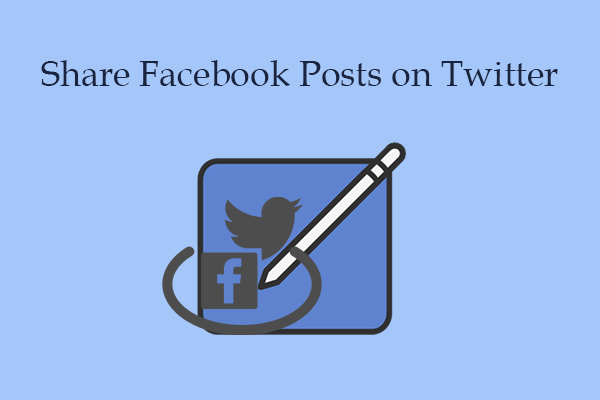
![How to Delete a Facebook Page on PC and Mobile [Solved]](https://images.minitool.com/moviemaker.minitool.com/images/uploads/2022/09/how-to-delete-a-facebook-page-thumbnail.jpg)
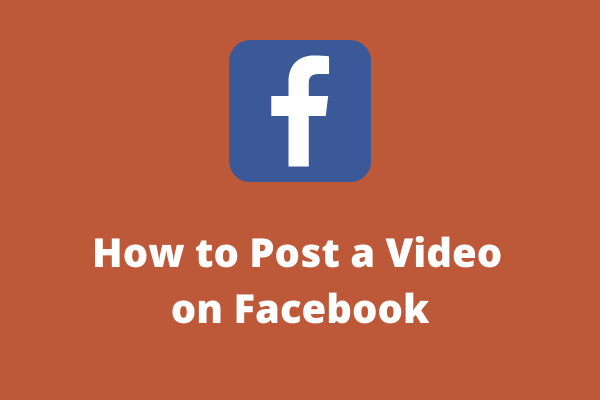
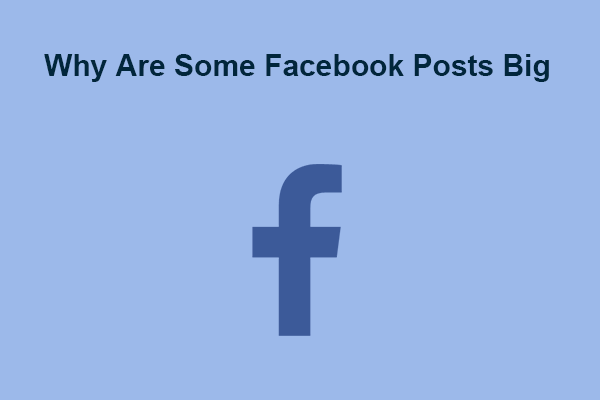
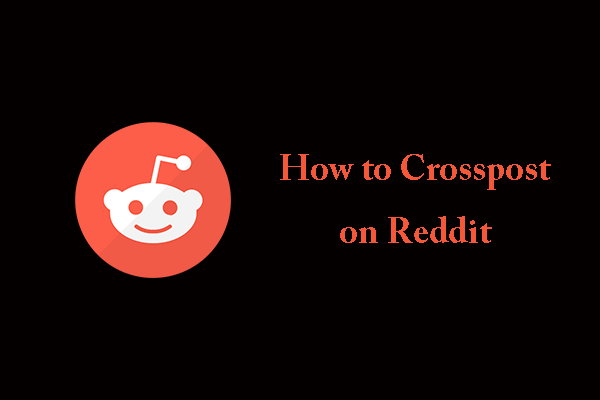
User Comments :