This post from MiniTool offers a step-by-step guide on how to delete a Facebook Page on your computer and phone. You can easily delete a Page on Facebook.
A Page on Facebook is a great way for public figures, businesses, brands, and organizations to connect with their fans and customers.
For some reason, you may want to delete your Facebook Page. How to delete a Facebook Page? Below are clear instructions.
Please keep in mind that if you wish to delete a Page, you should be the admin of that Page.
Try MiniTool MovieMaker to edit your Facebook video.
MiniTool MovieMakerClick to Download100%Clean & Safe
How to Delete a Facebook Page on PC
This part includes how to delete a regular Facebook Page, a liked Page on Facebook, and a Facebook business Page on PC.
How to Delete Your Page on Facebook
Step 1. Open the Facebook website on your computer and log into your account.
Step 2. From the left side, click the Menu button and select Pages.
Step 3. Click the Page you’d like to delete.
Step 4. In the left menu, scroll down and go to Settings. Click Settings.
Step 5. The General tab is selected by default. Scroll down the settings on the right.
Step 6. At the bottom, click the Remove Page option and click Permanently delete [Page name].
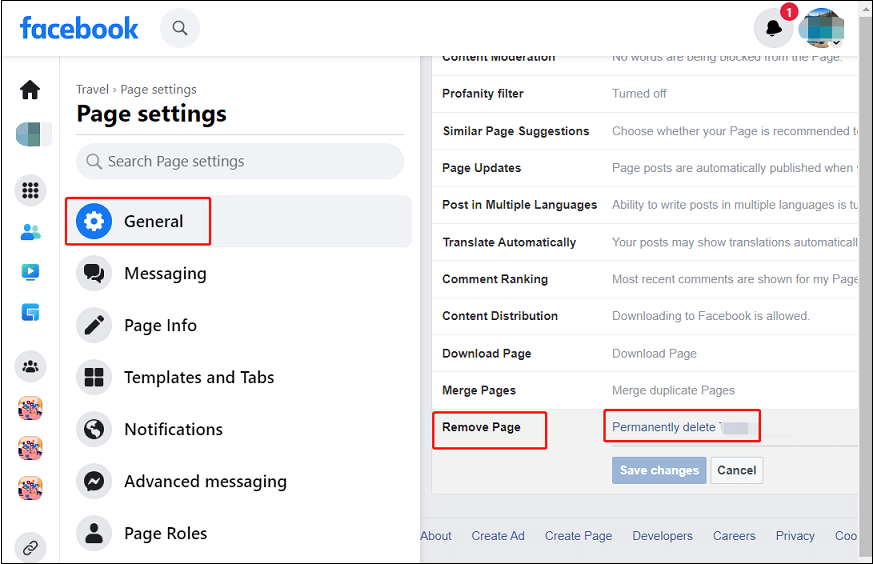
Step 7. Finally, click Delete in the Detele Page Permanently? window to confirm.
How to create, edit, and publish a post draft for your Page? Check this post: How to Find Drafts on Facebook on Mobile & Desktop [Solved].
How to Delete a Liked Page on Facebook
You’ve learned how to unlike a post and Page on Facebook from Activity Log. This part gives the second way to delete a liked Page on Facebook.
Step 1. Go to the Facebook website, click the Menu icon and choose Pages from the left side.
Step 2. Under the Pages and profiles, click the Liked Pages option.
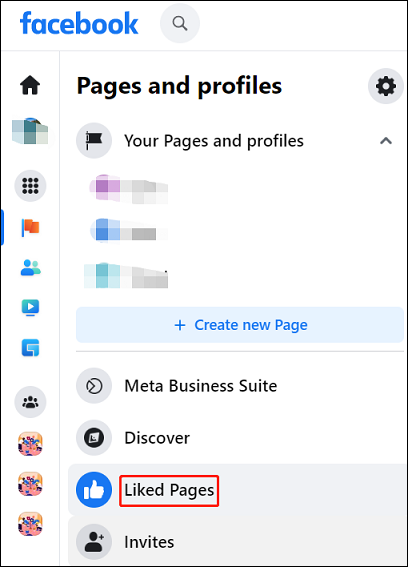
Step 3. Find the liked page you want to delete, click the Page name, and click the Liked button to unlike it.
Also read:
How to Delete a Business Page on Facebook
You can also remove Pages from Facebook Business Manager only if you’re the admin.
Step 1. Go to the Facebook Business Manager website and log into your account.
Step 2. Click Settings at the bottom left corner and select More business settings.
Step 3. Under Accounts, choose Pages.
Step 4. Click the Page you want to remove, click Remove in the top right corner, and confirm your option.
Also read: How to Quickly Delete All Facebook Posts
How to Delete a Facebook Page on Mobile
You can also delete a Page on the Facebook app for Android and iPhone only if you’re the admin of that page. Here’s how to delete a Facebook Page on mobile.
Step 1. Open the Facebook app on your device.
Step 2. Click the Menu button in the top right, and tap Pages.
Step 3. Select the page you want to delete and click the Settings icon in the top right corner.
Step 4. Click on General. Tap Delete [Page name] below the Remove Page, and click Delete.
Conclusion
As an admin, you can easily delete Pages on Facebook. If you no longer want to manage your Facebook Page, just follow the above steps to remove it.



User Comments :