This post on MiniTool MovieMaker mainly focuses on what a Facebook business page is and how to create a Facebook business page easily.
Facebook is one of the most popular social networks by far. If you want to start your business online, it’s a great idea to have a Facebook presence by setting up a business page. Keep reading to learn how to create a Facebook business page. Before we dive in, let’s understand what a Facebook Business Page is.
What Is a Facebook Business Page
A Facebook business page is a public profile on Facebook for businesses, organizations, artists, and public figures to promote themselves and their products, services, and events. You can use this page to share information about your business, including your address, contact information, and hours of operation.
In addition, after you create a Facebook business page, you can have access to Facebook Shops and advertising tools, which allows you to place products for sale on the platform and even create paid ads to connect with existing customers and expand your new audiences.
To create videos to reach more audiences on Facebook, use this easy-to-use and free video editor – MiniTool MovieMaker.
MiniTool MovieMakerClick to Download100%Clean & Safe
Thus, creating a Facebook business page is essential to expand your business. The good thing is it’s simple and free. Look through the next section below to know more about it.
How to Create a Facebook Business Page
Wondering how to create a business page on Facebook? You can set up a Facebook business page by following these steps:
Step 1. Go to the website of Facebook and log in to your account.
Step 2. Click on See all on the left sidebar menu from the homepage, tap on Pages or Page under the Create tab, then click Create new page.
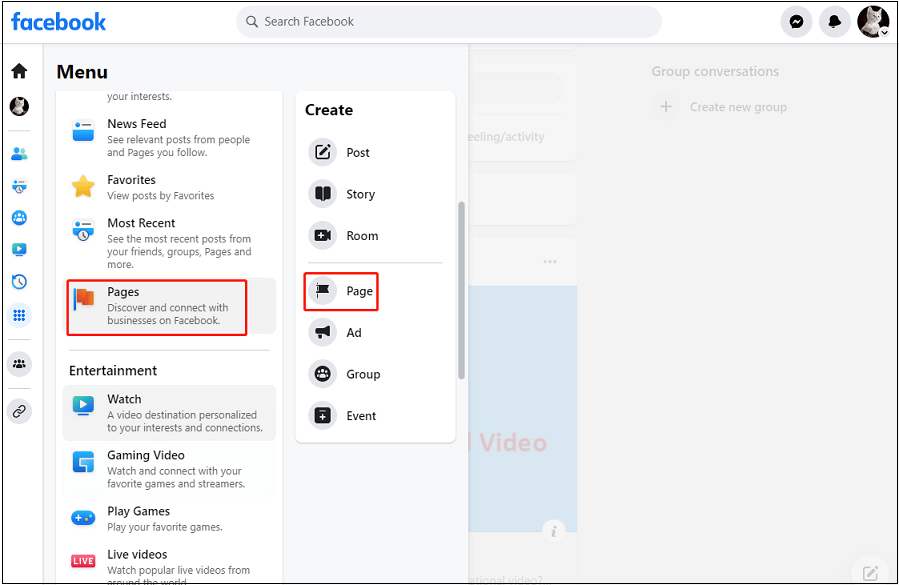
Step 3. On the lift side of this screen, enter the page name, select a category of your page, and write a description to make a concise introduction of your business.
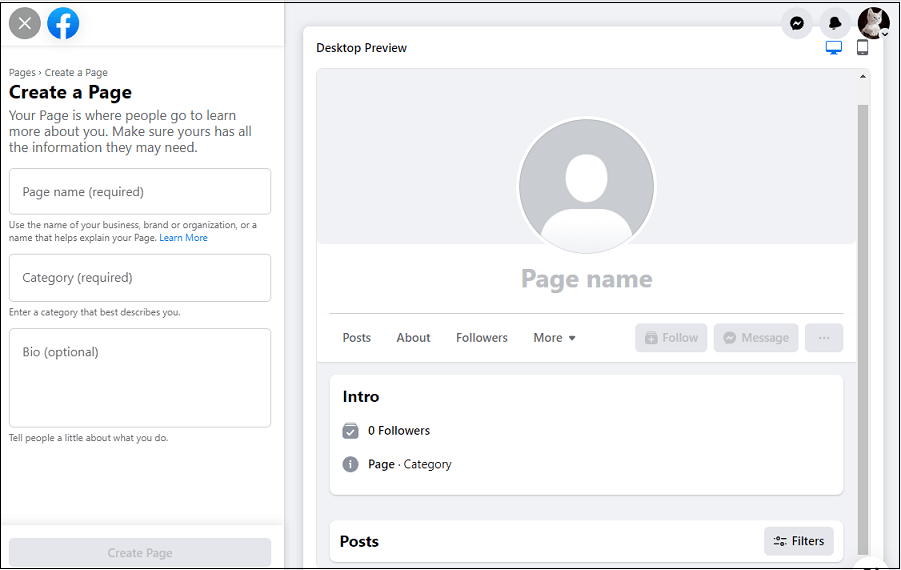
Step 4. After finishing, tap on Create Page.
Step 5. Customize the page by tapping on Add profile picture or Add cover photo.
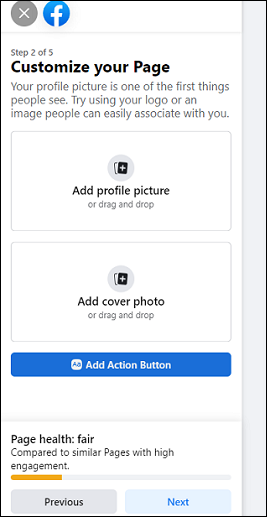
Step 6. Connect WhatsApp to your page by entering the WhatsApp phone number to get the code or you can skip this step.
Also read: How to Change Your Phone Number on Facebook [Full Guide].
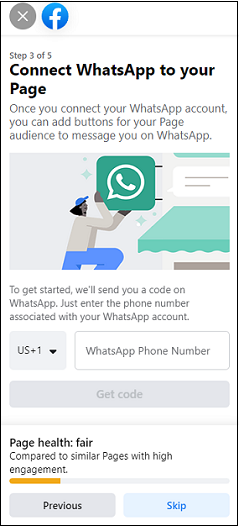
Step 7. Invite a friend to follow the page to build your page audience.
Step 8. Turn on the page notifications to stay informed about the page, and then tap on Done.
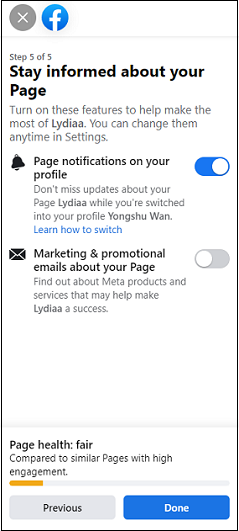
Now, your Facebook business page has been created completely. Then, you can start to manage and optimize your Facebook business page.
How to Optimize Your Facebook Business Page
After knowing how to create a business Facebook page, it’s time to optimize the business page on Facebook. Read these tips to do it.
Update your business info in time
Keep in mind that the audience follows your business page to learn about your business. So, try to include the latest information about your business so your page becomes a reliable source of information. For example, if you’re changing your business hours for a holiday, be sure to add that detail.
Engage with your customers
You may see customers comment on your posts and ask you related questions via Messenger. If you haven’t responded to customers in time, it will result in lost sales or followers. It means you need to keep an eye on notifications and conversations.
Make a call to action
Click on Add a Button in the upper right corner of the page to add a call-to-action to your business page. Then, choose an action from the available options. For example, you can let customers purchase your products, contact you via Facebook Messenger, book your services, and more.
Conclusion
A Facebook business page works a lot for your business. Read this guide on how to create a Facebook business page to expand your business now.



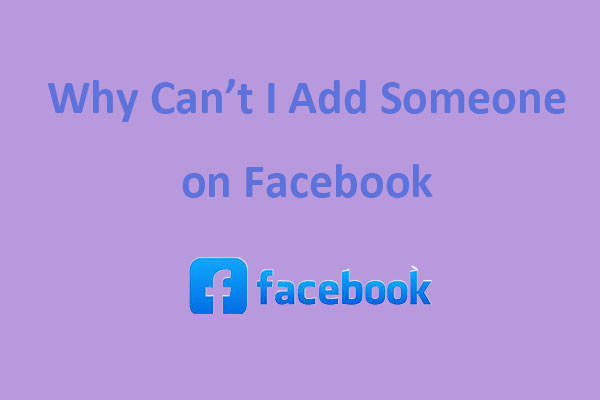
User Comments :