How to change your phone number on Facebook? This post from MiniTool MovieMaker will tell you how to change it both on the Facebook mobile app and website.
Why Change Your Phone Number on Facebook
There’re a few reasons why you should change your phone number on Facebook. You connect your phone number with Facebook when you first signed up for Facebook. When your account is not secure enough, changing your phone number ensures you can reset your password on Facebook.
Perhaps another reason is you will use a new phone number. If you can’t access the old phone number, changing the phone number makes you receive all notifications from Facebook on your new phone number.
No matter what the reason is, changing the phone number could be done easily and quickly after you read this helpful guide.
You can also read: Why Can’t I Add Someone on Facebook? Possible Reasons.
How to Change Phone Number on Facebook on Mobile
To change your phone number on the Facebook app, just follow these steps:
Step 1. Open the Facebook app on your smartphone.
Step 2. Log in to your Facebook account. If you haven’t signed in before, enter your username and password into the blanks and tap Log In.
Step 3. Tap on the three-line icon in the top right corner of the screen.
Step 4. Scroll down and click on Settings and Privacy.
Step 5. Select Settings and click Personal Information.
Step 6. Tap on Phone number, then click Add Phone Number to add a new phone number to Facebook.
Step 7. Then, it will send a message to your new phone number with a confirmation code. Enter the confirmation code in the message and tap Confirm.
If you don’t want to display your phone number to others, you can choose the Only me option in the Who should see this feature.
How to Change Phone Number on Facebook on the Website
Next, follow the steps below to learn how to change your phone number when you use Facebook on a computer.
Step 1. Go to facebook.com and sign in to your Facebook account.
Step 2. Tap on the down arrow icon at the top of your screen.
Step 3. Choose Settings & Privacy, then tap Settings and click on General from the left panel.
Step 4. Under the General Account Settings tab, click on Edit next to Contact.
Step 5. Click on Add another email or mobile number and tap Add your phone number.
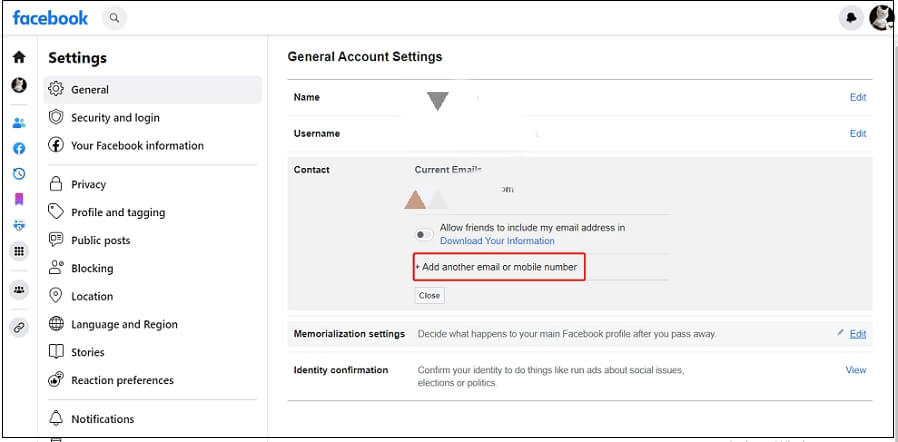
Step 6. Input your new phone number and tap Continue.
Step 7. Enter the confirmation code you received on your new phone number and click on Confirm.
How to Remove Phone Number on Facebook
Now that you have added a new phone number, so how to remove the primary phone number from your Facebook account?
Step 1. Log in to your Facebook account and tap on the down arrow icon.
Step 2. Tap Settings & Privacy and then Personal Information in the Account Settings section.
Step 3. Click Phone Number and choose a phone number you’d like to remove, and tap Remove below the phone number.
Step 4. To make sure account’s security, you are asked to enter your account password. Finally, tap Remove Number to confirm this operation.
If you’d like to make and share a video on Facebook to gain more views, MiniTool MovieMaker can help you realize it. It’s a free and feature-rich video editor.
MiniTool MovieMakerClick to Download100%Clean & Safe
Conclusion
We offer a step-by-step guide on how to change and remove your phone number on Facebook in this post. If you have such a need, read it to change your phone number.


![[Solved] How to See Who Shared Your Post on Facebook & Instagram](https://images.minitool.com/moviemaker.minitool.com/images/uploads/2022/11/how-to-see-who-shared-your-post-on-facebook-instagram-thumbnail.jpg)
User Comments :