As is known to all, it’s easy to save a single picture from Facebook. But how to download all photos from Facebook? If you’re uncertain about how to download photos from Facebook, you’ve come to the right place. This post’s going to give you 4 practical methods to help you.
What’s more, if you desire to make a video from these pictures or make a photo slideshow, you can use MiniTool MoveiMaker, an excellent movie maker and photo slideshow maker, to create a satisfactory work.
How to Download Facebook Photos
The following part will teach you how to download a single photo and how to download all photos from Facebook.
How to Download a Single Photo from Facebook
Desktop Solution:
Step 1. Open Facebook in your browser and log in with your account.
Step 2. Find the picture you want and click it.
Step 3. Tap on the … icon and then choose Download.
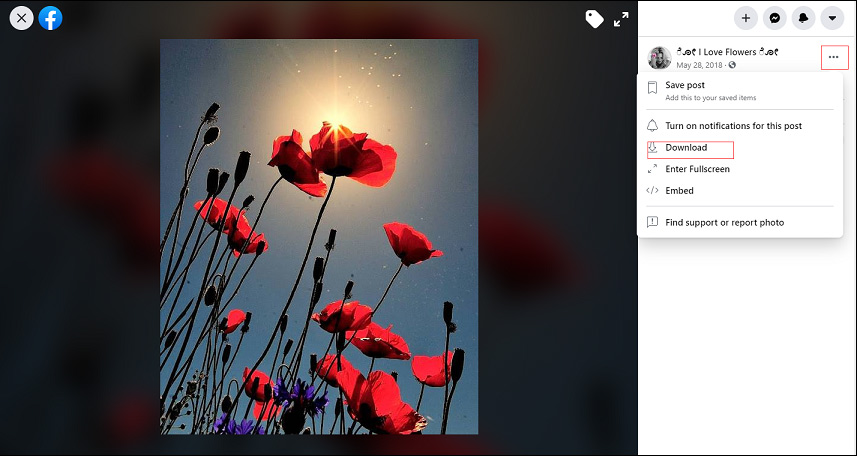
Mobile Solution:
Step 1. Download and install Facebook on your phone.
Step 2. Launch it and find the target picture.
Step 3. Click the image to open it.
Step 4. Tap and press this picture and then click Save Photo.
How to Download All Your Facebook Photos
Solution – Download All Facebook Photos with Facebook Settings
Step 1. On the desktop browser, open Facebook.
Step 2. In the upper right corner, click the Account menu, and then choose Settings & Privacy > Settings.
Step 3. Tap on the Your Facebook Information, and choose Download Your Information.
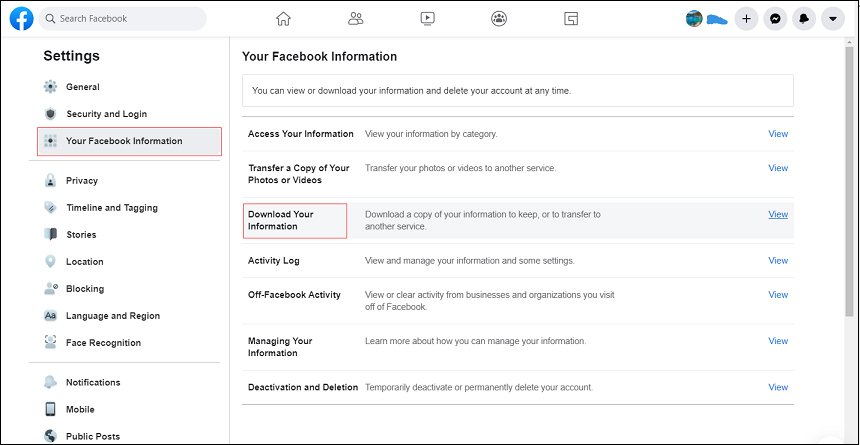
Step 4. Click Deselect All, and then only select Videos and Photos.
Step 5. Choose the quality of your photos.
Step 6. Hit the Create File to download all Facebook photos.
How to Download All Facebook Photos from Other People’s Album
Solution – Download All Facebook Photos from Other People’s Album via DownAlbum
Step 1. Create a new folder and rename it on your desktop
Step 2. Add DownAlbum to chrome.
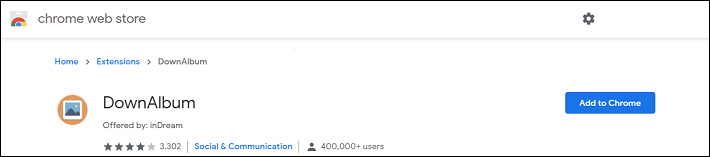
Step 3. Open your Facebook, and find the album you want to download.
Step 4. When the DownAlbum icon becomes orange, hit it.
Step 5. Tap on the Normal in the dropdown menu.
Step 6. Wait for DownAlbum to load all pictures.
Step 7. Save all the photos as webpages in the new folder on the desktop.
Bonus Tip – Another 2 Tools to Download Facebook Photos
1. Download Videos and Photos: Facebook & Instagram (Android)
This app is designed to download photos from Facebook and Instagram with high-quality. It can present all posts containing pictures. To find your target image, you just need to enter a keyword. Besides, you can download photos with a URL and pictures from friends. Beyond, you’re allowed to download Facebook live videos.
2. Fotobounce (Desktop)
This desktop application also permits you to download Facebook photos and albums with simple steps. And it’s compatible with Windows and Mac. Besides, it’s also a photo organizer to manage your photos whether you’re online or offline.
Bottom Line
This post provides you with 4 practical methods and 2 other tools to download Facebook photos. You can try to download photos from Facebook. And if you know other ways on how to download all photos from Facebook, you can leave them in the below comments area.


User Comments :