If you need to brighten your video, you can use Premiere Pro to make quick adjustments. This post from MiniTool MovieMaker will walk you through how to brighten a video in Premiere Pro so you can have all the details in the highlights.
Brighter videos are always more engaging. Needless to say, a well-lit video can make your content stand out and highlight the best aspects of your story.
However, what happens if you forget to turn on the lights, or if the camera simply can’t handle it? You have probably encountered a situation where you are shooting video but the light is not enough. Dark footage is the result. Thus, you cannot send it to your friends and family, or share it on social media.
People may want to brighten dark videos for any number of reasons. Perhaps you’re shooting a video outside and the sun is behind you, casting shadows on your face. Or perhaps you are recording a video on your phone, but the room is poorly lit. In these circumstances, it is important to know how to brighten up a video in Premiere Pro.
Can I Brighten up a Dark Video?
A typical issue in video editing is figuring out how to brighten a dark video. You can brighten a dark video or change the brightness of a video using various video editing tools in the market. Videos captured in low light often appear dim and underexposed. That’s where the easy-to-adjust video brightness feature comes into play. But, if your video is already extremely dark, it may be tough to brighten it naturally.
There are various methods for brightening a dark video. For instance, adding more lights to the scene is one option before you start filming. If your video is already dark, you will need to modify the contrast and brightness of the video in post-production. This is easy to do with video editing software, but bear in mind that excessive brightness or contrast will result in poor video quality. Hence, you’d better keep everything in balance.
How to Brighten a Video in Premiere Pro?
Whether you’re making movies or TV commercials, Premiere Pro is your one-stop video editing resource. It allows you to edit videos in any format you like. Here’s how to do that:
Step 1: Open Premiere Pro, create a new project, and upload a video that you want to brighten. Before you begin editing the video, be sure it has been uploaded into the media library.
Step 2: Click on the brightness and contrast option in the “Effects” panel at the bottom left of the screen to change the video’s brightness and contrast.
Step 3: Drag and drop the brightness and contrast option to the center area under the uploaded video.
Step 4: Now, you can adjust the brightness number in the effects control panel to the right of the uploaded video to increase the brightness.
Step 5: Save the final video with your favorite settings to watch later or send it to others via various platforms.
Premiere Pro Alternative to Brighten a Video
MiniTool MovieMaker is another high-quality video editing program that you can use to brighten up your video. You can do this by adjusting the brightness number of the video. The steps are as follows:
Step 1: Download and install MiniTool MovieMaker on your computer. Open it and close the pop-up window to enter the main interface.
MiniTool MovieMakerClick to Download100%Clean & Safe
Step 2: Click Import Media Files to import a video you want to brighten.
Step 3: Drag and drop the imported video to the timeline below.
Step 4: Go to Video Property at the top right of the interface, which happens to be the default Basic tab, and you can drag the Brightness slider to the right to increase the video brightness.
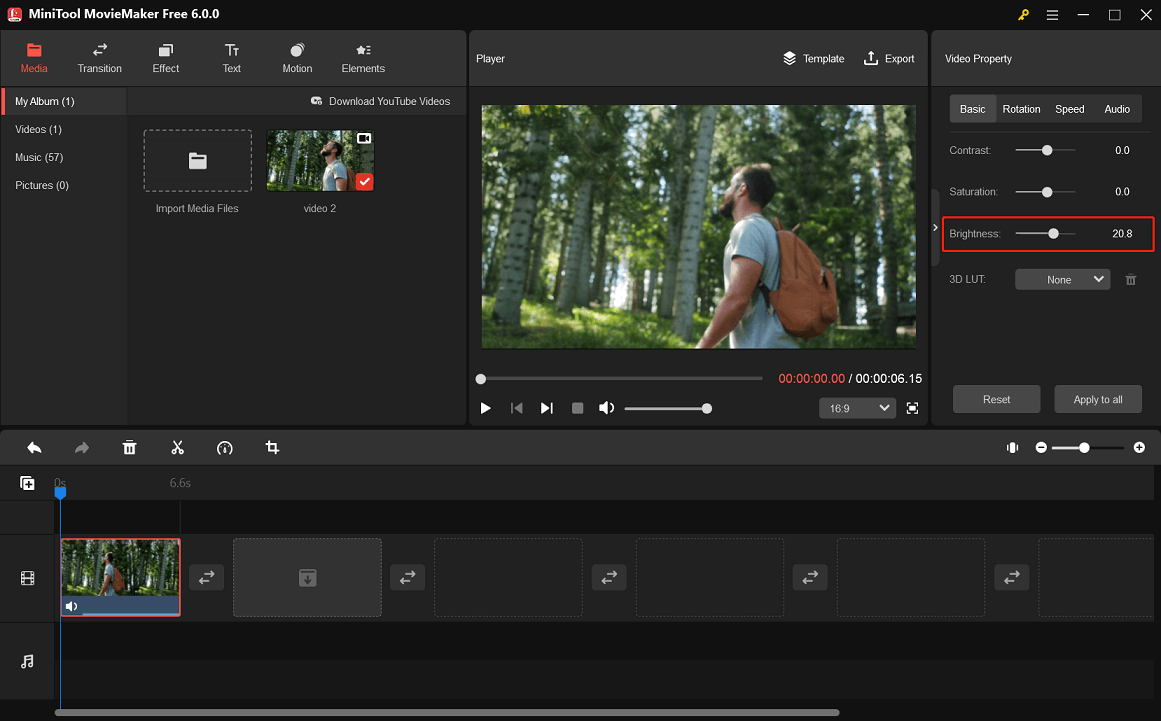
Step 5: Click the top Export option to save your brightened video.
Final Words
How to Brighten a Video in Premiere Pro? After reading the above content, you must have mastered how to brighten a dark video in Premiere Pro with ease. Plus, you can try an alternative to Premiere Pro – MiniTool MovieMaker to brighten up your video.


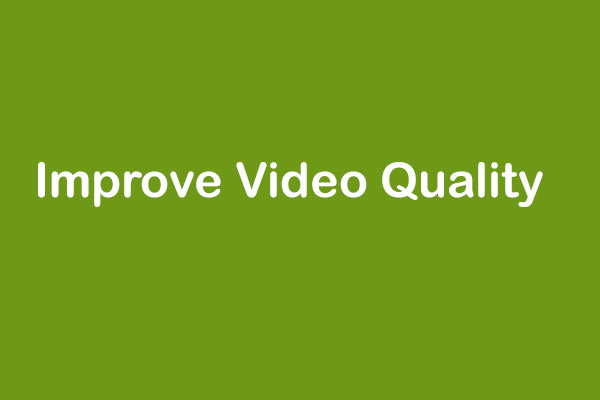
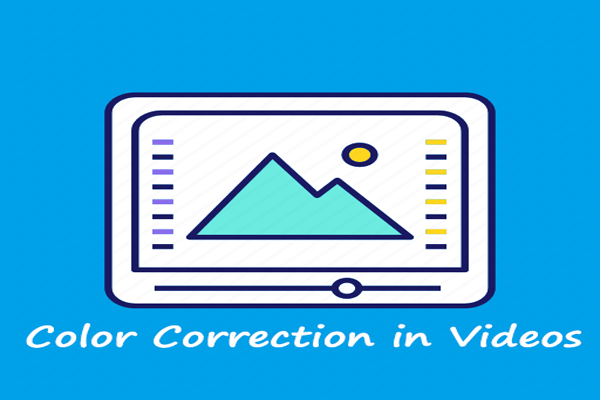
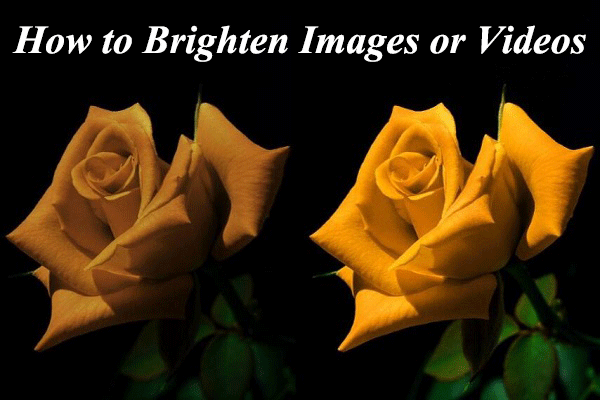
User Comments :