TikTok has become one of the most popular and largest platforms for creative video content. The voice effects make your creating process more entertaining. Well, how to add voice effects on TikTok? This post offers you a simple guide. You can try MiniTool MovieMaker to polish your video clips.
A voice effect is the same as a customary photograph effect when using Snapchat or Instagram. However, on TikTok, you are dealing with video content rather than just photos, so the voice effects come up.
Not only can you change what your video looks like on TikTok by using a range of photo or video effects and filters, but also you can alter the tone and pitch of your sound involved in the video with the voice effects. Just follow the steps below to get your voice changed on TikTok!
How to Add Voice Effects to a Video on TikTok?
Just like adding a video filter or effect, it is very easy to add voice effects. The following will tell you how to add voice effects to a video on TikTok:
Step 1. Install the TikTok application.
Download and install the latest version. If you already have TikTok installed, you can check for updates.
Step 2. Record the video.
Open the app and click the “+” button at the bottom of the home screen. Tap on the Record button to capture your video, and then tap it once more to pause or stop recording. Then, click the red checkmark when finish recording.
Step 3. Add voice effects.
Once you have recorded the video, on the top right side of the screen, you will see “Voice effects” near the bottom (below Adjust clips).
Click on “Voice effects”, and the options will appear in a row at the bottom of the screen. If you would like to hear the altered version, you can choose one of the options and listen to it. Voice effects like “chipmunk”, “baritone”, “electronic” and more will be available to apply to your recording. Apply your favored one in your video.
Step 4. Add description or hashtags.
After you have applied the voice effect, click the screen and go to the main menu. Then choose the Next option at the bottom right side of the screen.
On this page, you can do the final editing to your video, including typing a little description of your video, adding hashtags, tagging friends, and deciding who can see the video.
Step 5. Post or save the video.
After adding descriptions or hashtags, you can choose Draft or Post to save the video or post the video on TikTok.
If you want to edit TikTok videos on Windows PC, try MiniTool MovieMaker. It is a free, no ads, and watermark-free video editor.
You can split, trim, merge, and rotate video, change video speed, as well as reverse video easily. You can also change the video format, video bitrate with MiniToolMovieMaker.
MiniTool MovieMakerClick to Download100%Clean & Safe
Accessible Fun Voice Effects on TikTok
TikTok provides several voice effects for various funny voice-changing options. You can hear each voice effect before you decide to use it!
If you want to add your sound to TikTok, you can take a look at this post: Solved – How to Add Your Sound to TikTok?
Here are some available funny voice effects:
- Chipmunk: It makes the pitch of your voice a little bit higher.
- Baritone: Opposite to Chipmunk, Baritone makes your voice deep and manly.
- Mic: The Mic effect makes it sound like you’re using a physical microphone.
- Megaphone: The Megaphone effect makes your voice sound tinny as if you’re talking on an old phone or a megaphone.
- Robot: It makes you sound like a robot. It can remove human elements from the sound in your voice.
- Low Battery: This makes your voice slow and drawn out as if you are running low on batteries.
- Vibrato: Vibrato gives your voice a shaking effect. It’s interesting to listen to, especially when you’re singing.
- Echo: It can add a true echo to your voice.
- Giant: Similar to Baritone, it changes the pitch of your voice down, making it much lower. This effect makes you sound like a giant.
Conclusion
In conclusion, we’ve learned how to add voice effects on TikTok. And it will make your videos more attractive and interesting. Just post a video that your voice changed!



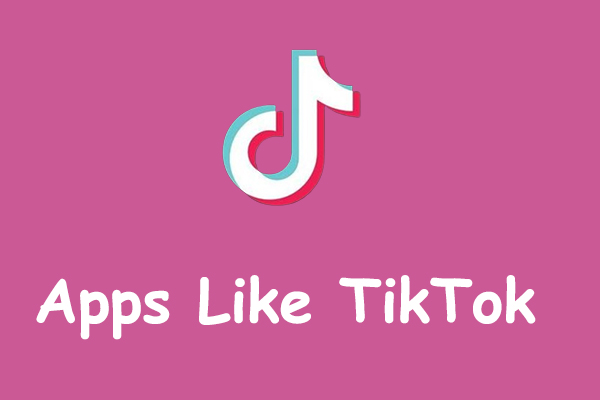
User Comments :