What is Google Slides? Google Slides is a presentation program included as part of a free, web-based software office suite offered by Google within its Google Drive service.
How to add music to Google Slides? Here offer two methods for you to choose from – upload your local music file or insert the link of online music. If you want to add audio to video, try MiniTool software.
How to Add Music to Google Slides with Google Drive
The simplest way to add music to Google Slides is to upload a custom music file to your Google Drive account and then add it to the presentation.
Step 1. Upload Music to Google Drive
Step 1. Go to your Google Drive account.
Step 2. Click +New at the upper right and choose File Upload.
Step 3. Find out the music file that you want to use in your presentation and click Open.
Step 4. Wait a moment and the music file will appear under My Drive.
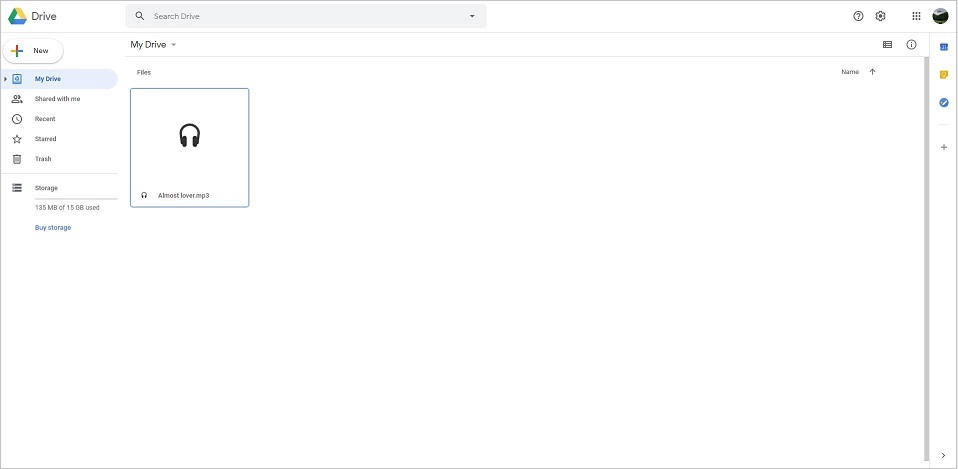
You might be interested in: Upload MP3 to YouTube
Step 2. Add Music to Google Slides with Google Drive
Step 1. Open Google Slide and locate the slide to which you want to add music.
Step 2. Choose the Insert tab and select Audio from the drop-down list.
Step 3. Select the Google Drive option.
Step 4. Locate the music file in your Google Drive account and then click Select.
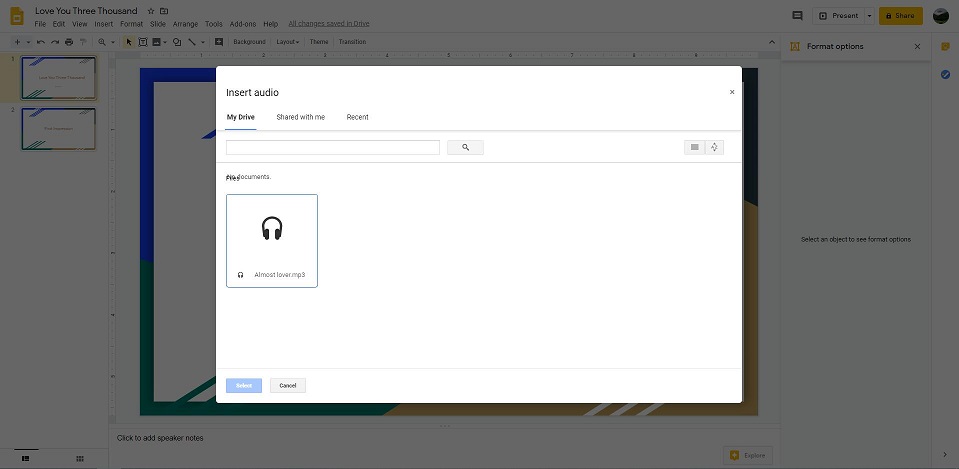
Step 5. Go back to the slide where you want to add music and you will see a new Format options window pop up at the right side.
- Audio playback – Choose how to start playing, adjust audio volume, hide the icon when presenting, loop audio, and stop on slide change.
- Size and rotation – Adjust the size of the icon and rotate the icon.
- Position – Change the position of the playback icon.
- Recolor – Change the color of the icon.
- Adjustment – Adjust the transparency, brightness, and contrast of the icon.
- Drop Shadow – Create a shadow of the icon.
- Reflection – Create a reflection of the icon.
Step 6. If everything is OK, click the Present button and the upper right to preview the slideshow.
How to Add Online Music to Google Slides
You can add a link to an online music track to your Google Slides presentation. Now, let’s have a look at how to add online music to Google Slides.
Step 1. Open Google Slides on your browser.
Step 2. Select the slide to which you’d like to add music.
Step 3. Click the Insert tab.
Step 4. Select Shape in the list and click Shapes or Arrows and then choose an icon that you want to appear on the slide.
Step 5. Go to any online music streaming site and copy the link of the audio file you need.
Step 6. Go back to the page where contains the icon and right-click on it and select Link.
Step 7. Press Ctrl + V to paste the URL.
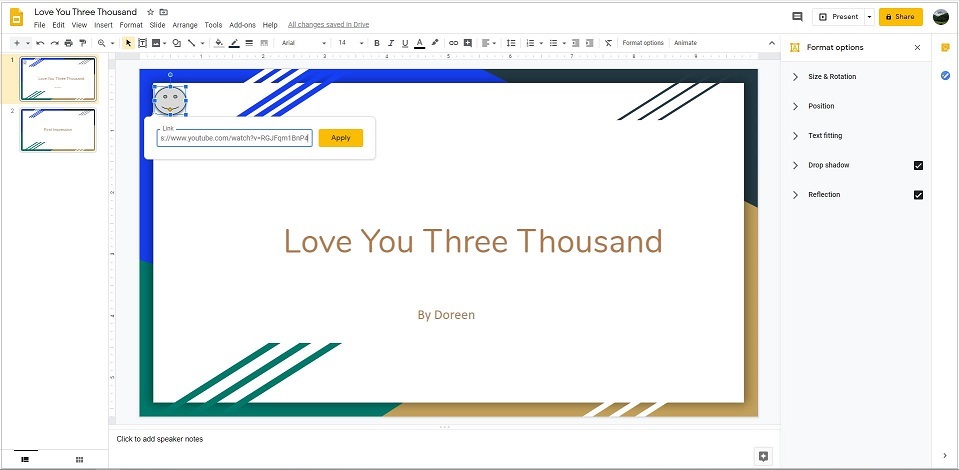
Step 8. Click Apply to save all changes.
Please bear in mind that when playing music from an online music streaming service, you’ll need to start and stop the audio during your presentation, and the computer must be connected to the internet.
You might be interested in: Embed a YouTube Video in Google Slides
Bottom Line
Have you mastered how to add music to Google Slides after reading this guide? Adding music to Google Slides is as smooth or straightforward as adding audio to PowerPoint presentations, right?
If you have any questions or suggestions about it, please let us know via [email protected] or share them in the comments section below.


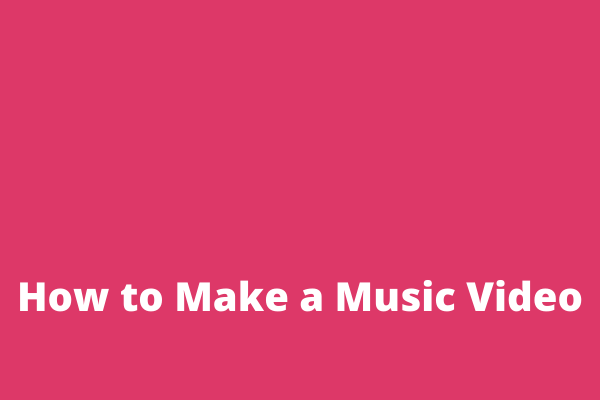
User Comments :