Facebook Messenger is a popular instant messaging app that lets you send text messages, have video or voice calls, and share videos/photos. To make your conversion more interesting, Messenger added the word effects feature to enhance your chatting experience.
In Messenger, when you can add effects to the word or phrases, an animation plays and everyone in the chat can see the animation across the screen.
Before learning how to fix Messenger word effects not showing, first, let’s learn how to enable word effects in Messenger.
How to Use Word Effects in Messenger
- The word effects feature is not available on the Messenger web app or desktop app. You can only use it on the Messenger app for Android and iPhone/iPad.
- You can only add effects for up to 50 words or phrases in Messenger.
Here’s how to use word effects in Messenger:
Step 1. Open your Messenger app and tap on a chat.
Step 2. Click the chat’s name at the top and then choose Word effects.
Step 3. Enter the word or phrase you want to add an effect to.
Step 4. Click on the emoji icon on the left of the text box.
Step 5. Choose the emoji you want or search for another one.
Step 6. Tap the arrow icon on the right side to apply the word effect. Then, send this message to your friend.
If you want to turn off word effects in Messenger, repeat steps 1 and 2, swipe left on the word, and tap Remove or Delete.
How to Fix Facebook Messenger Word Effects Not Showing
Sometimes, you may find the word effects in Messner don’t work or show correctly. That’s probably because of your wrong spelling, poor Internet connection, older version of the Messenger app, in-app bugs, or an issue with your device.
If you’re experiencing word effects on Messenger not showing, please follow these ways to fix it.
Tip 1: Check your spelling
The word effects in Messenger won’t work if you type the wrong word or phrase. Firstly, you should check the spelling and make sure your words are spelled correctly.
Tip 2: Close the Messenger app and restart it
Messenger word effects not working might be caused by a temporary glitch in the app. When the word effects don’t show or work, you can close the Messenger app. Then, re-open it and open a chat to see if you can use the word effects.
Tip 3: Check the Internet
To use word effects in Messenger, you should make sure your device has a stable Wi-Fi network or turns on cellular data. If you don’t have a good Internet connection, you can’t add word effects in Messenger.
Tip 4: Log out of Messenger
If there’s an issue with your Facebook account, you might not be able to use the word effects in Messenger. To fix this issue, log out of Messenger and log into it again.
To log out of Messenger, click the profile icon at the top left, scroll down and click Account Settings. Choose Security and login, and you’ll see where you’re logged in. Click the device you want to log out of and choose Log out.
Log into Messenger and check if the word effects work.
Tip 5: Restart your phone
If you’re still experiencing Facebook Messenger word effects not showing, you can restart your phone to fix it because this problem may be caused by an issue with your device.
Tip 6: Clear the Messenger cache (Android)
You can also clear the Messenger app cache to solve the word effects not showing. That’s because the app’s cache might interfere with its operation.
To clear the Messenger app cache, open the Settings app on your phone, and then go to Apps > Messenger > Storage > Clear cache.
Tip 7: Update the Messenger app
To use all features in Messenger without problems, you should ensure your app is up-to-date. If you haven’t updated the Messenger app, that’s probably why the word effects can’t work.
To fix this issue, you can update the Messenger app to the latest version. Open the Play Store or App Store, search for Messenger, and check for updates.
Tip 8: Reinstall the Messenger app
The final resort to word effects on Messenger not showing is to reinstall the app. If the above methods can’t solve your problem, delete the app from your phone, then download and install the Messenger app.
If you want to edit a video for uploading it to Facebook, MiniTool MovieMaker is recommended here, a simple and feature-rich video editor for Facebook.
MiniTool MovieMakerClick to Download100%Clean & Safe
Conclusion
Words effects in Messenger make chats with friends more fun. Hope these tips can help you fix Facebook Messenger word effects not showing so you can use them without problems.


![How to Fix Instagram Notes Feature Not Showing [2026 Guide]](https://images.minitool.com/moviemaker.minitool.com/images/uploads/2023/02/instagram-notes-not-showing-thumbnail.jpg)
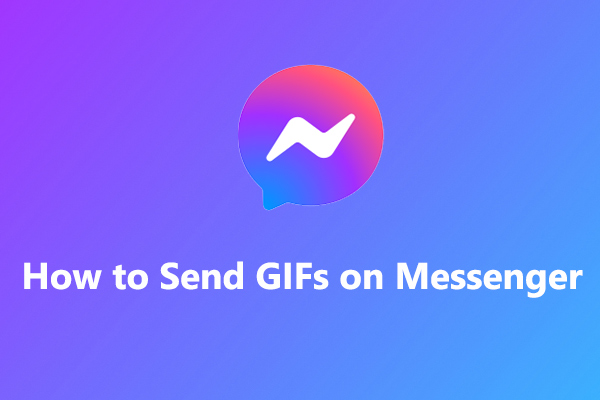
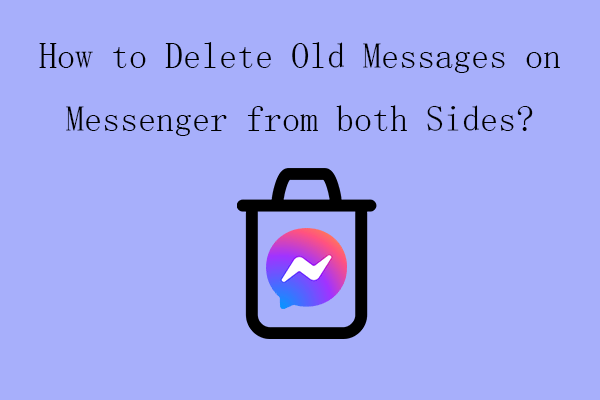
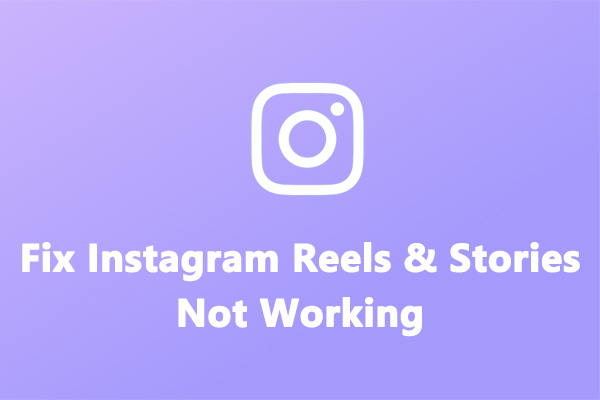
User Comments :