Elgato is a leading brand in the world of video capture devices, providing tools that enable content creators to capture and stream their gameplay effortlessly. However, users of Elgato products may encounter audio delay or lag issues, which can be frustrating when trying to synchronize audio with video recordings. In this article offered by MiniTool video-creating program, we will explore some troubleshooting steps to help you fix audio delay problems when using Elgato devices.
How to fix Elgato audio lag? Just follow the following workarounds!
#1 Check System Requirements and Software Updates
Ensure that your computer meets the minimum system requirements for the Elgato device you are using. Outdated software versions can contribute to audio delay issues, so make sure you have installed the latest drivers and software updates provided by Elgato.
#2 Verify Video and Audio Settings
Confirm that the video and audio settings in your recording software or streaming platform are configured correctly. In some cases, mismatches between video and audio settings can lead to synchronization issues. Adjust the settings to ensure they match the desired frame rate and sample rate.
#3 Adjust Audio Offset
Many Elgato devices come with an audio offset feature that allows you to manually sync the audio with the video. Launch the Elgato software or application, locate the audio offset settings, and experiment with different values until the audio is synchronized with the video. Start with small adjustments and test the results until you find the optimal setting.
#4 Disable Audio Enhancements
On your computer’s audio settings, disable any enhancements or effects that could potentially introduce latency. These enhancements, such as surround sound processing or audio effects, can cause audio delay. Right-click on the speaker icon in the system tray, select Playback Devices, find your audio output device, go to its properties, and disable any audio enhancements.
#5 Utilize External Audio Hardware
Consider using an external audio interface or mixer to bypass the audio processing of your computer’s built-in sound card. Connect your microphone or audio source to the external audio hardware, and then connect the output of the hardware to the Elgato device. This can help reduce latency and improve audio synchronization.
#6 Monitor System Resources
Insufficient system resources can sometimes lead to audio delay. Close any unnecessary applications or processes running in the background that may be consuming CPU or memory resources. This can help ensure that your computer has enough power to handle the audio processing in real time.
#7 Test Different USB Ports and Cables
USB ports and cables can sometimes introduce latency or connectivity issues. Try connecting the Elgato device to different USB ports on your computer and use high-quality USB cables to rule out any potential hardware-related problems.
#8 Contact Elgato Support
If the audio delay issue persists despite trying the above steps, it is recommended to reach out to Elgato’s customer support for further assistance. They can provide personalized guidance and help troubleshoot specific issues related to your Elgato device.
Conclusion
Dealing with the Elgato audio delay fix can be frustrating, but by following those troubleshooting steps, you can often resolve the issue and achieve proper audio synchronization. Remember to check system requirements, adjust settings, and utilize features like audio offset to fine-tune the synchronization. If necessary, consider external audio hardware and monitor system resources to ensure optimal performance. If all else fails, don’t hesitate to seek assistance from Elgato’s customer support to get the best possible guidance for your specific situation.
Also Read


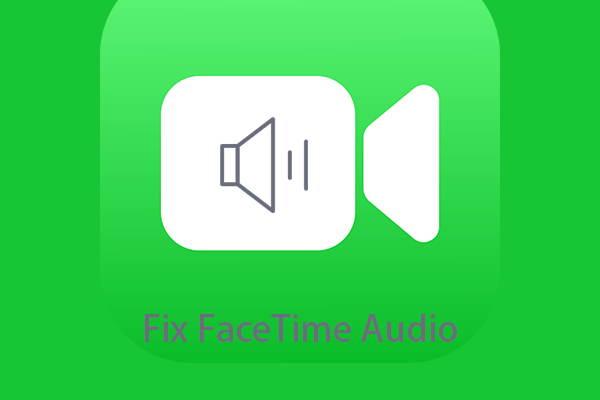
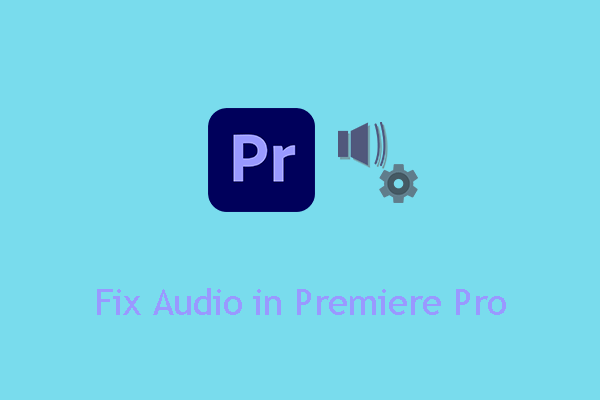
User Comments :