FaceTime is a popular video and audio calling service provided by Apple, allowing users to connect with friends, family, and colleagues seamlessly. However, there are times when you may encounter audio-related issues during your FaceTime calls. From audio cutting out to distorted sound and speaker malfunctions, those problems can disrupt the conversation. In this article offered by MiniTool movie-creating software, we will explore several troubleshooting steps to help you fix common audio issues on FaceTime.
#1 Check Your Internet Connection
A stable and reliable Internet connection is crucial for a smooth FaceTime call. If you experience audio problems, ensure that your Wi-Fi or cellular connection is strong. Consider moving closer to your router or switching to a different network if the issue persists.
#2 Adjust the Volume and Check Mute Settings
Make sure that the volume on your device is turned up and not muted. On iPhones and iPads, you can use the volume buttons on the side of the device or the Control Center to adjust the volume. Also, double-check that the Mute switch is not turned on.
#3 Restart FaceTime and Your Device
Sometimes, software glitches can cause audio issues on FaceTime. how to fix FaceTime audio glitch? Try closing the FaceTime app and reopening it. If the issue persists, restart your device entirely by turning it off and then back on again.
#4 Update FaceTime and iOS
Outdated software versions can lead to compatibility issues and audio problems. Ensure that you are using the latest version of FaceTime and have updated your iOS to the most recent version. Visit the App Store or the Settings app on your device to check for updates.
#5 Reset FaceTime Settings
Resetting FaceTime settings can help resolve configuration-related issues. Go to the Settings app on your device, navigate to FaceTime settings, and tap on Reset FaceTime Settings. Confirm the action and test the audio during a new FaceTime call.
#6 Check for Physical Obstructions
Physical obstructions such as cases, covers, or screen protectors can affect the audio quality during FaceTime calls. Remove any accessories that could potentially block the microphone or speaker and see if the issue improves.
#7 Update or Reinstall Apps
If you experience audio issues only with specific contacts, ask them to ensure they have the latest version of FaceTime installed on their devices. Additionally, you can try reinstalling the FaceTime app to eliminate any potential software conflicts.
#8 Seek Professional Assistance
If the above steps do not resolve the audio issues on FaceTime, it is advisable to contact Apple Support or visit an Apple Authorized Service Provider for further assistance. They can provide specialized guidance and perform diagnostics on your device if necessary.
Conclusion
Audio problems during FaceTime calls can be frustrating, but with the right troubleshooting steps, you can often resolve those issues and enjoy uninterrupted conversations. From checking your Internet connection to adjusting volume settings and updating software, those solutions can help fix common audio-related glitches. Remember, if the problem persists, reaching out to Apple Support or visiting an authorized service provider is the best course of action to ensure a smooth FaceTime experience.
Related Articles
- High Resolution Audio Streaming: Unlocking the Sonic Potential
- Spotify High-Resolution Audio: Exploring Sound Quality and Future Possibilities
- High Fidelity Audio vs HD Stereo Sound: Unraveling the Differences
- Hi-Fi Audio Stream: Unleashing the Power of High-Fidelity Sound
- Exploring the World of Hollywood Dual Audio HD Movies


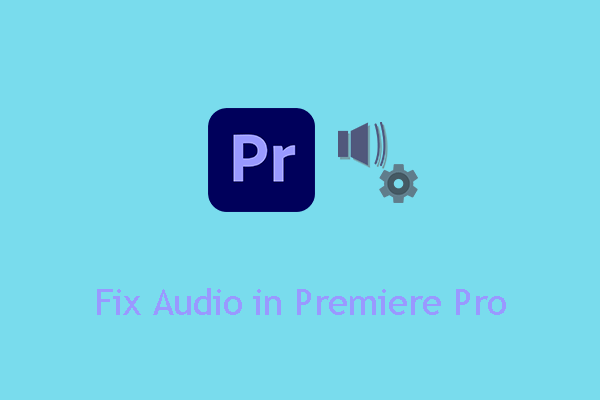
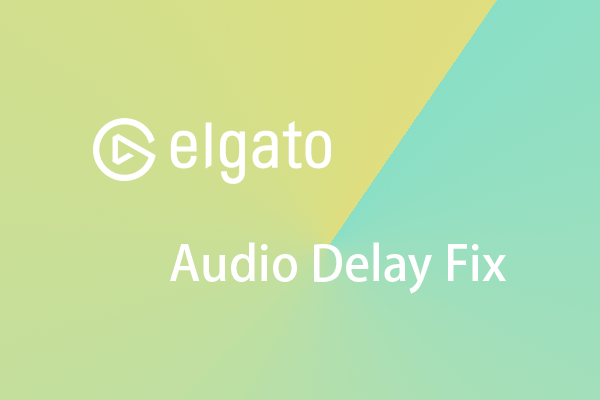
User Comments :