There are lots of audio downloaders available on the market, but only a few supports extracting audio from multiple music websites. In this case, this post offers you 4 commonly-used ways to download audio from websites.
Method 1. Download Audio from Website with Browser Extension
Spotify™ & Deezer™ Music Downloader is an all-in-one audio downloader, supporting most music sharing sites. Just in one click, the audio files can be downloaded from websites in no time.
Take the following steps to learn how to download audio from websites.
Step 1. Open the Chrome browser and go to Chrome Web Store.
Step 2. Type “music downloader” in the search box on your left side and the first chrome extension in the result list is Spotify™ & Deezer™ Music Downloader.
Step 3. Click the Add to Chrome button to install this extension.
Step 4. Go to the website and find the audio you’d like to save.
Step 5. Then you will see the Download button shows next to the audio file.
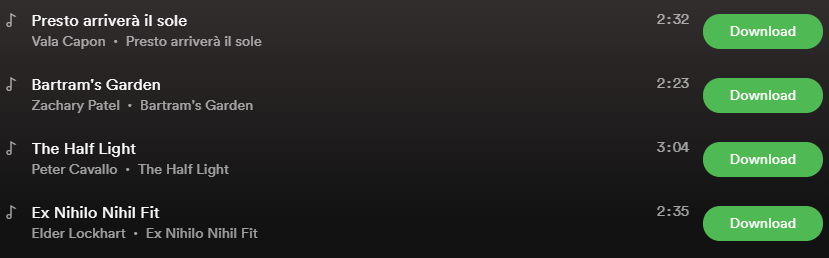
Step 6. Tap on Download to download audio files from websites and the downloaded audio would be saved in the Downloads folder
If you’re a Firefox user, you can use the excellent media downloader – Skyload to extract audio from websites. This tool can help you rip both music and video from websites.
Recommend article: Top 8 Must-Have Chrome Plugins to Make Your Life Easier.
Method 2. Download Audio from Website Online
The second method is using an online helper. Perhaps you’ve tried a lot of music downloaders but some of them fail to rip your favorite audio from websites. Don’t worry, try SaveMP3! It supports over 1,000 online websites including Facebook, Instagram, YouTube, Vimeo, Soundcloud, MixCloud and more.
In addition to download audio from link, SaveMP3 also can be used as a music search engine that allows you to search for the desired music by song name or artist name. See also: Who Sings This Song – Here’re Top 7 Song Finders.
Here’s how to download audio from link.
Step 1. Copy the URL of the audio you want to download.
Step 2. Head to the SaveMP3 website and click on YouTube to MP3 Converter.
Step 3. Paste the audio link in the search box and press the Convert Now button.
Step 4. After getting the download page, tap on Download MP3 to convert the URL to MP3.
Method 3. Download Audio from Website with Developer Tools
The third method is using developer tools. With developer tools, you can download embedded audio from website. Here’s how:
Chrome:
Step 1. Open Chrome browser and find the embedded audio you want to download.
Step 2. Press the F12 key and go to Network > Media.
Step 3. Press the F5 key to refresh the web page and play the audio.
Step 4. Then right-click on the file listed in the Media tab and select Open in new tab.
Step 5. Click the three dots and choose Download to get the audio file.
Firefox:
Step 1. Open Firefox, enter the target website and find the audio.
Step 2. Click the menu button in the top right corner and choose Web Developer > Web Developer Tools.
Step 3. Navigate to Network > Media.
Step 4. Refresh the web page by pressing the F5 key and play the audio.
Step 5. Right-click on the file in the Media tab and choose Open in new tab.
Step 6. Click on the menu button again and choose Save Page As, or press “Ctrl + S” to save the audio file.
Method 4. Download Audio from Website with Audio Recorder
If the above-mentioned ways are not working, you may need to consider using an audio recorder to record the music, which might be the best way to download embedded audio from websites.
Now, let’s see how to download audio from websites with audio recorder.
Step 1. Download and install Chrome Audio Capture.
Step 2. Play the audio file and tap on Start Capture to get started.
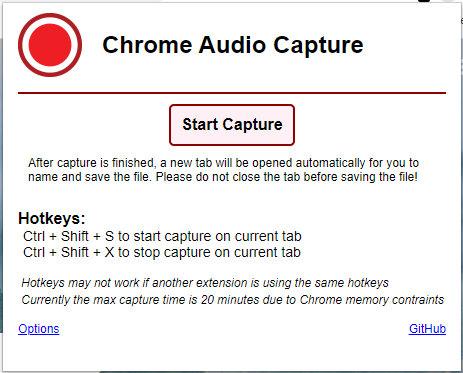
Step 3. After that, tap on Save Capture to download embedded audio from website.
If you want to record streaming videos, you can try the free screen recorder – MiniTool Video Converter!
Conclusion
This post tells you how to download audio from websites in 4 ways. Now, try out these ways to save your favorite music from websites!
Related article:


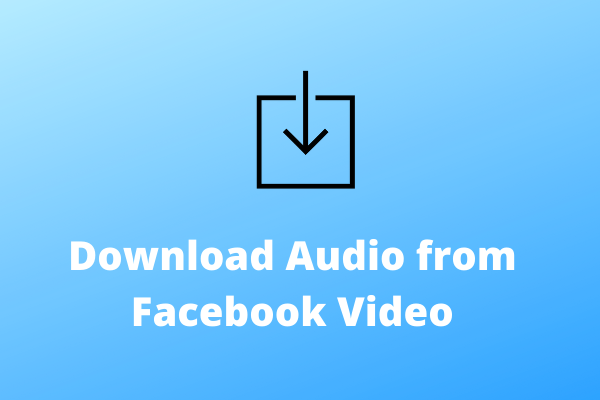
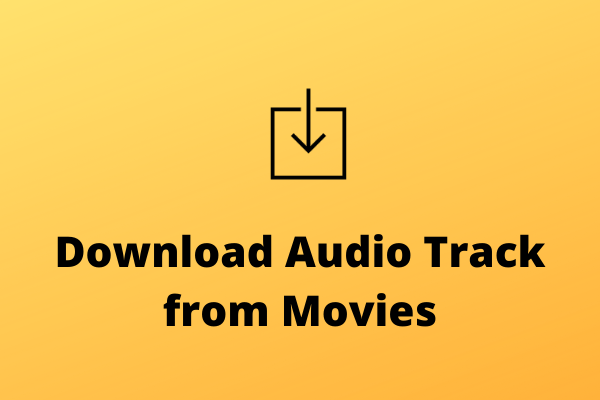
User Comments :