You have some AVI video clips that you want to combine into one video. How do you combine AVI files? In this post, I’ve collected the 8 best AVI joiners and show you how to use them to merge AVI videos easily.
AVI stands for Audio Video Interleave. It’s a popular video format containing both audio and video data, which is commonly used for storing movies and TV shows in small sizes with high quality. Need to merge AVI files to create one video? 8 best AVI joiners are listed out there.
| Supported Platforms | Price | Supported Formats | Video Editing Features |
Free AVI/ MPEG/ WMV/ MP4/ FLV Video Joiner | Windows | Free | Over 300 video formats like AVI, MP4, MKV, FLV, 3GP, etc. | Yes |
Windows | Free | AVI, MP4, MOV, WMV, F4V, MKV, TS, 3GP, MPEG2, WEBM, etc. | Yes | |
ImTOO Video Joiner | Windows, macOS | $19.95 | AVI, MPEG, MKV, WMV, 3GP, FLV, MOV, ASF, DAT, HD video and more | Yes |
VLC Media Player | Windows, macOS, Linux, Android, iOS | Free | Almost all video format | Yes |
FFmpeg | Windows, macOS, Linux | Free | All common video formats | Yes |
Movie Maker Online | Web browsers | Free | Most video formats | Yes |
Online Converter | Web browsers | Free | Most video formats | Yes |
Aconvert | Web browsers | Free | All popular video formats | Yes |
Part 1. How to Combine AVI Videos on Desktop
Free AVI/ MPEG/ WMV/ MP4/ FLV Video Joiner
This is a versatile video joiner that joins video files in over 300 formats. It has a lot of video editing tools that allow you to trim unwanted parts, remove black bars, rotate & flip videos, and many more. This AVI joiner is completely free and works on Windows.
Step 1. Get this software from its official website and follow the on-screen instructions to install it on your PC.
Step 2. Click on Add Files to add the needed AVI video clips.
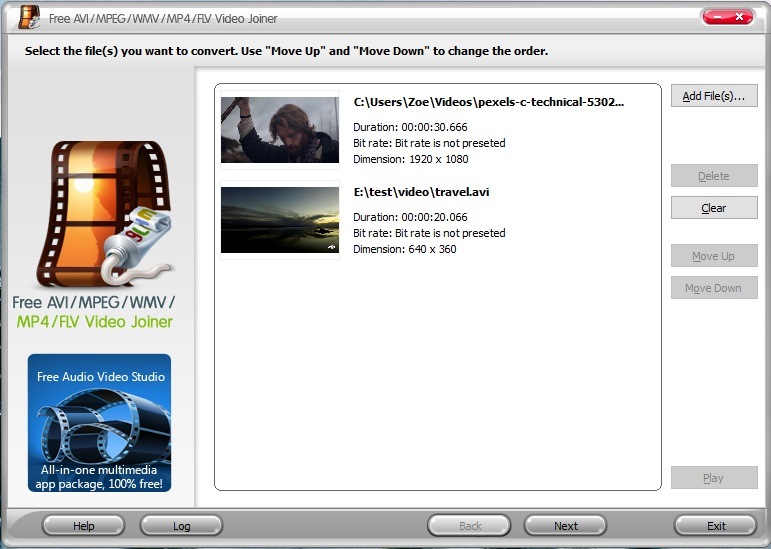
Step 3. After importing AVI files, you may want to change the order of these AVI videos. Choose a video you want to move and click on Move Up or Move Down. When you are done, click Next.
Step 4. Click Select… to choose a destination folder and click OK. Then choose an output format. If you want to export videos in AVI format, tap on To AVI and click the Join Now button.
Step 5. Click Open folder to find the joined video and play it.
MiniTool MovieMaker
MiniTool MovieMaker is designed to edit videos by merging, trimming, cutting, zooming in/out, etc. It supports a wide range of video formats, so you can use it to combine videos in different formats like AVI, MP4, MKV, MOV, WEBM, WMV, and so on. This free AVI joiner can merge AVI files with high quality and no watermarks!
Main Features
- Feature basic and advanced video editing options
- Offer a variety of movie templates, transitions, effects, titles
- Create a video from photos and make a GIF from a video
- Control video playback speed and reverse video
Here’s how to combine AVI files with MiniTool MovieMaker.
Step 1. Download and install MiniTool MovieMaker. Run this software after you install it on the computer.
MiniTool MovieMakerClick to Download100%Clean & Safe
Step 2. Close the popup window to access the main UI and click on Import Media Files to load the AVI files you want to merge.
Step 3. Click the first video clip and press the Shift key. Then click the last video clip to select all the imported videos and drag them to the timeline. Alternatively, you can add videos to the timeline one by one by clicking the +.
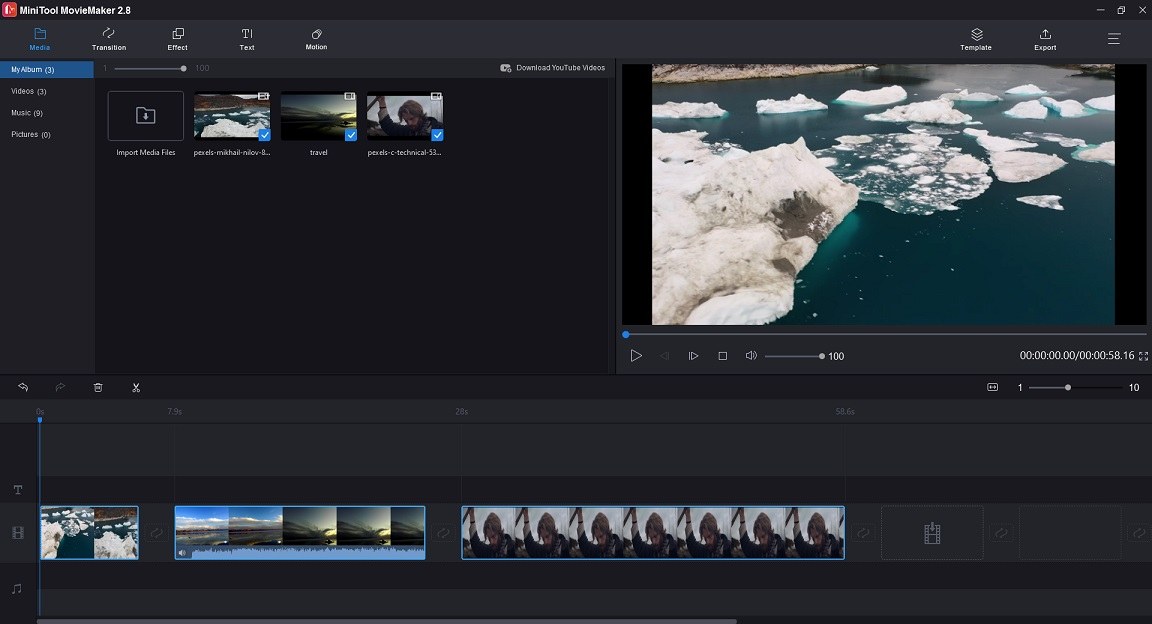
Step 4. Now, you can rearrange these videos. Choose the video and drag it to where you want to put it.
Step 5. After that, you can edit these videos as needed.
Cut video: Move the playhead to the desired place and click the scissor icon on the playhead to split the video. Right-click on the unwanted part and delete it.
Add text to video: Tap on Text, hover your mouse on the wanted text template and click the +. Enter the text, change the font type, size, color, and duration of the text.
Zoom in/out video: Tap on Motion, select a video and choose the zoom effect you want to apply. Then click the +.
Reverse video: Choose a video, click the speed controller icon, and select Reverse.
Step 6. After editing them, click on Export to change the export settings. On the Export window, rename the video, select an output format, choose a new save path and change the video resolution as required.
Step 7. Once done, press on Export to combine these AVI files into one. When the process finishes, click on Find Target to locate the combined video file.
ImTOO Video Joiner
Another AVI joiner is ImTOO Video Joiner. It helps you join multiple AVI video files in the same or different formats into one video. Besides AVI format, this video joining software also supports MKV, MP4, MPEG, WMV, FLV, 3GP, MOV, ASF, DAT, etc.
ImTOO Video Joiner allows you to apply transitions to a video and preview the video after joining video files.
Step 1. Free download ImTOO Video Joiner. After the installation completes, launch this software.
Step 2. Click the folder icon to import AVI video files or drag and drop them into the import box.
Step 3. Select the video file you want to change its display order and click on Move Left or Move Right.
Step 4. If you need to add fade in/out effect to the video, choose the video file and check the Fade in/out effect.
Step 5. Then click the Join button to get the Output Setting window. Here you can edit the file name, change the output format, specify the save path and adjust the video/audio parameters.
Step 6. Click OK to start joining your AVI videos.
Also read: Top 5 Free MKV Splitters for Windows and Mac
VLC media player
VLC media player is a well-known video player as well as a video converter. It’s free, open-source, and runs on all platforms including Windows, macOS, Linux, and others. Besides playing and convert videos, this tool is capable of merging videos in AVI, MP4, and other formats.
Step 1. Download, install and launch VLC media player on your computer.
Step 2. On the main interface, click on Media in the top-left corner and select Open Multiple Files from the drop-down menu.
Step 3. Click +Add… to add the videos you want to combine.
Step 4. Click the down arrow icon next to the Play button and choose Convert from the drop-down list.
Step 5. In the Destination section, click Browse to select a folder to save the converted video. If the Destination field shows “Multiple Files Selected” and you can’t see the Browse button. That means you can’t merge these video files. To solve this, you can use MiniTool MovieMaker or other free AVI joiners.
Step 6. Click the Start button to join AVI files.
FFmpeg
To join AVI videos, you can also use FFmpeg. It’s a free and open-source program for transcoding videos. It also can be used to do some basic editing like joining, trimming and rotating. Here’s a detailed guide on how to join AVI videos with FFmpeg.
Step 1. Download and install FFmpeg on your computer.
Step 2. Create a folder XXX and move all the AVI videos to the folder. Then rename these files like “video, video1, video2…”
Step 3. Then create a text document “filelist” and enter the video file name.

Step 4. Open the Command Prompt window, open the folder where the AVI videos and the filelist are located.
Step 5. Then input this command line: ffmpeg -f concat -i filelist.txt -c copy output.avi
Step 6. It will take a few seconds to combine your video files. Once finished, you can find the output file in the XXX folder.
If you find it difficult to understand how to combine videos using FFmpeg, try the simple-to-use video joiner – MiniTool MovieMaker.
MiniTool MovieMakerClick to Download100%Clean & Safe
Part 2. How to Combine AVI Videos Online
Movie Maker Online
If you want to join AVI videos online, Movie Maker Online is a good choice. It lets you merge videos, trim videos, and create a slideshow from photos and videos. It accepts videos, images and audio tracks. No registration is required!
Step 1. Visit the Movie Maker Online: https://moviemakeronline.com and click on Merge video.
Step 2. Click Add files, select the desired AVI files and click Open.
Step 3. Choose the video and move it up or down to adjust the display order.
Step 4. In the end, click on Make video to combine AVI files into one.
Online Converter
Online Converter is a free online AVI joiner and file converter. You can use it to join videos, convert videos and compress videos. It allows you to merge videos up to 4 files and the total file size is limited to 200 MB.
Step 1. Visit the Online Converter website: https://www.onlineconverter.com and go to Video Converter > Merge Video.
Step 2. Click on Choose File to upload your AVI files. After uploading AVI files, click the Merge button.
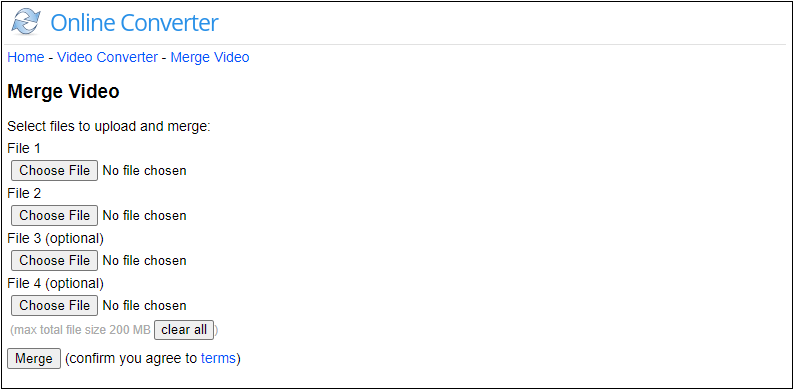
Step 3. Then download the joined video after finishing the process.
Aconvert
This is a file conversion tool with some video editing features such as merging, cutting, rotating, cropping and padding. It’s free to use without watermarks. The maximum file size is up to 1 GB.
Step 1. Visit the Aconvert website: https://www.aconvert.com and click on Video > Merge.
Step 2. Expand the FILE list and select Local File. Then tap on Choose Files to load your AVI videos.
Step 3. Hit the Submit button to start combining AVI files. After that, save the combined video.
Further Reading: How to Record Video in AVI Format
Do you want to record videos in AVI format? If yes, you can try MiniTool Video Converter. It can be used to record videos, convert videos and download videos from YouTube.
Step 1. Download and install MiniTool Video Converter.
Step 2. Launch MiniTool Video Converter and tap on Screen Record.
Step 3. Click the camera icon to run MiniTool Screen Recorder.
Step 4. Click the settings icon and select AVI from the Output format list. Click OK to apply the change.
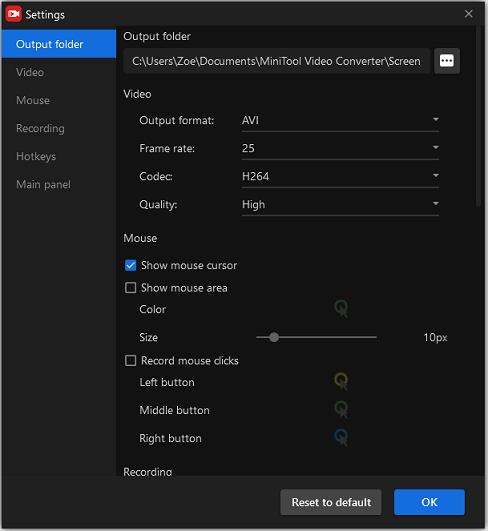
Step 5. Enable the system audio and microphone as needed. Then choose the recording option “Full screen” or “Select region”.
Step 6. Hit the Record button to record the video in AVI format.
Conclusion
This post listed the 8 best AVI joiners. Now, you can choose a free AVI joiner and combine your AVI files into one video. Note that online AVI joiners usually have size limitations.
If you have suggestions when using MiniTool MovieMaker, please contact us via [email protected] or share your ideas in the comments section.


User Comments :