Add or delete tracks in MiniTool MovieMaker.
Videos, photos/pictures/images/graphics, transitions, effects, titles/credits/captions, filters, elements, and motions are placed on the video track; music, songs, sounds, etc. audio files are held by the audio track. Besides the default video and audio track on the timeline, MiniTool MovieMaker allows you to add additional 8 video tracks and 1 audio track. So, you can get a maximum of 11 tracks in MiniTool MovieMaker.
MiniTool MovieMakerClick to Download100%Clean & Safe
Add a Video Track
Click the Add tracks icon on the upper left of the timeline and select Add video track. This added video track can be used to hold additional videos and images to create a picture-in-picture effect. In addition, this new track can also be used to hold texts, effects, filters, elements, and motions so that they can be managed separately.
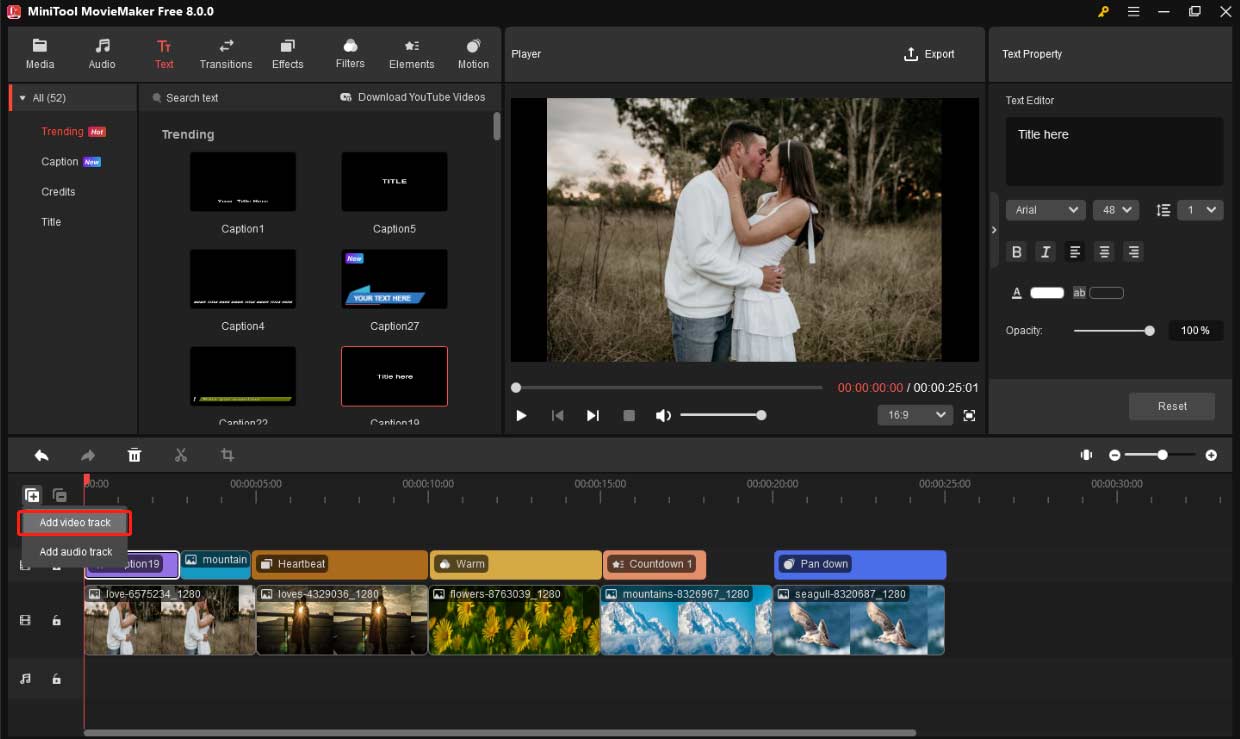
Add an Audio Track
Click the Add tracks icon and choose Add audio track. This added audio track can be used to hold additional audio files.
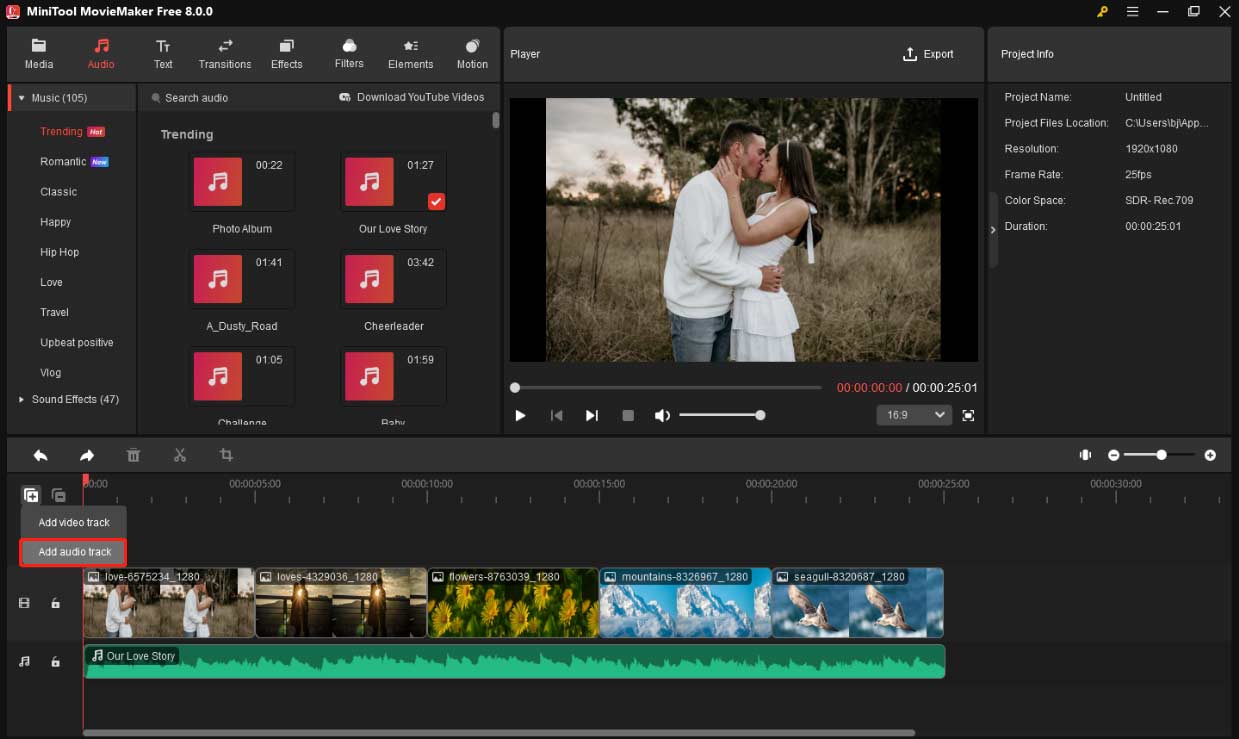
Delete a Track
To delete an empty track that doesn’t hold any item, just select Delete Empty Track after clicking the Delete tracks icon. To delete a track that holds any item, you need to select this track by clicking the blank area of the beginning of this track, then click the Delete tracks icon and choose Delete selected track.
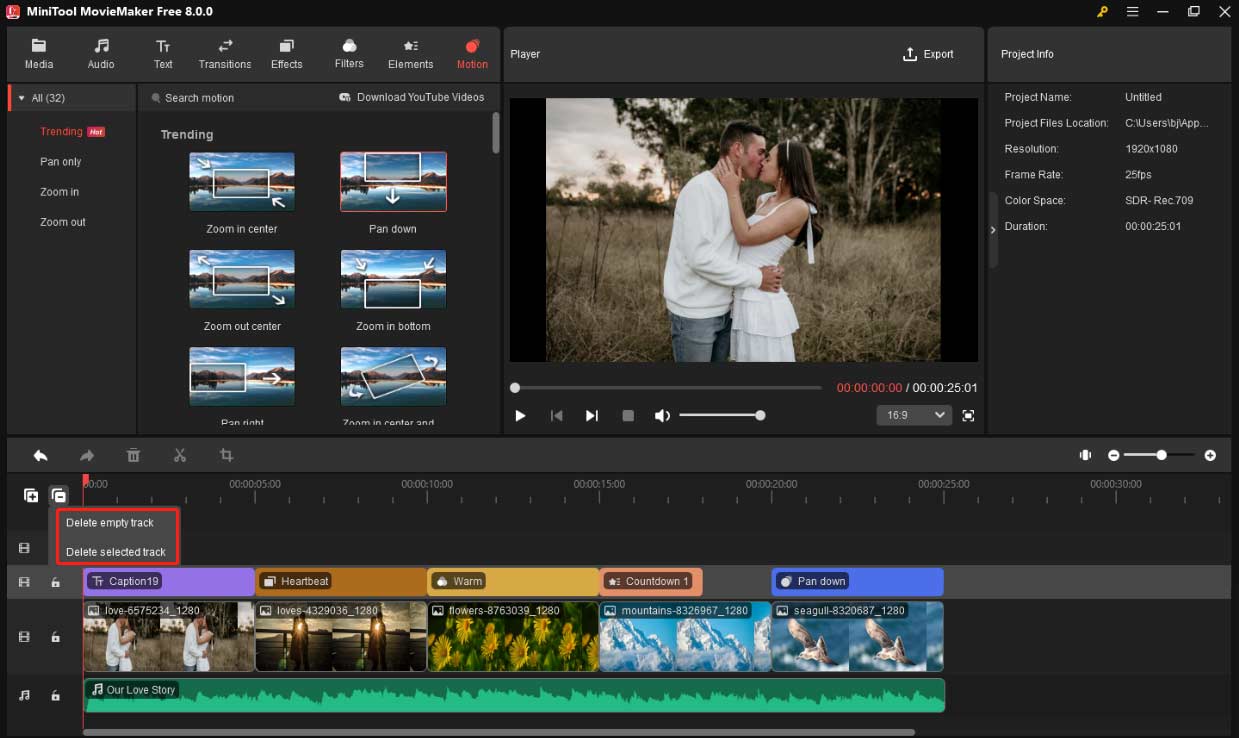


User Comments :