What is Canvas on Spotify and what are the requirements? How to turn on or off Canvas on Spotify? Today, we’re going to take you through the Spotify Canvas, which can help you explore new music.
When discovering new artists or browsing playlists, Canvas’ animated visuals can arouse your curiosity. It offers a visual cue that makes you more likely to discover a specific artist or song. What’s more, Spotify utilizes algorithms and data analysis to customize the user experience, and Canvas does the same.
Spotify gets to know your listening habits and preferences over time, and it utilizes this information to recommend artists and songs with Canvas visuals that match your tastes. That said, it’s worth mentioning that not all of the songs have Canvas enabled, as it’s up to the artists to use this feature for their songs.
What Is Spotify Canvas? What Are the Specifications?
Canvas is a feature of Spotify that enables artists to add visuals of around 8 seconds or short looping videos to their tracks. It is essentially a method for musicians to improve their music with visual content. When activated, it plays a looping clip in the background as streaming a song on the Spotify platform.
The main purpose of Canvas is to make a more immersive, engaging listening experience for users. Artists can combine music with visuals to convey their vision more effectively as well as connect with their viewers on a deeper level.
If you’re an artist or would like to create an artist page to utilize Spotify Canvas, you must meet certain requirements to ensure the best quality and performance. Below are the specifications:
- Length: 3s to 8s
- Minimum height: 720px
- Aspect ratio: vertical 9:16
- File format: MP4 or JPG
You can make stunning, immersive Canvas experiences that engage your audience as they enjoy your music on Spotify according to these recommended specifications. With that out of the way, let’s start with the steps.
MiniTool MovieMakerClick to Download100%Clean & Safe
How to Enable or Disable Canvas on Spotify on iOS and PC?
The instructions for Spotify on iOS devices are similar to those on desktop. Follow the steps:
Step 1: Launch the Spotify app. Once you’re in the Home tab, tap Settings (gear icon) in the top right corner to open the menu.
Step 2: Select Playback from the Settings screen. In the Playback screen, turn on the button next to the Canvas option under the Autoplay area.

That’s it! You have enabled or disabled the Spotify Canvas feature on your PC and iOS device easily. It is important to remember that the availability of the feature may differ according to your device and location. In addition, not all of the songs have Canvas support, thus ensure you are attempting it with Canvas-available tracks.
How to Enable or Disable Canvas on Spotify on Android?
Enabling or disabling Canvas in Spotify on your Android smartphone is easy. To customize your Canvas preferences, do the following:
Step 1: Open the Spotify app and tap Settings (gear icon) from the Home tab in the upper right-hand corner.
Step 2: In the Settings screen, scroll down to locate Canvas under the Playback area. Then, turn on the button to activate the feature.
There you have it! You turned on or off the Canvas feature on your Android device. Now you can listen to your music with/without the visual improvement offered by Canvas, depending on your own taste.
Conclusion
What is Spotify Canvas? How to enable or disable Canvas on the Spotify platform? After reading this post, you can enhance your Spotify experience using these simple actions mentioned above.


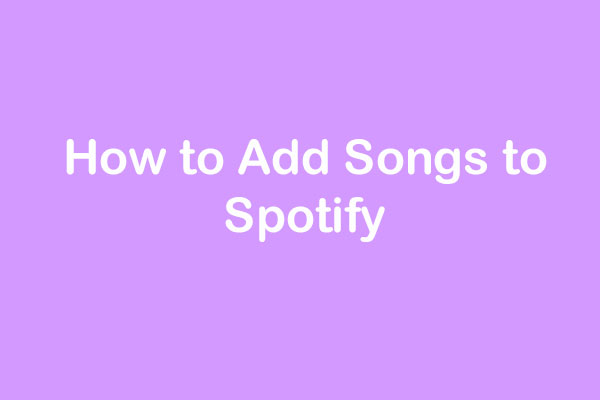
![How Do You Watch Video Podcasts on Spotify? [Complete Guide]](https://images.minitool.com/moviemaker.minitool.com/images/uploads/2021/11/watch-video-podcasts-on-spotify-thumbnail.png)
![[Solved] How to Stop Spotify from Adding Songs to Your Playlist?](https://images.minitool.com/moviemaker.minitool.com/images/uploads/2022/09/stop-spotify-from-adding-songs-thumbnail.png)
User Comments :