In this post from MiniTool video editing software, we’ve rounded up 3 video editors with a screen recorder. Use these tools to capture your screen, add the video to your project, and enhance it with editing features to enrich your content further.
Microsoft Clipchamp
You might be familiar with Microsoft Clipchamp if you’re a social media video creator. Microsoft Clipchamp is a video editor built into the Windows 11 operating system, offering a set of tools and effects to empower creators for easy video creation. You can also get Clipchamp on your Windows 10 PC from Microsoft Store.
In addition to the video editing capabilities, Microsoft Clipchamp includes a screen recorder that lets you record your screen, webcam, or both. Using this application, you can capture a specific application window or the entire screen with system audio. Thus, Microsoft Clipchamp should be a good choice if you need a free video editor with screen recorder.
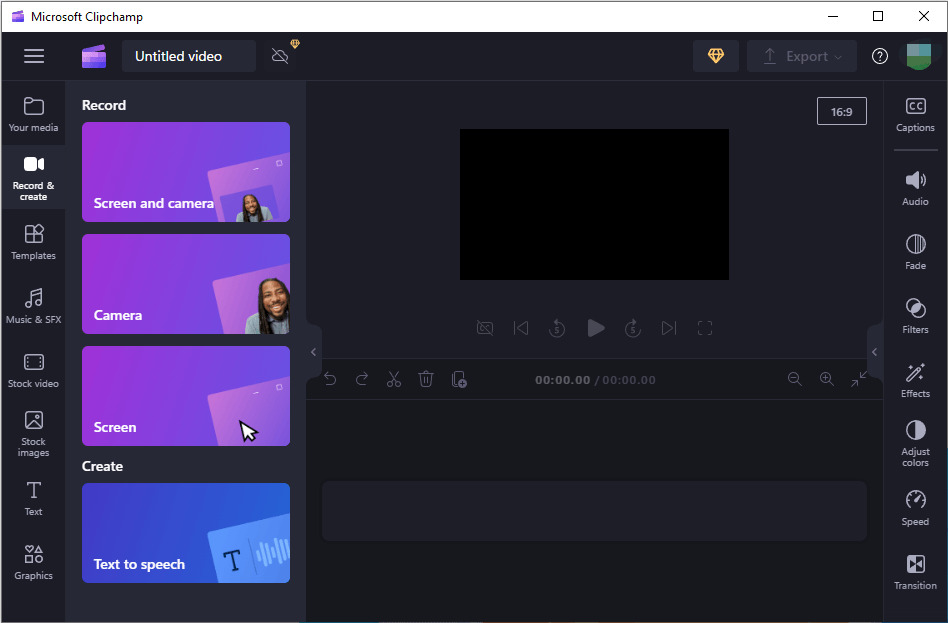
After you stop recording, the video will immediately open in Microsoft Clipchamp, and you can continue to edit and save the video. However, Microsoft Clipchamp currently supports screen recording for up to 30 minutes. Try other screen recording applications like MiniTool Video Converter to record screen without time limits or watermarks.
MiniTool Video ConverterClick to Download100%Clean & Safe
ScreenFlow
ScreenFlow is one of the best video editors with screen recorder for Mac. As for the video editing features, ScreenFlowt enables you to add pro touches to your videos with transitions, text animations, video animations, freehand annotations, animate graphics, titles, and logos using built-in video and text animations, add and edit closed captions, etc.
ScreenFlow’s powerful screen recorder supports multiple screens, cameras, and microphones recording simultaneously, as well as iPhone and iPad. Additionally, it can record independent audio from multiple applications at the same time. Before starting a recording, you can choose from its screen size presets like 1080P and 720P.
To create high-quality recordings, you can edit and enhance your recording with ScreenFlow’s built-in editing features. When exporting your video, you can choose from a variety of preset export settings to get the best quality video, and ScreenFlow supports exporting to MP4, MOV, GIF files, and more. Alternatively, you can share videos from ScreenFlow to YouTube, Vimeo, and other video hosting sites.
Camtasia
Created by TechSmith, Camtasia is a software suite for creating and recording video tutorials and presentations via screencasts. In other words, it’s a one-stop solution for screen recording, video editing, audio editing, captioning, etc. Thus, it’s also a powerful video editor with screen recorder.
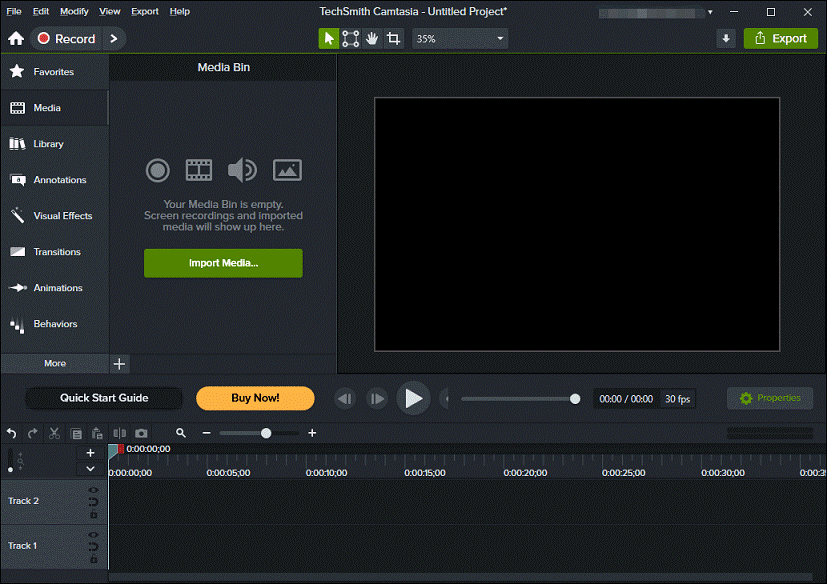
Thanks to Camtasia’s powerful recording engine, you have the option to record your screen, camera, microphone, system audio, and mouse movements. This application also allows you to select the video dimension, add a layout, add a background color, and apply effects to the cursor, camera, and screen recording to make the resulting video professional.
Of course, you can edit the screen recording on the Camtasia video editor. Add text, change the playback speed of the recording, trim the clip to remove unnecessary parts, add music, and more. After that, you can directly upload the video to YouTube, Google Drive, etc.
MiniTool MovieMakerClick to Download100%Clean & Safe
Conclusion
With these video editors with screen recorder, you can easily create high-quality videos and professional video tutorials. Select your favorite tool and start your creation.
Also read:




User Comments :