With the rapid development of the Internet and the rise of short videos, you can now watch videos or films from all over the world. Then, the language barrier hinders you from fully understanding and enjoying videos. Therefore, I’ll introduce 4 reliable video subtitle translator tools in this post to help you unlock global content effortlessly.
1. CapCut’s Video Subtitle Translator
As one of the most powerful online video editors, CapCut offers an AI-powered caption generator and translator. It can instantly create auto subtitles based on the spoken words in the video and then translate them into another language accurately. Best of all, this is a free feature.
Therefore, if you want a free video subtitle translator, CapCut is a fantastic choice. Follow the steps to translate subtitles with this tool.
Step 1: Open CapCut Online Video Editor
Navigate to the CapCut website and log in with your account. Then, click the New video button at the top to start a project.
Step 2: Upload the Video You Want to Translate
Go to the Media tab on the left sidebar and click the button to open your video. Then, drag and drop it to the timeline.
Step 3: Create Auto Captions
From the left sidebar, select Captions. Then, click the Autio captions box and make sure the language used in the video is selected correctly. Click the Generate button to add auto captions.
Step 4: Translate Subtitles
Click the Translation icon at the bottom, select your preferred language on the Translate captions window, and click the Translation button to start translating subtitles.
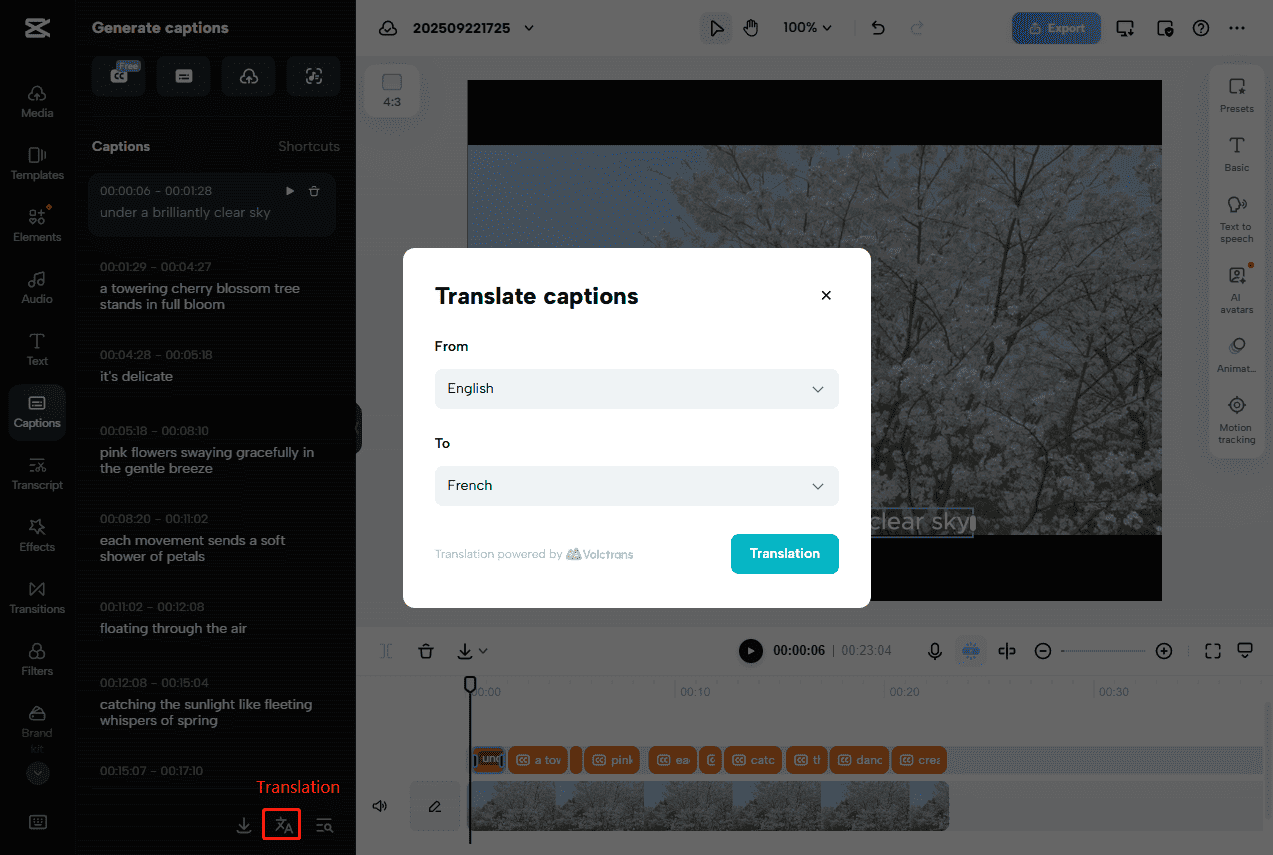
If you’d like to save the captions as a separate file, click the Export captions button (a download icon) on the right of the Translation icon, then select SRT file or TXT file to save it.
Step 5: Export the Video
Click the Export button in the top right corner to share the video on social media platforms or download it as an MP4 or MOV file to your device.
2. Clideo
Clideo is also a popular online video editing platform. In addition to a non-linear video editor, it also provides numerous standalone quick editing tools, including video compression, subtitle translation, clip resizing, and more.
Here’s how Clideo’s subtitle translator works.
Step 1: Upload Your Video
Visit the Clideo website and sign in. Click the dropdown arrow next to New project or Create video, select All tools, and click the Video Translator option to open Clideo’s online video translator. Next, click the Choose file button to open your video.
Step 2: Translate the Video
After uploading the video, a pop-up window will appear. Expand the Translate to menu and choose the target language of your subtitles. Then, click the Start Translation button.
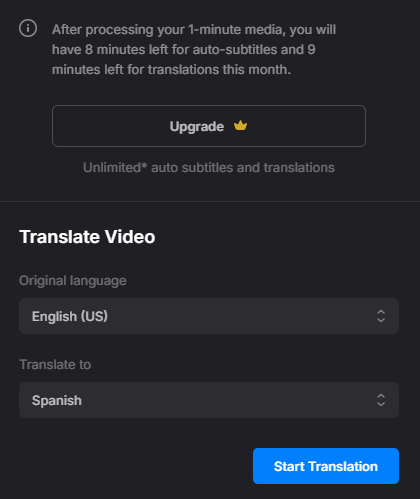
Step 3: Edit the Subtitles
After the translation is complete, you’ll be directed to Clideo’s editing page. Go to the Style tab to change the font, size, color, and design.
Step 4: Save the Video
Open the Format dropdown list to select an output format. Then, click the Settings icon to make adjustments according to your preferences. By default, the speech will be translated after export. Finally, click the Export video button to save the video.
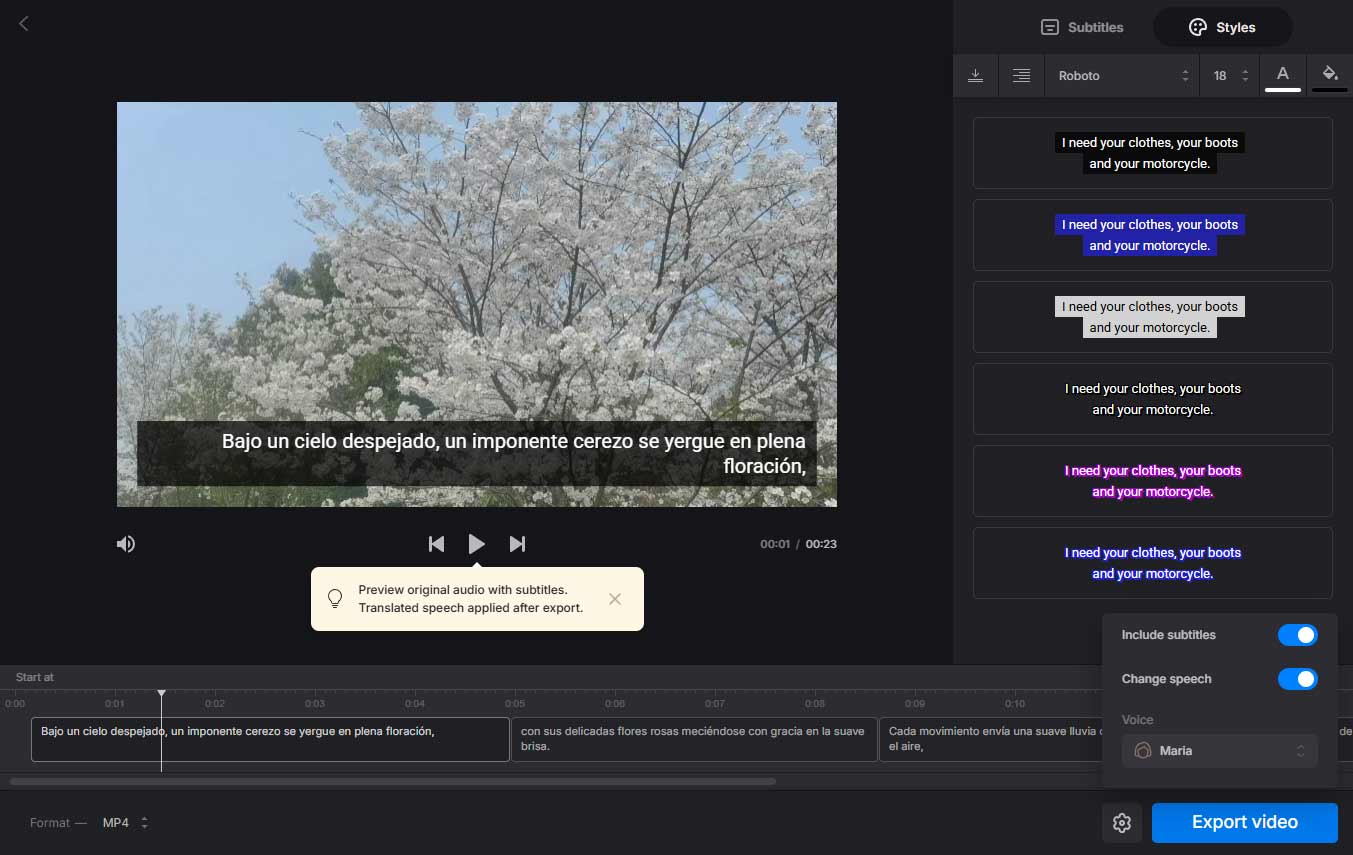
3. VEED.IO
VEED.IO is an AI-powered online video editing platform to help people create high-quality videos in minutes. This service offers various tools and effects, such as trimming, adding text, subtitles, translation, and more.
Here’s how to translate subtitles using VEED.IO.
Step 1: Upload a Video to VEED.IO
Navigate to the VEED.IO website and sign in with your account. Click the + New project button to open the editing page. Then, add your video by clicking the Upload files button.
Step 2: Translate the Video with Subtitles
From the left sidebar, select Subtitles. Turn on Add translation and choose a language for the translation. Click the Auto subtitle with translation button.
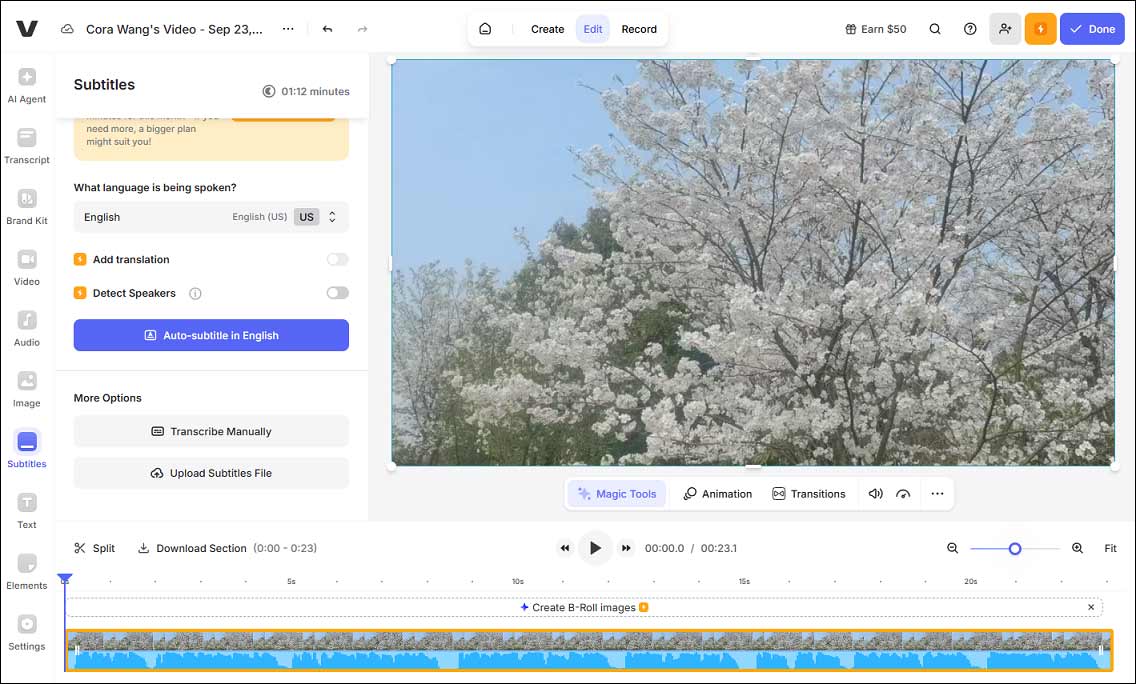
Step 3: Save the Video
Click the Done icon in the top right corner and select the Export video option.
4. InterSub Dual Subtitles & Subtitle Translator
Want a subtitle translator for YouTube videos? InterSub Dual Subtitles & Subtitle Translator is here to help you. It’s a Chrome extension that translates subtitles of videos from multiple platforms, such as Netflix, Prime Video, Crunchyroll, and more. Currently, it supports 30+ languages.
Conclusion
Subtitle translator is an indispensable tool in today’s digital world. This post lists 4 tools to help you translate videos. Choose one and translate your video into any language.



User Comments :