Why Speed Up AVI Video Files
Before learning effective methods to speed up AVI video files, let’s first quickly review this file format and look at some common reasons to increase video playback speed.
What Is AVI
AVI is a multimedia container format developed by Microsoft, used to store video and audio data in a single file for synchronous playback. Unlike compressed formats like MOV, AVI files are usually less compressed, resulting in a larger video size for the same data.
Reasons to Speed Up AVI Files
Shorten the duration: Increasing the playback to 1.5 or 2x can greatly shorten the video length, thus saving watching time and reducing the file size.
Create fast-motion effects: Speed up AVI videos to add creative effects, such as creating time-lapse videos.
Fix slow footage: Enhance slow recordings by speeding up boring or repetitive sections, such as waiting or loading processes.
How to Speed Up AVI Video Files
In this section, I’ll explain two simple and reliable ways to increase the playback speed of your AVI video.
Method 1: Use MiniTool MovieMaker
MiniTool MovieMaker is designed as a simple video maker and editor for everyone to create and edit videos. To help you make eye-catching and professional videos, this application provides multiple tools and effects. It allows you to make adjustments to the playback speed, crop videos to remove distractions, trim videos to cut out unwanted parts from both ends, play clips in reverse, etc.
So, if you’re looking for a video speed editor to slow down or speed up AVI video files, don’t miss MiniTool MovieMaker.
Step 1. Get the video speed editor
Click the button below to download and install the AVI video editor on your PC.
MiniTool MovieMakerClick to Download100%Clean & Safe
Step 2. Import Your AVI Files
Launch the application and click the New Project button to enter the main interface. Then, click Import Media Files to add your AVI videos and drag them to the timeline.
Step 3. Speed up Your AVI Video
Select the clip on the timeline and click the Speed icon on the timeline toolbar. Choose Fast and click the desired value. Experiment with these options until you get the best result.
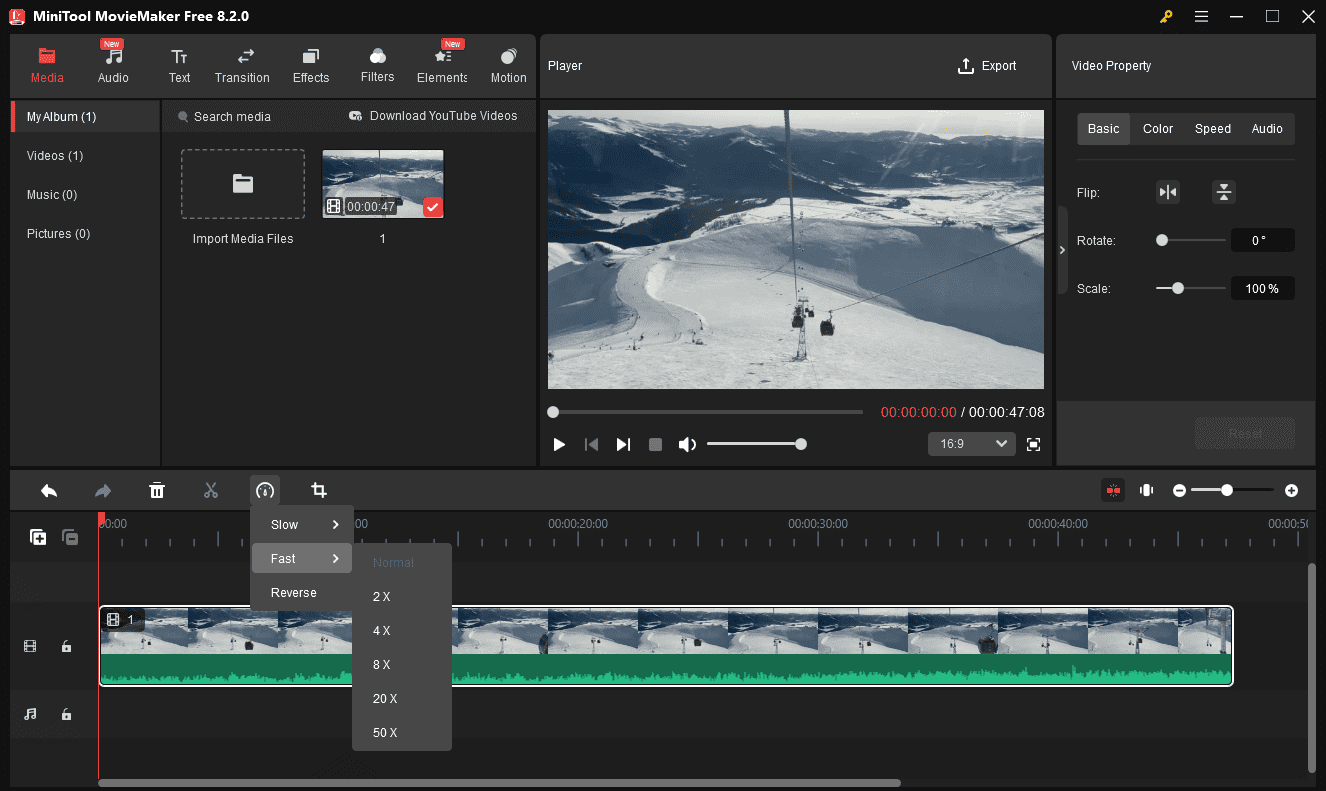
However, if you only want to speed up part of an AVI video, first use the split tool to separate it from the entire video.
Step 4. Export your video
Once satisfied, click the Export button in the upper right corner to prepare for output settings. Configure the save path, video format, resolution, frame rate, etc., and click Export to export the video.
Why MiniTool MovieMaker Is a Good AVI Video Speed Editor
- Support AVI files encoded using MPEG-4, H.264 (AVC), MJPEG, DivX, and Xvid.
- An intuitive interface with all buttons clearly labeled makes editing effortless.
- Export videos without watermarks, ensuring clean and professional results.
- Save videos in various formats, such as AVI, MP4, MKV, MOV, etc.
- Export videos up to 4k resolution for free and without brand logos.
Method 2: Shotcut
I’ve tried many video editing applications, and Shotcut is an impressive one. Its interface looks less intuitive and modern, but it still works well and offers various editing tools. As one of the best free video editors, Shotcut can handle a wide range of video formats like AVI, MP4, MKV, and MOV, and is capable of changing the video playback. But how to speed up AVI video with Shotcut? Follow the steps below:
Step 1. After opening Shotcut, give your new project a name and click Start to access the main interface.
Step 2. Click Open File to add your AVI video and drag it to the timeline. On the Properties section, you can see a Speed tab that allows you to manually edit the playback speed. Just type your target number and click Apply to save your changes. Don’t forget to check the Pitch Compensation option.
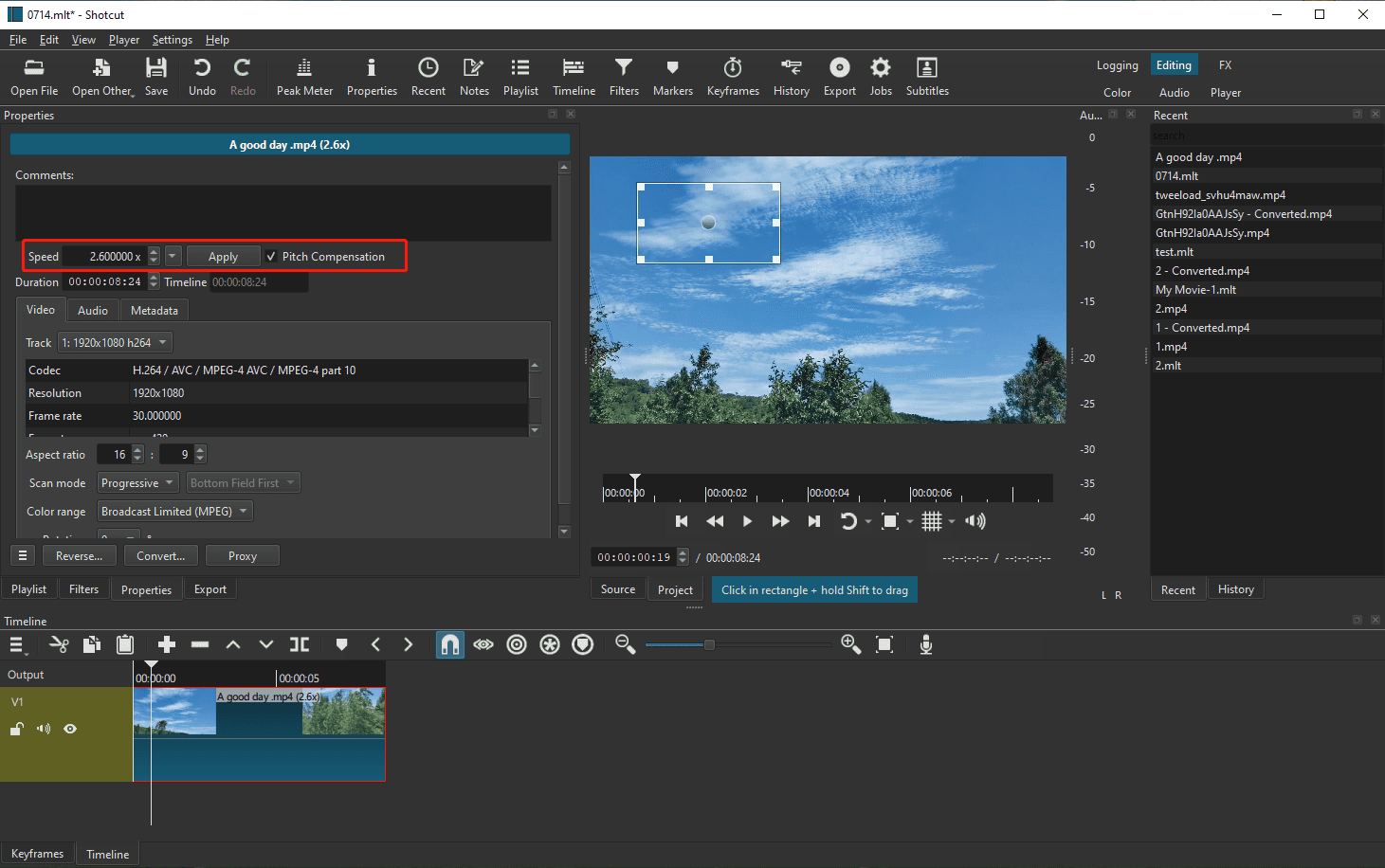
Step 3. Click the Export button and select an output format to render your video.
Conclusion
Speeding up AVI video is not difficult, right? In this post, I provide two easy ways to accomplish this task. In addition, you can use these tools to slow down your footage when needed.


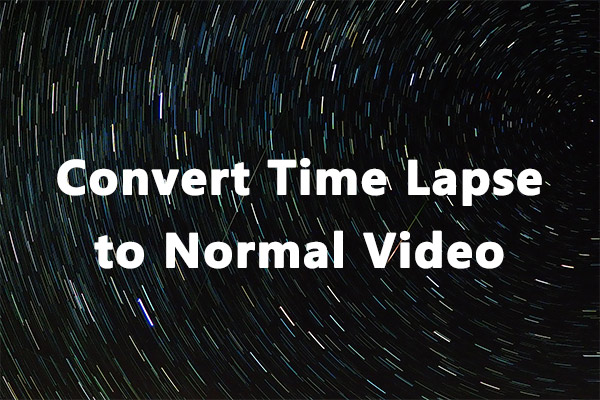
User Comments :