Rotate and flip are 2 useful video editing tools. This post from MiniTool MovieMaker (the best video editor) elaborates on rotate vs flip: what are they, and how to rotate and flip a video.
Video editing is like magic – it helps us fix mistakes and make videos look amazing! Two important tools in video editing are rotate and flip. But what are they, and how to rotate or flip a video? Let’s dive in.
Rotate vs Flip: What Are They
First, let’s define rotate and flip, and see when to use these 2 editing tools.
What Is Rotate
Rotating a video changes its orientation by turning it at a certain angle. It can change the orientation from 0 degrees to 360 degrees, which is often used to correct videos that were recorded in the wrong orientation.
What Is Flip
Flipping videos creates a mirror effect. There are 2 ways to flip a video: flip vertically and flip horizontally. When you flip a video vertically, it turns your video upside down. Flipping horizontally means turning the image left to right.
When to Use Each Tool
When your video is tilted, you can rotate it to fix its wrong orientation. If you want a mirror image look or to correct a video that appears backward by mistake, you can flip it.
Rotate vs Flip: How to Rotate & Flip a Video
If you are looking for a simple tool to rotate and flip a video on Windows, you can give MiniTool MovieMaker a try.
MiniTool MovieMaker is a free video editor without any watermark. With its simple interface, you can easily spot where to flip and rotate a video. Beyond that, this tool allows you to change the video speed, reverse it, add transitions, filters, and texts to it. It can also cut unwanted parts and change the aspect ratio. Plus, MiniTool MovieMaker can edit your audio files. It can cut your audio into multiple clips, add images to it, change its speed and volume, etc. How about images? This tool can handle photos, too. It can change the photo’s color, rotate it, flip it, add text, and turn it into a video.
Additionally, MiniTool MovieMaker offers multiple output formats for you to choose from, including MP4, AVI, GIF, MP3, etc. That is to say, you can turn a video into a GIF and extract audio from a video.
Let’s see how to rotate and flip a video with MiniTool MovieMaker.
Step 1. Click the button below to download and install MiniTool MovieMaker.
MiniTool MovieMakerClick to Download100%Clean & Safe
Step 2. Open MiniTool MovieMaker and close the project window.
Step 3. Click Import Media Files to add your video to this program.
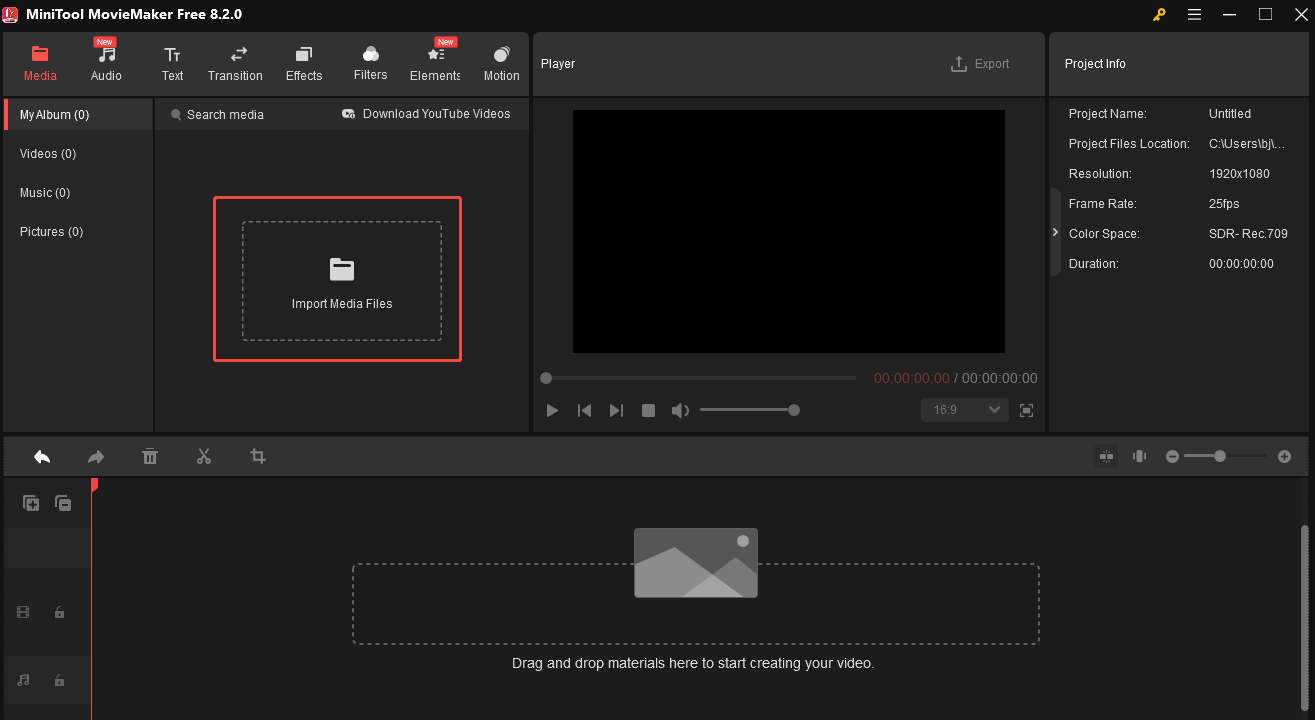
Step 4. Click the + icon to add the video to the timeline.
Step 5. Go to the Video Property section to flip or rotate your video.
- To flip a video: Under the Basic tab, navigate to the Flip section, click the Flip Horizontal button to turn the image from left to right, or click the Flip Vertical button to turn the image upside down.
- To rotate a video: Move the Rotate slider to the degrees you want. You can also type the number in the box.
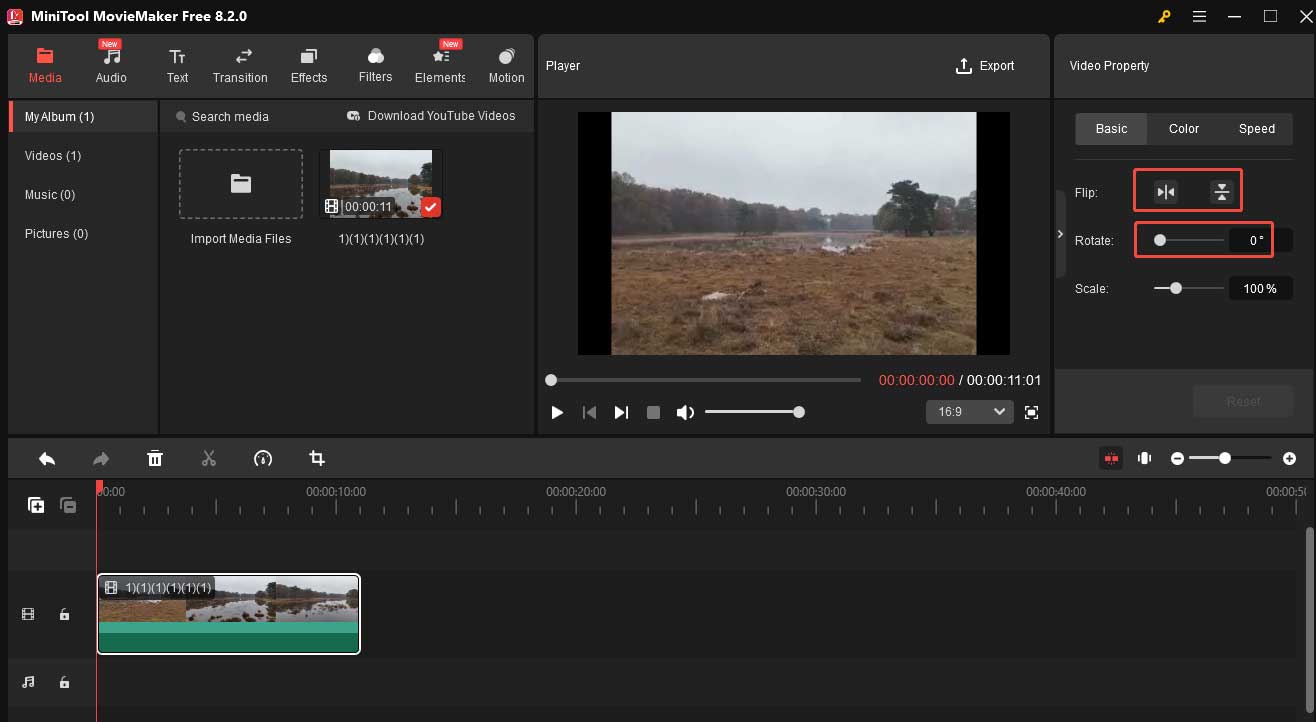
Step 6. Click the Export button next to the words “Video Property”. In the Export window, you can choose the output format, resolution, etc. Click the red Export button to export your video.
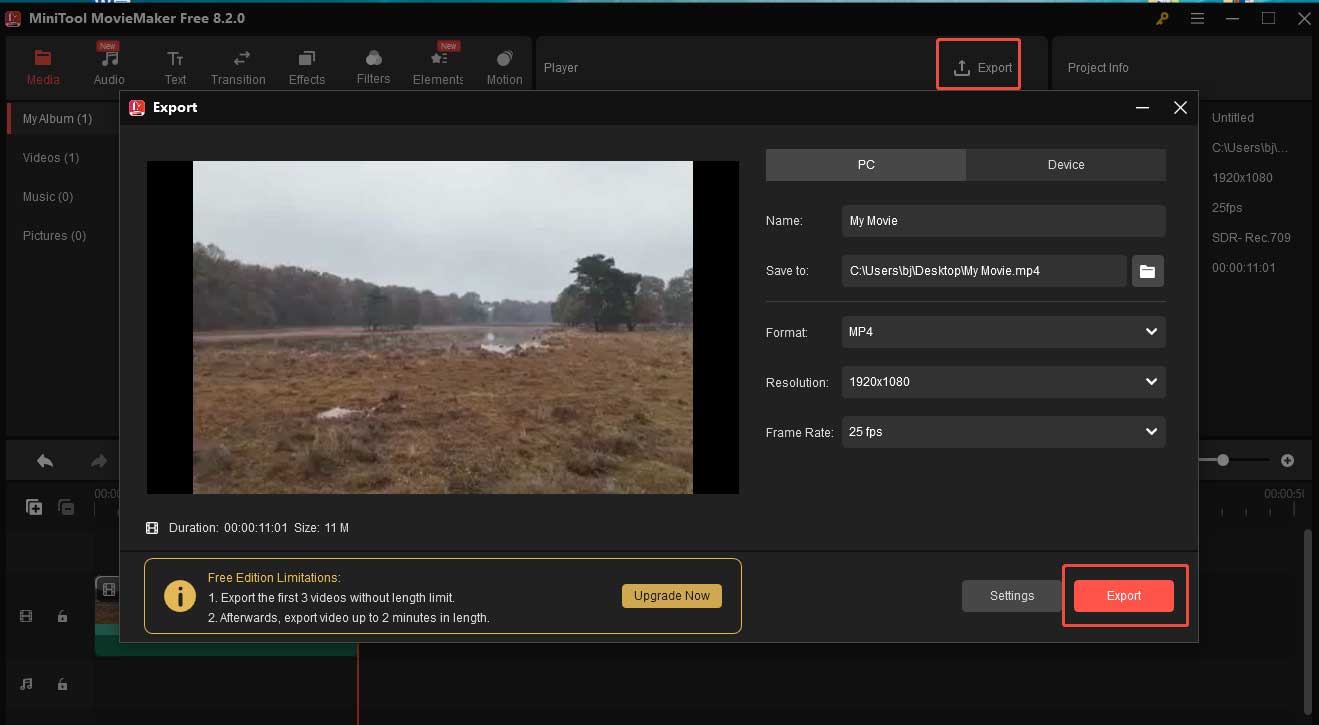
Conclusion
Rotate and flip are 2 useful editing tools. You can rotate a video to correct a tilted video or flip it to create a mirror effect. This article gives you a brief introduction to rotate and flip, and shows you how to use MiniTool MovieMaker to rotate/flip a video. I hope you enjoy it.


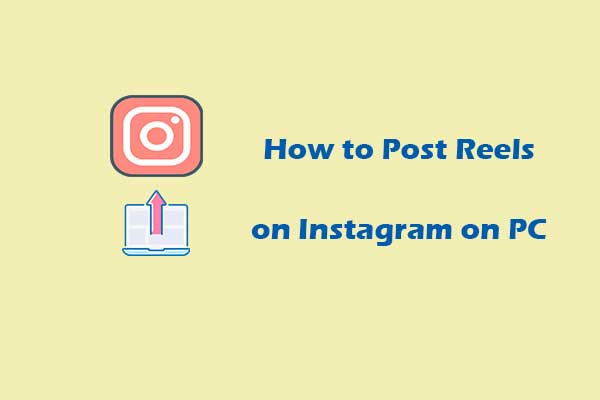
User Comments :