Instagram reels are great for recording and sharing your moments with others. This post from MiniTool MovieMaker – a free video editor will show you how to post reels on PC. Given that Instagram reels have length restrictions, this post will also show you how to ensure your video meets the restrictions with MiniTool MovieMaker.
What Are Instagram Reels
Instagram reels are short-form 15-second to 3-minute vertical video clips. This feature is designed for users to showcase their creativity, talents, or daily life. Instagram offers many editing tools to help you create an inviting reel.
What sets Instagram Reels apart from Instagram Stories? Well, the biggest difference between them is that Reels won’t disappear after 24 hours.
How to Post Reels on PC
Posting reels on Instagram from a mobile is easy. But do you know how to post reels on PC? Don’t worry! Keep reading, and I will show you how to post reels on Instagram from PC.
Step 1. Open your browser on your PC, visit the Instagram website, and sign in to your account.
Step 2. Select Create from the left side bar.
Step 3. In the pop-up window, click Select from computer to load the files you want to post on Instagram. Then, click Next.
Step 4. Choose a cover photo for your reel and then click Next.
Step 5. Click Share.
Are Videos Too Short/Long for an Instagram Reel? Here’s Fix
You can seed an Instagram Reel from 15 seconds to 3 minutes long. If your video doesn’t meet the length requirement, you can use MiniTool MovieMaker to fix it.
MiniTool MovieMaker is a free video editor. It can slow down your video to make it longer or speed it up to make it shorter. Here are the steps.
Step 1. Click the button below to download and install MiniTool MovieMaker.
MiniTool MovieMakerClick to Download100%Clean & Safe
Step 2. Open this tool and close the project window to enter the main user interface.
Step 3. Click Import Media Files to load your video into the program and click the + icon to add it to the timeline.
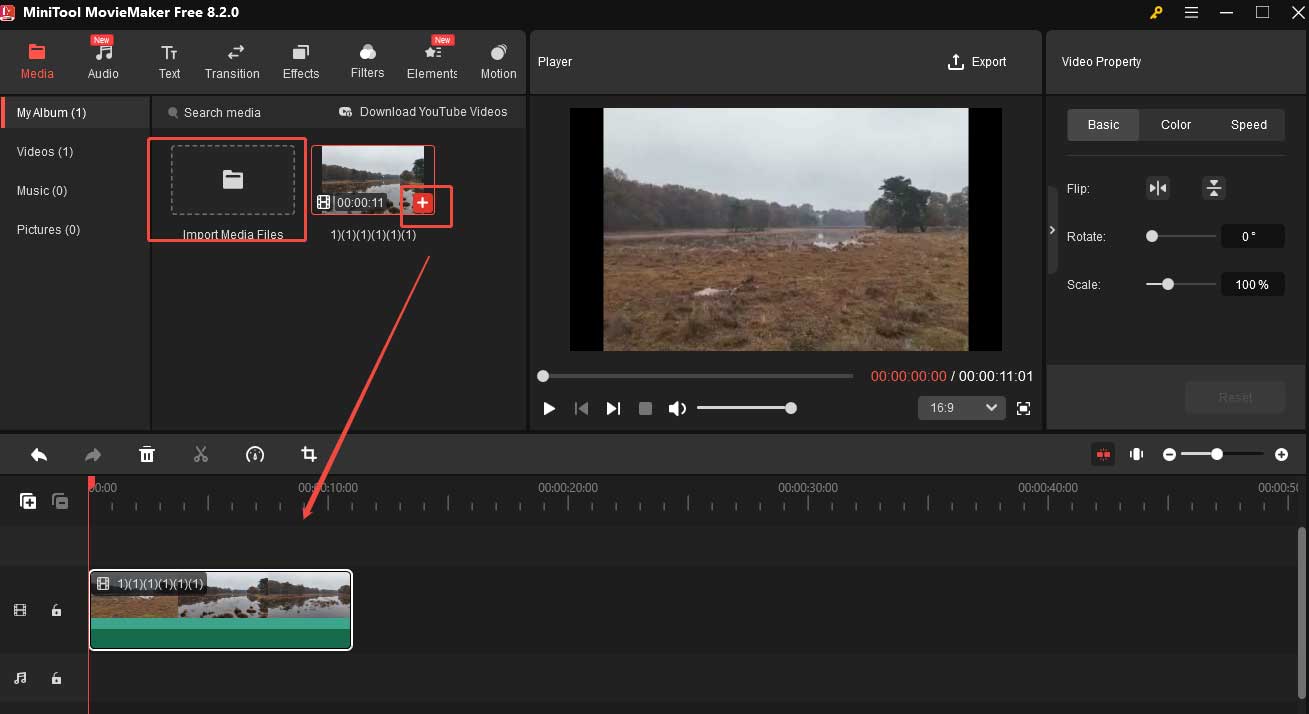
Step 4. Now you can change the length of your video.
#To Make Your Video Longer
- Option 1: Slow Down the Video
Click the Speed icon, choose Slow from the list, and select a speed option from the dropdown.
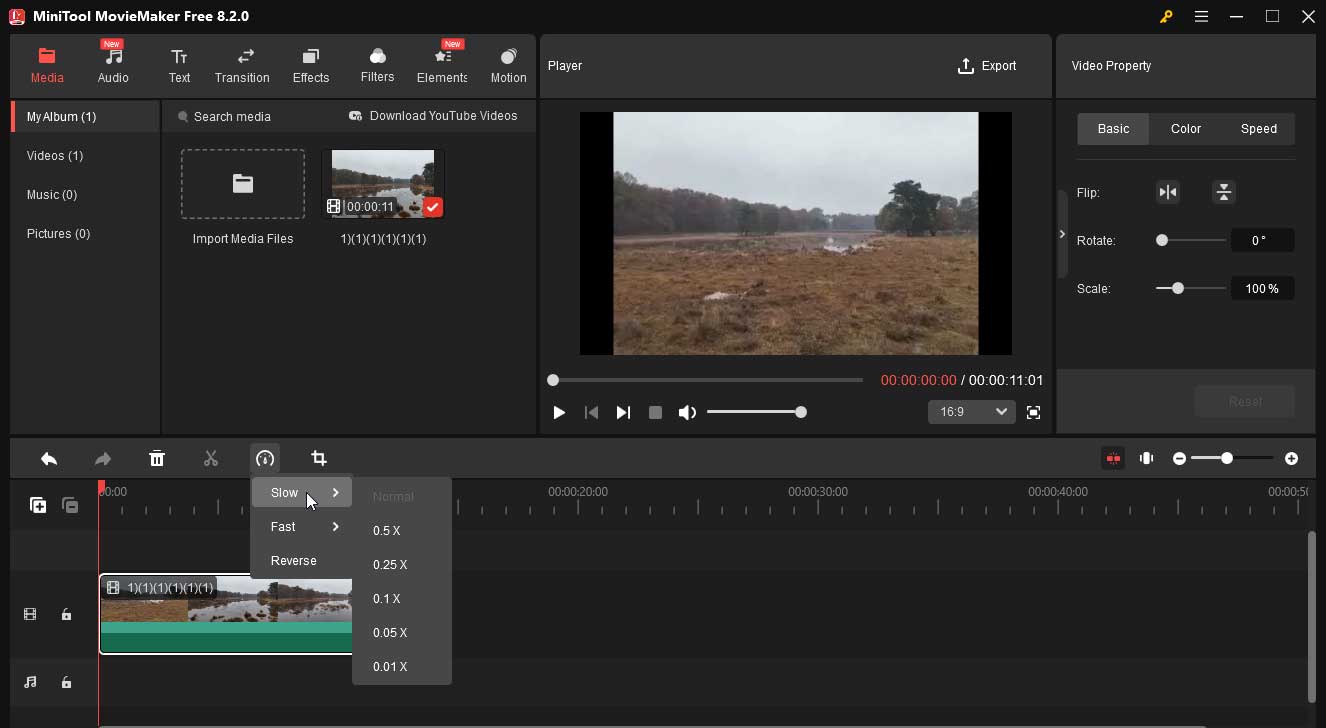
- Option 2: Add Title and Credits
Under the Text tab, click Title, choose your desired style from the right panel, and click the + icon to add it to the timeline. Title should be put at the beginning of a video. Click the Title clip on the timeline and edit it on the Text Property section.
Choose Credits under the Text tab, choose a mode on the right, add it to the timeline on the Text Property section. Credits should be put at the end of your video.
#To Make Your Video Shorter
- Option 1: Speed Up the Video
Click the Speed icon, choose Fast from the list, and select a speed option from the dropdown.
- Option 2: Trim the Video
Move the playhead to where you want the trimming to begin and click the scissors icon. Then move it to where you want the trimming to end and click the scissors icon. Click the clip you don’t want and choose Delete to remove it.
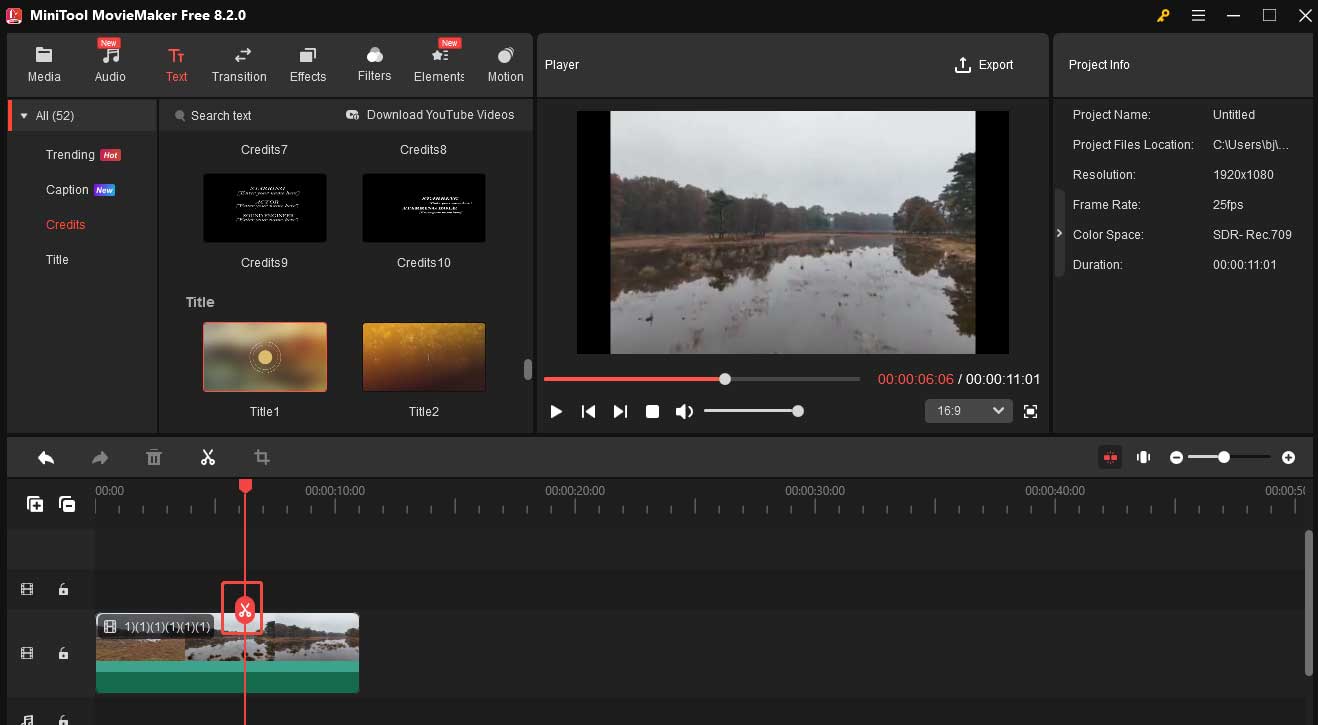
Step 5. Click Export. In the next window, click the red Export button to save your edited video.
Conclusion
This post has shown you how to post a reel on Instagram on PC. It also presents you with detailed instructions on how to make your video longer or shorter to meet the length requirement of Instagram reels. I hope you enjoy the article.




User Comments :